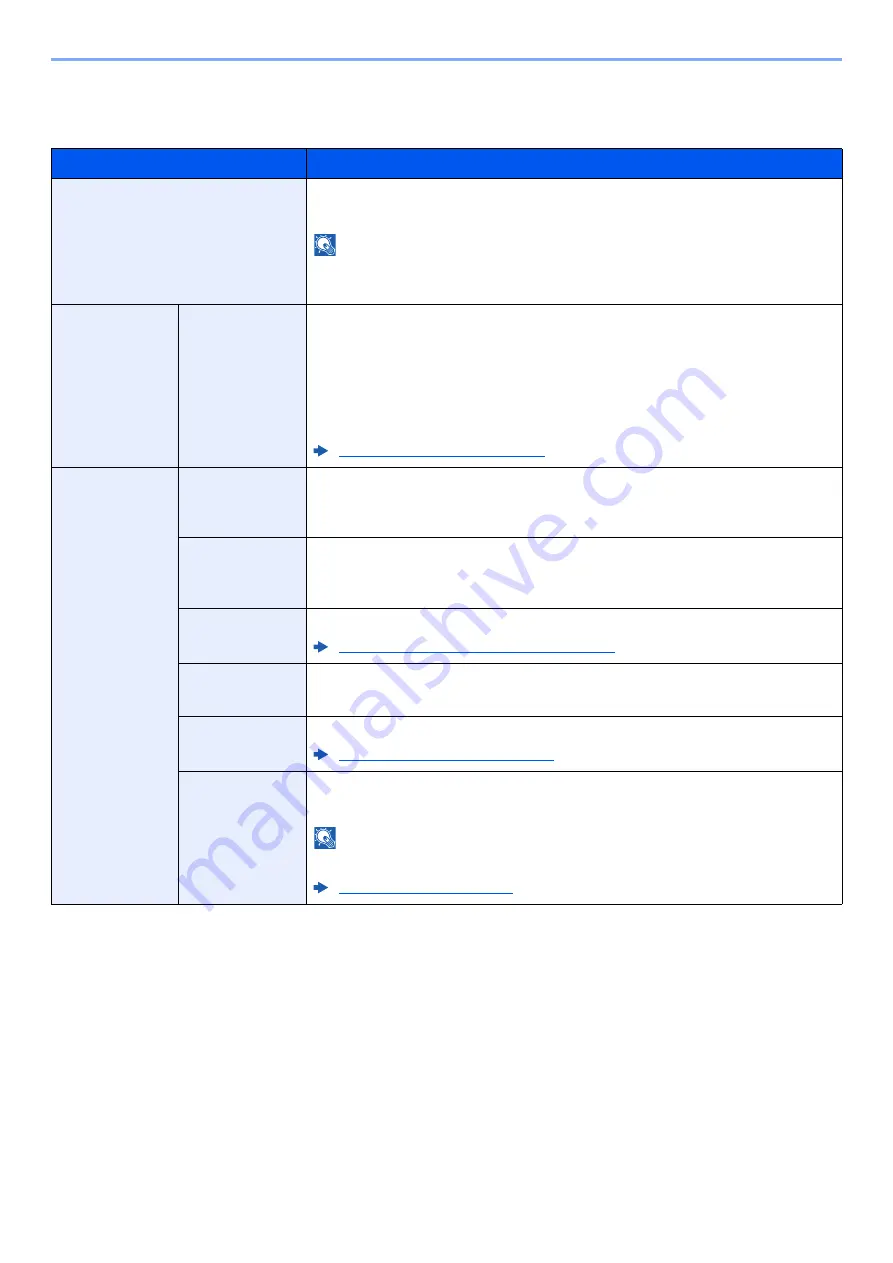
8-40
Setup and Registration (System Menu) > System Menu
Send and Forward
[
System Menu/Counter
] key > [
Function Settings
] > [
Send and Forward
]
Item
Description
Forward Settings
Select whether to forward the original.
Value
: Off, On
NOTE
When selecting [
On
], select rules to forward from [
], [
Folder (SMB)
],
[
Folder (FTP)
], [
Fax
]
*1
, [
iFax (Via server-On)
]
*2
, and [
iFax (Via server-Off)
]
.
*1 Displayed only when the optional fax kit is installed.
*2 This function is displayed when the optional Internet FAX Kit is activated.
Destination
Add
Set the destination to which the original is forwarded. One destination can be
set. Follow the steps below to register the destination.
• Addr. Book
• Email
• SMB
• FTP
Specifying Destination (page 5-43)
Job Settings
Color Setting
Configure the color settings for forwarded original.
Value
: Auto Color (Color/Grayscale), Auto Color (Color/B & W), Full Color,
Grayscale, Black & White
Scan
Resolution
Select resolution for stored original.
Value
: 600x600dpi, 400x400dpi Ultrafine, 300x300dpi, 200x400dpi
Superfine, 200x200dpi Fine, 200x100dpi Normal
File Format
Select the file format of forwarded original.
File Format for Send and Forward (page 8-41)
File Separation
Set whether originals are divided into multiple files before being forwarded.
Value
: Off, Each Page
Email Subject
Enter a maximum of 256 characters for the subject of forwarded E-mail.
Character Entry Method (page 11-9)
FTP Encrypted
TX
Set whether originals are encrypted before being forwarded.
Value
: Off, On
NOTE
This function is displayed when SSL is set to [
On
] in Security Settings.
Summary of Contents for 358ci
Page 1: ...kyoceradocumentsolutions com Operation Guide 508ci 408ci 358ci...
Page 233: ...5 23 Operation on the Machine Sending Document via E mail 6 Press the Start key Sending starts...
Page 541: ...10 22 Troubleshooting Regular Maintenance 4 Install the Punch Waste Box 5 Close the cover...
Page 592: ...10 73 Troubleshooting Clearing Paper Jams 8 Remove any jammed paper 9 Push Right Cover 1...
Page 657: ...Index 10 X XPS Fit to Page 6 85 Default 8 34 Z Zoom 6 42 Default 8 32...
Page 658: ......
Page 661: ...is a trademark of KYOCERA Corporation 2019 KYOCERA Document Solutions Inc 2019 7 2WHKDEN200...






























