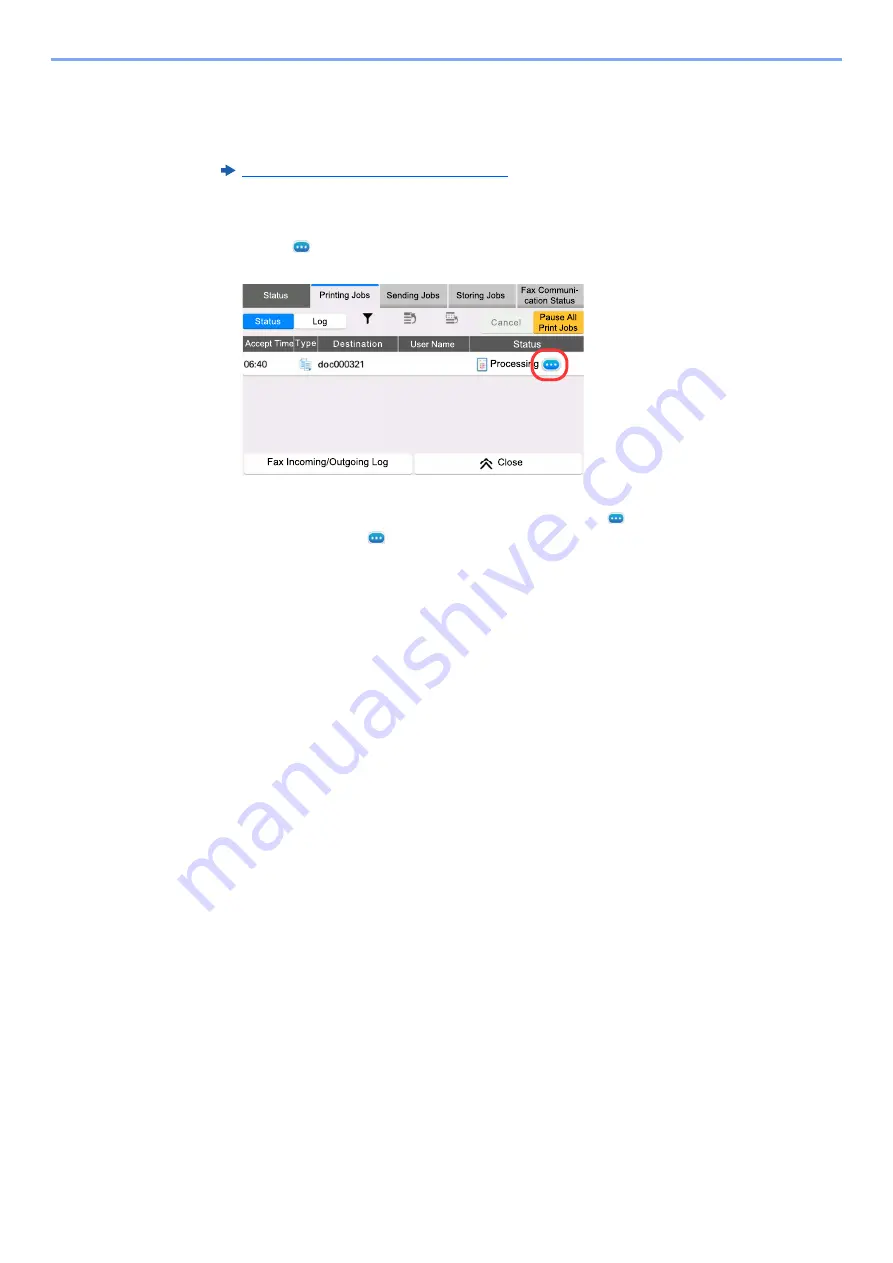
7-8
Status/Job Cancel > Checking Job Status
Checking Detailed Information of Jobs
1
Display the screen.
Details of the Status Screens (page 7-3)
2
Check the information.
1
Select [
] (information icon) for the job for which you wish to display detailed information.
Detailed information of the selected job is displayed.
In Sending Jobs, you can check the destination by selecting
[
]
(information icon) in "Result/
Destination". Select
[
]
(information icon) for the destination to display detailed information.
2
To exit from the detailed information, select [
Close
].
0RYH8S
7RS3ULRULW\
-RE7\SH
Summary of Contents for 358ci
Page 1: ...kyoceradocumentsolutions com Operation Guide 508ci 408ci 358ci...
Page 233: ...5 23 Operation on the Machine Sending Document via E mail 6 Press the Start key Sending starts...
Page 541: ...10 22 Troubleshooting Regular Maintenance 4 Install the Punch Waste Box 5 Close the cover...
Page 592: ...10 73 Troubleshooting Clearing Paper Jams 8 Remove any jammed paper 9 Push Right Cover 1...
Page 657: ...Index 10 X XPS Fit to Page 6 85 Default 8 34 Z Zoom 6 42 Default 8 32...
Page 658: ......
Page 661: ...is a trademark of KYOCERA Corporation 2019 KYOCERA Document Solutions Inc 2019 7 2WHKDEN200...






























