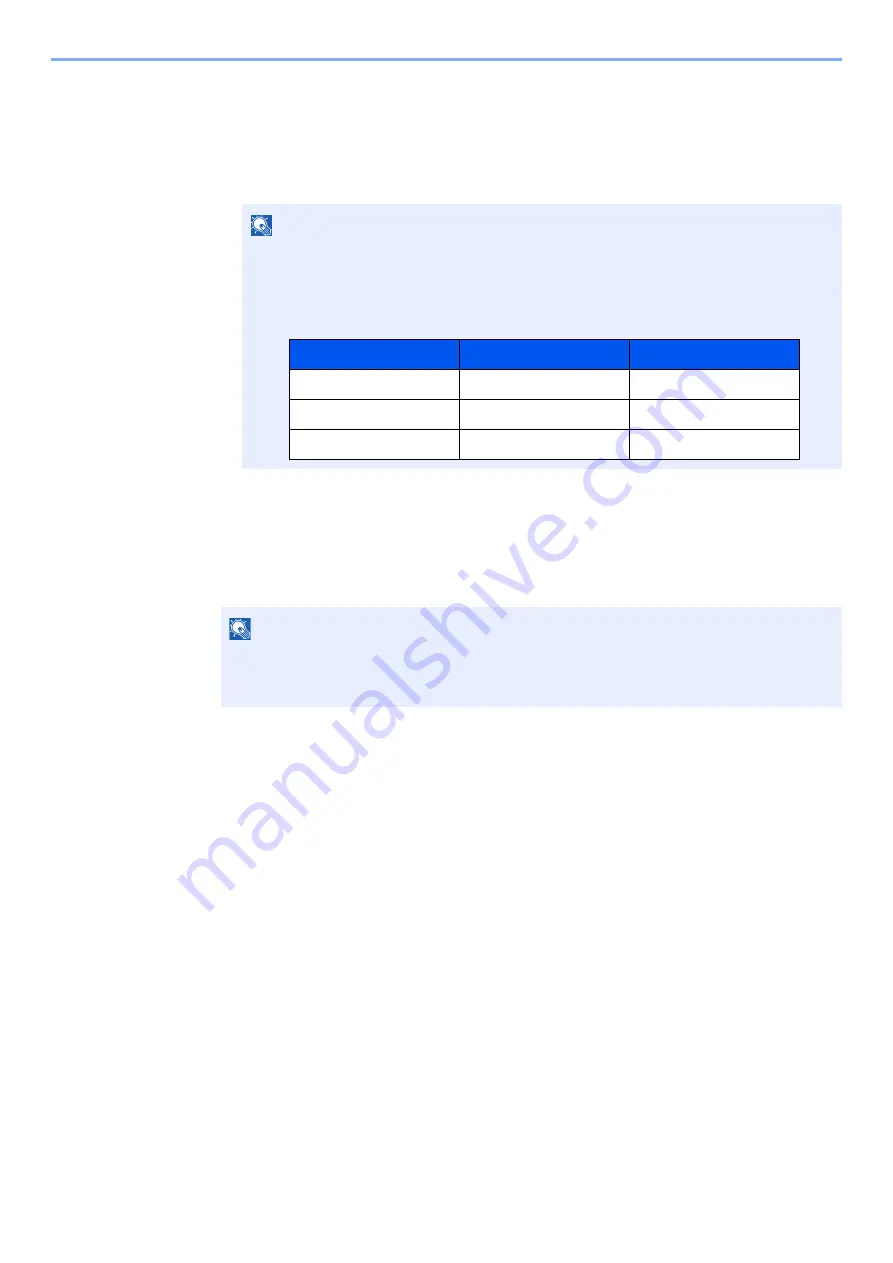
9-35
User Authentication and Accounting (User Login, Job Accounting) > Enabling Job Accounting
Enabling Job Accounting
1
Display the screen.
1
[
System Menu/Counter
] key > [
Job Accounting/Authentication
]
2
Select "Job Accounting Setting" [
Job Accounting
].
2
Configure the settings.
Select [
Local
] or [
Network
].
Select [
Off
] to disable job accounting.
NOTE
If the login user name entry screen appears during operations, enter a login user name
and password, and select [
Login
]. For this, you need to login as an administrator or as a
user with privileges to carry out this setting.
The factory default login user name and login password are set as shown below.
NOTE
When the display returns to System Menu default screen, logout is automatically executed
and the screen to enter the Account ID appears. To continue the operation, enter the
Account ID.
Model Name
Login User Name
Login Password
358ci
3500
3500
408ci
4000
4000
508ci
5000
5000
Summary of Contents for 358ci
Page 1: ...kyoceradocumentsolutions com Operation Guide 508ci 408ci 358ci...
Page 233: ...5 23 Operation on the Machine Sending Document via E mail 6 Press the Start key Sending starts...
Page 541: ...10 22 Troubleshooting Regular Maintenance 4 Install the Punch Waste Box 5 Close the cover...
Page 592: ...10 73 Troubleshooting Clearing Paper Jams 8 Remove any jammed paper 9 Push Right Cover 1...
Page 657: ...Index 10 X XPS Fit to Page 6 85 Default 8 34 Z Zoom 6 42 Default 8 32...
Page 658: ......
Page 661: ...is a trademark of KYOCERA Corporation 2019 KYOCERA Document Solutions Inc 2019 7 2WHKDEN200...






























