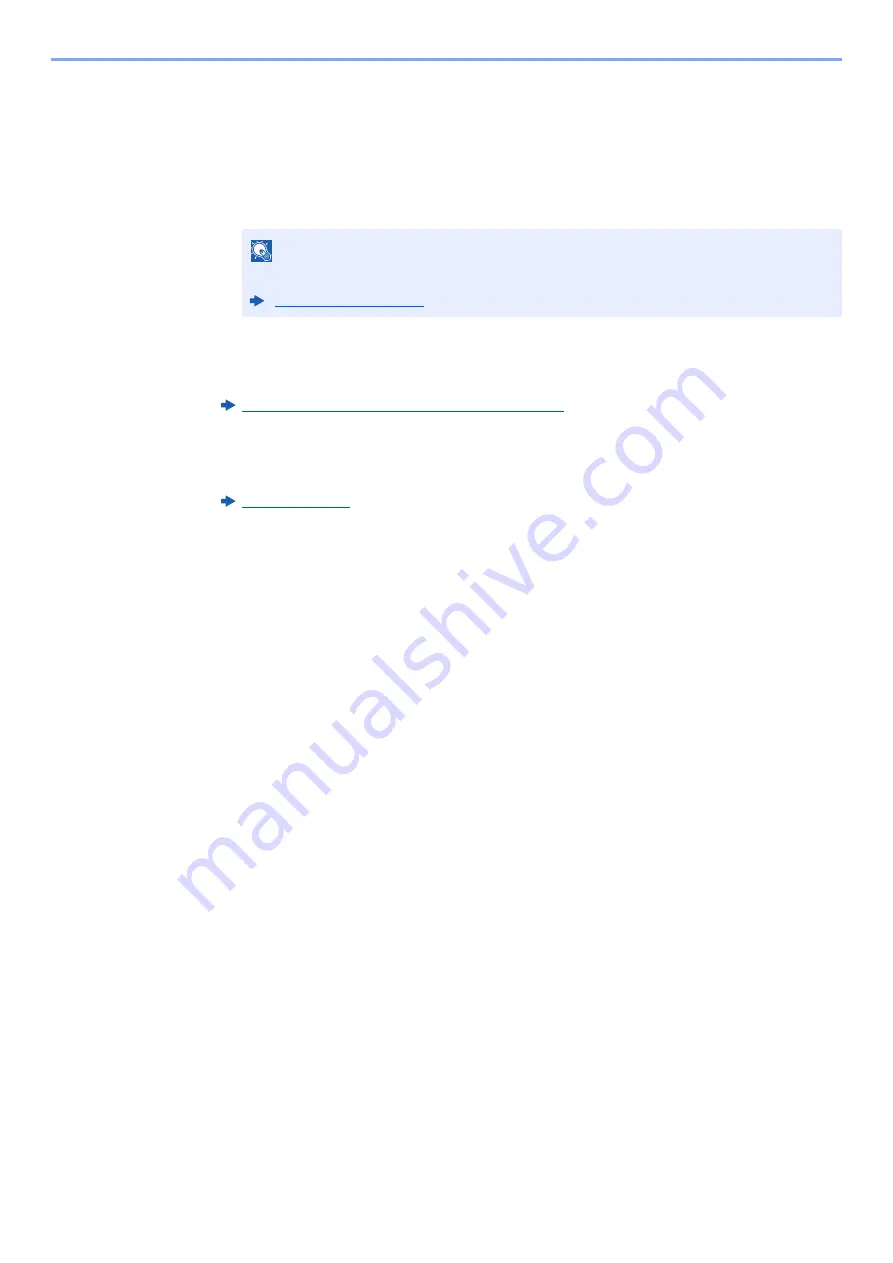
5-26
Operation on the Machine > Sending Document to Desired Shared Folder on a Computer (Scan to PC)
2
Select [
Connection Test
] to check the connection.
"Connected." appears when connection to the destination is correctly established. If
"Cannot connect." appears, review the entry.
To enter multiple destinations, select [
Next Destination
] and enter the next destination.
You can register the entered information in the Address Book by selecting [
Add to
Address Book
].
6
Select [OK].
Destinations can be changed later.
Confirmation Screen of Destinations (page 5-47)
7
Select the functions.
Select the Global Navigation to display other functions.
8
Press the [Start] key.
Sending starts.
NOTE
If [
Prohibit
] is set to “Broadcast”, multiple destinations cannot be entered.
Summary of Contents for 358ci
Page 1: ...kyoceradocumentsolutions com Operation Guide 508ci 408ci 358ci...
Page 233: ...5 23 Operation on the Machine Sending Document via E mail 6 Press the Start key Sending starts...
Page 541: ...10 22 Troubleshooting Regular Maintenance 4 Install the Punch Waste Box 5 Close the cover...
Page 592: ...10 73 Troubleshooting Clearing Paper Jams 8 Remove any jammed paper 9 Push Right Cover 1...
Page 657: ...Index 10 X XPS Fit to Page 6 85 Default 8 34 Z Zoom 6 42 Default 8 32...
Page 658: ......
Page 661: ...is a trademark of KYOCERA Corporation 2019 KYOCERA Document Solutions Inc 2019 7 2WHKDEN200...






























