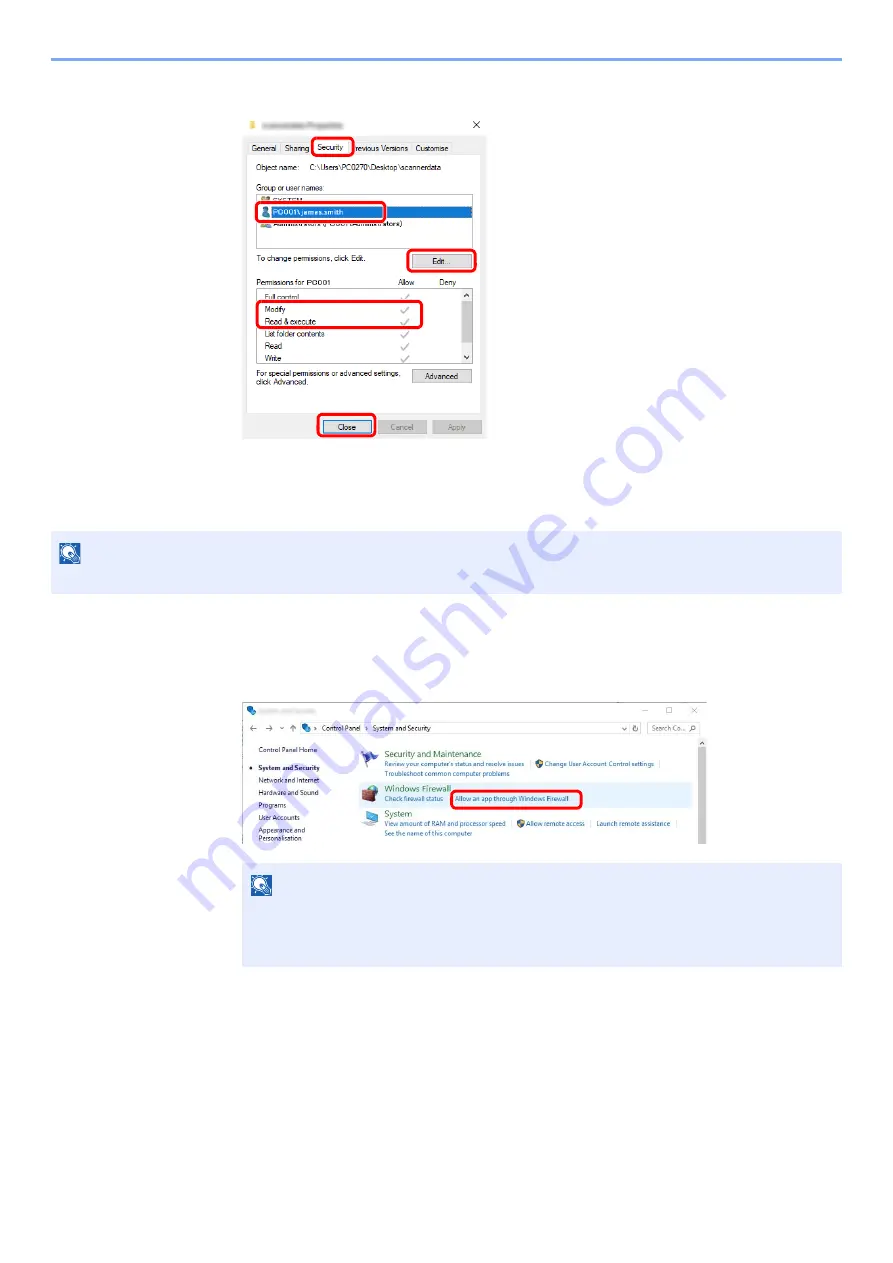
3-19
Preparation before Use > Preparation for Sending a Document to a Shared Folder in a PC
8
Check the details set in the [
Security
] tab.
Configuring Windows Firewall
Permit sharing of files and printers and set the port used for SMB transmission.
1
Check file and printer sharing.
1
Click [Start] button on the Windows and then select
[Windows System]
,
[Control Panel]
,
[System and Security]
, and
[Allow an app through Windows Firewall]
.
NOTE
Log on to Windows with administrator privileges.
NOTE
• In Windows 8.1, in charms on Desktop, click [
Settings
], [
Control Panel
], [
System and
Security
], and then [
Windows Firewall
].
• If the User Account Control dialog box appears, click the [
Continue
] button.
1 Select the [
Security
] tab.
2 Select the user you entered.
If the user does not appear on "Group or
user names", click [
Edit
] button to add user
in a similar way of "configuration of
permission settings".
3 Make sure that checkmarks appear on
[
Allow
] checkbox for the "
Modify
" and
"
Read & execute
" permissions.
4 Click the [
Close
] button.
2
3
4
1
Summary of Contents for 358ci
Page 1: ...kyoceradocumentsolutions com Operation Guide 508ci 408ci 358ci...
Page 233: ...5 23 Operation on the Machine Sending Document via E mail 6 Press the Start key Sending starts...
Page 541: ...10 22 Troubleshooting Regular Maintenance 4 Install the Punch Waste Box 5 Close the cover...
Page 592: ...10 73 Troubleshooting Clearing Paper Jams 8 Remove any jammed paper 9 Push Right Cover 1...
Page 657: ...Index 10 X XPS Fit to Page 6 85 Default 8 34 Z Zoom 6 42 Default 8 32...
Page 658: ......
Page 661: ...is a trademark of KYOCERA Corporation 2019 KYOCERA Document Solutions Inc 2019 7 2WHKDEN200...






























