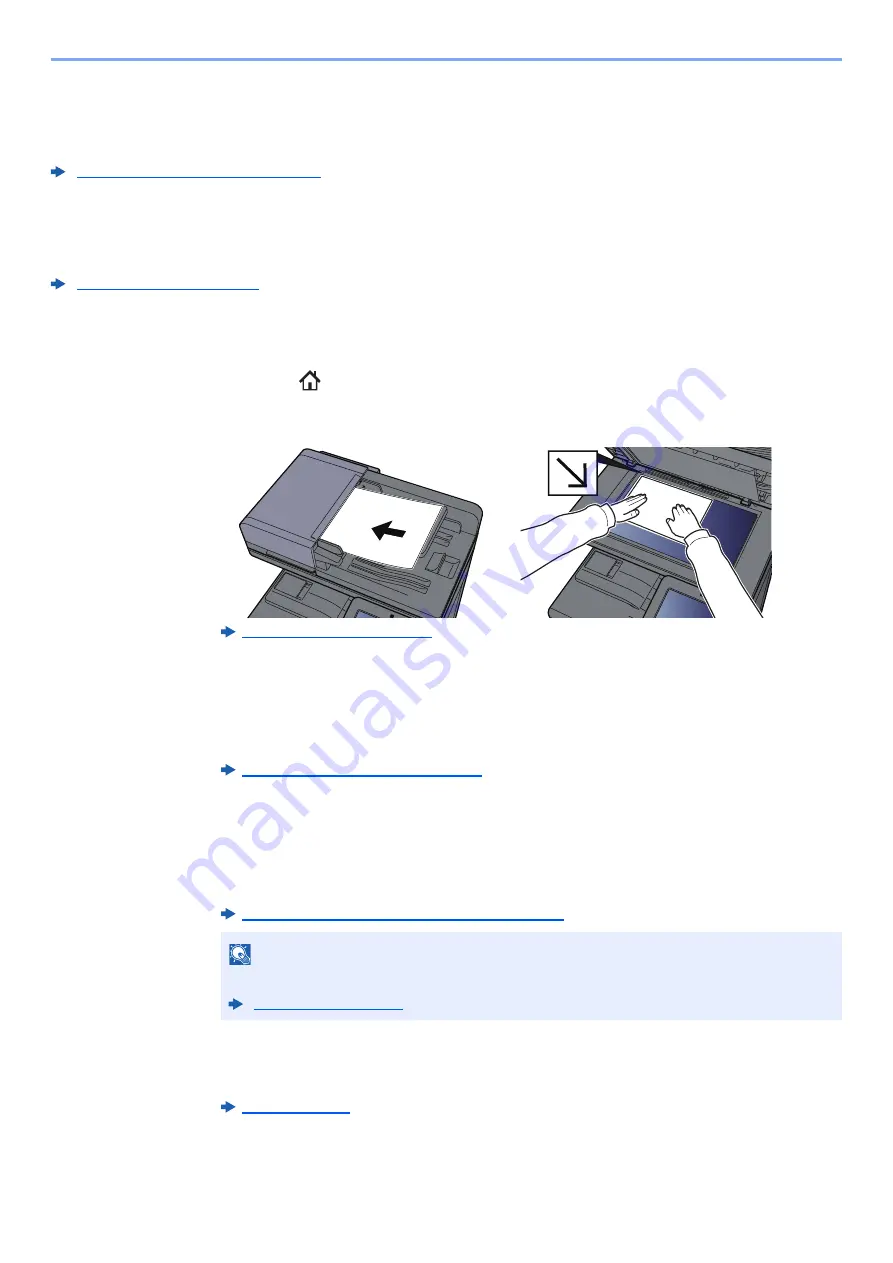
5-22
Operation on the Machine > Sending Document via E-mail
Sending Document via E-mail
When transmitting using wireless LAN, select the interface dedicated to the send function in advance.
Primary Network (Client) (page 8-66)
Configuring Settings before Sending
Before sending an E-mail, configure the SMTP and E-mail settings using the Command Center RX.
Sending Scanned Document via E-mail
1
[Home]( ) key > [Send]
2
Place the originals.
3
In the destination screen for sending, select [+] > [Email]
4
Enter destination E-mail address > [OK]
Up to 256 characters can be entered.
Character Entry Method (page 11-9)
To enter multiple destinations, select [
Next Destination
] and enter the next destination. Up to
100 E-mail addresses can be specified.
You can register the entered E-mail address in the Address Book by selecting [
Add to Address
Book
]. You can also replace the information for a previously registered destination.
Destinations can be changed later.
Confirmation Screen of Destinations (page 5-47)
5
Select the functions.
Select the Global Navigation to display other functions.
NOTE
If [
Prohibit
] is set to “Broadcast”, multiple destinations cannot be entered.
Summary of Contents for 358ci
Page 1: ...kyoceradocumentsolutions com Operation Guide 508ci 408ci 358ci...
Page 233: ...5 23 Operation on the Machine Sending Document via E mail 6 Press the Start key Sending starts...
Page 541: ...10 22 Troubleshooting Regular Maintenance 4 Install the Punch Waste Box 5 Close the cover...
Page 592: ...10 73 Troubleshooting Clearing Paper Jams 8 Remove any jammed paper 9 Push Right Cover 1...
Page 657: ...Index 10 X XPS Fit to Page 6 85 Default 8 34 Z Zoom 6 42 Default 8 32...
Page 658: ......
Page 661: ...is a trademark of KYOCERA Corporation 2019 KYOCERA Document Solutions Inc 2019 7 2WHKDEN200...






























