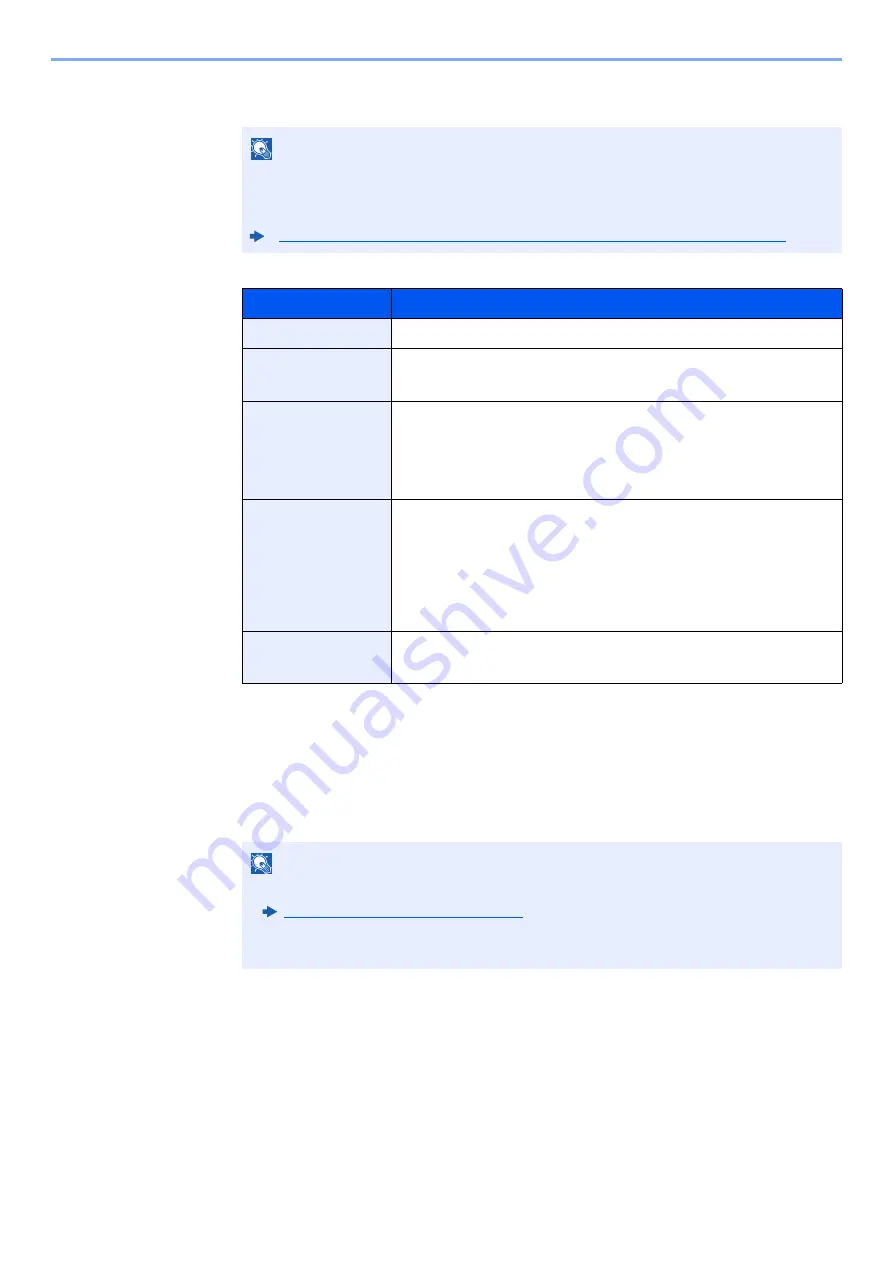
3-31
Preparation before Use > Registering Destinations in the Address Book
• To directly specify the SMB folder, enter the "Host name," "Port," "Folder Path," "Login User
Name" and "Login Password."
The table below explains the items to be entered.
NOTE
For the computer name, share name, domain name, and user name, enter the
information that you noted when you created the shared folder. For details on creating
shared folders, refer to the following:
Preparation for Sending a Document to a Shared Folder in a PC (page 3-14)
Item
Description
Host Name
*1
*1 "Host name" or "IP address"
To enter the IPv6 address, enclose the address in brackets [ ].
(Example: [2001:db8:a0b:12f0::10])
Computer name
Port
Port number
If the port number is not specified, the default port number is 445.
Folder Path
Share name
For example: scannerdata
If saving in a folder in the shared folder:
share name\folder name in shared folder
Login User Name
*2
*2 When sending a document through an optional network interface (IB-50 or IB-51), "\"
cannot be used. If the computer name is different from the domain name, login user
name needs to be input by using "@."
(Example: james.smith@abcdnet)
•
If the computer name and domain name are the same:
User Name
For example: james.smith
•
If the computer name and domain name are different:
Domain name\User name
For example: abcdnet\james.smith
Login Password
Windows logon password
(Case sensitive.)
NOTE
• Refer to the following for details on entering characters.
Character Entry Method (page 11-9)
• Select [
Connection Test
] to check the connection to the server you chose. If the
connection fails, check the entries you made.
Summary of Contents for 358ci
Page 1: ...kyoceradocumentsolutions com Operation Guide 508ci 408ci 358ci...
Page 233: ...5 23 Operation on the Machine Sending Document via E mail 6 Press the Start key Sending starts...
Page 541: ...10 22 Troubleshooting Regular Maintenance 4 Install the Punch Waste Box 5 Close the cover...
Page 592: ...10 73 Troubleshooting Clearing Paper Jams 8 Remove any jammed paper 9 Push Right Cover 1...
Page 657: ...Index 10 X XPS Fit to Page 6 85 Default 8 34 Z Zoom 6 42 Default 8 32...
Page 658: ......
Page 661: ...is a trademark of KYOCERA Corporation 2019 KYOCERA Document Solutions Inc 2019 7 2WHKDEN200...






























