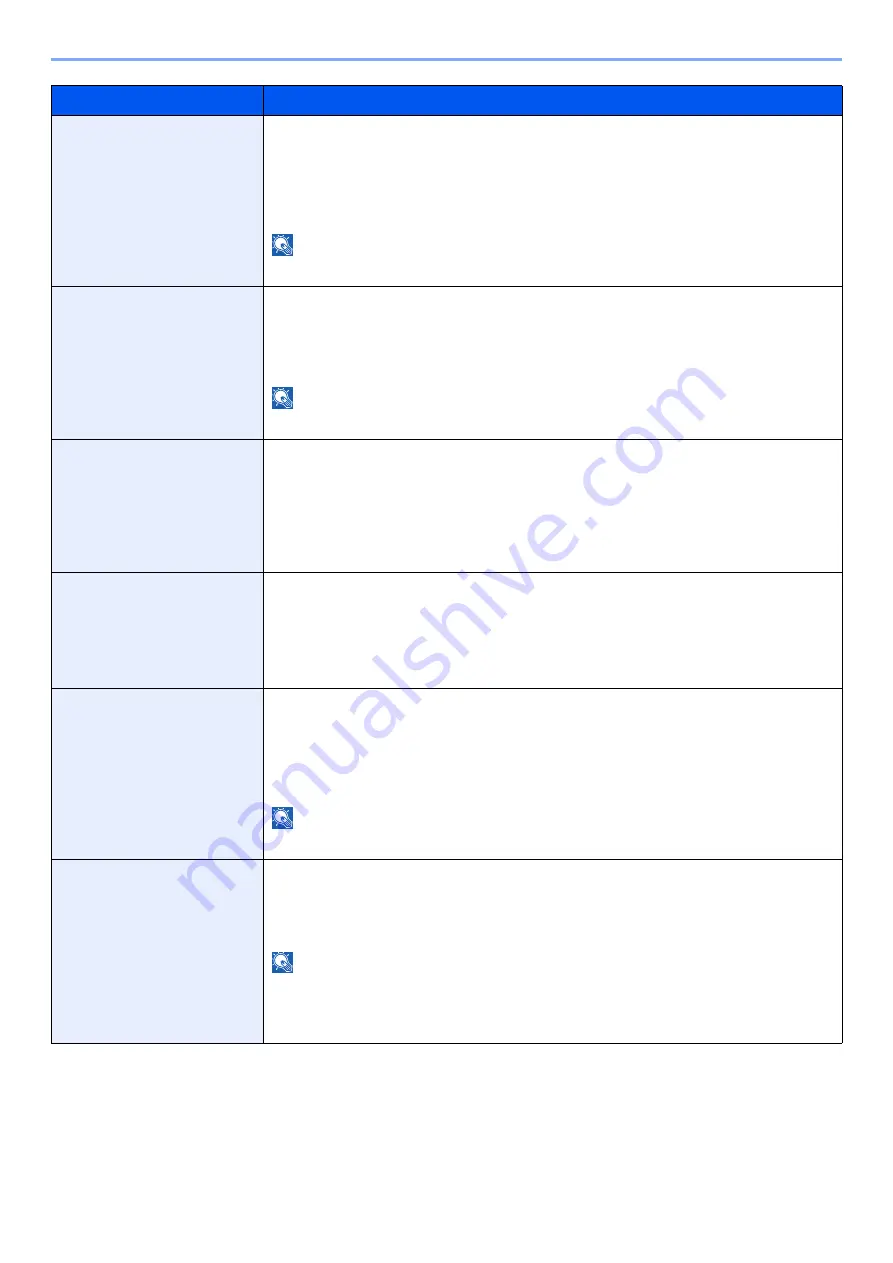
8-22
Setup and Registration (System Menu) > System Menu
Finished Pages Exceeded
Set what to do when finishing (stapling or offsetting) capacity is exceeded during
printing.
Value
Ignore: Printing continues without finishing.
Display Error: Message to cancel printing is displayed.
NOTE
Requires the optional Document Finisher.
Punch Waste Full Error
Set what to do when the punch waste box becomes full during printing.
Value
Ignore: Printing continues without punching.
Display Error: Message to cancel printing is displayed.
NOTE
Requires the optional Document Finisher and Punch Unit.
Paper Mismatch Error
Set what to do when the selected paper size or type does not match paper size or
type loaded in the specified paper source while printing from the computer by
specifying the cassette or multipurpose tray.
Value
Ignore: The setting is ignored and the job is printed.
Display Error: Message to cancel printing is displayed.
Wrong Size Paper Loaded
Set what to do when it is detected that the multipurpose tray paper size setting does
not match the actual paper size that is fed.
Value
Ignore: The setting is ignored and the job is printed.
Display Error: Message to cancel printing is displayed.
Paper Jam before Staple
The page from which printing is resumed when a paper jam occurs during a job with
stapling can be selected.
Value
Resume at Top of Page
: Resume printing from the first page of the document.
Resume at Jammed Page
: Resume printing from the page where the jam occurred.
NOTE
Requires the optional Document Finisher.
Error Job Skip
Set whether a job for which a "Add paper in cassette #" or "Add paper in Multipurpose
Tray" error occurred when the job was started is automatically skipped after a set
period of time elapses.
Value
: Off, On
NOTE
• When a job is skipped, it is moved to the end of the job queue.
• If [
On
] is selected, set the time until the job is skipped. The setting range is 5 to 90
(5 second increments).
Item
Description
Summary of Contents for 358ci
Page 1: ...kyoceradocumentsolutions com Operation Guide 508ci 408ci 358ci...
Page 233: ...5 23 Operation on the Machine Sending Document via E mail 6 Press the Start key Sending starts...
Page 541: ...10 22 Troubleshooting Regular Maintenance 4 Install the Punch Waste Box 5 Close the cover...
Page 592: ...10 73 Troubleshooting Clearing Paper Jams 8 Remove any jammed paper 9 Push Right Cover 1...
Page 657: ...Index 10 X XPS Fit to Page 6 85 Default 8 34 Z Zoom 6 42 Default 8 32...
Page 658: ......
Page 661: ...is a trademark of KYOCERA Corporation 2019 KYOCERA Document Solutions Inc 2019 7 2WHKDEN200...






























