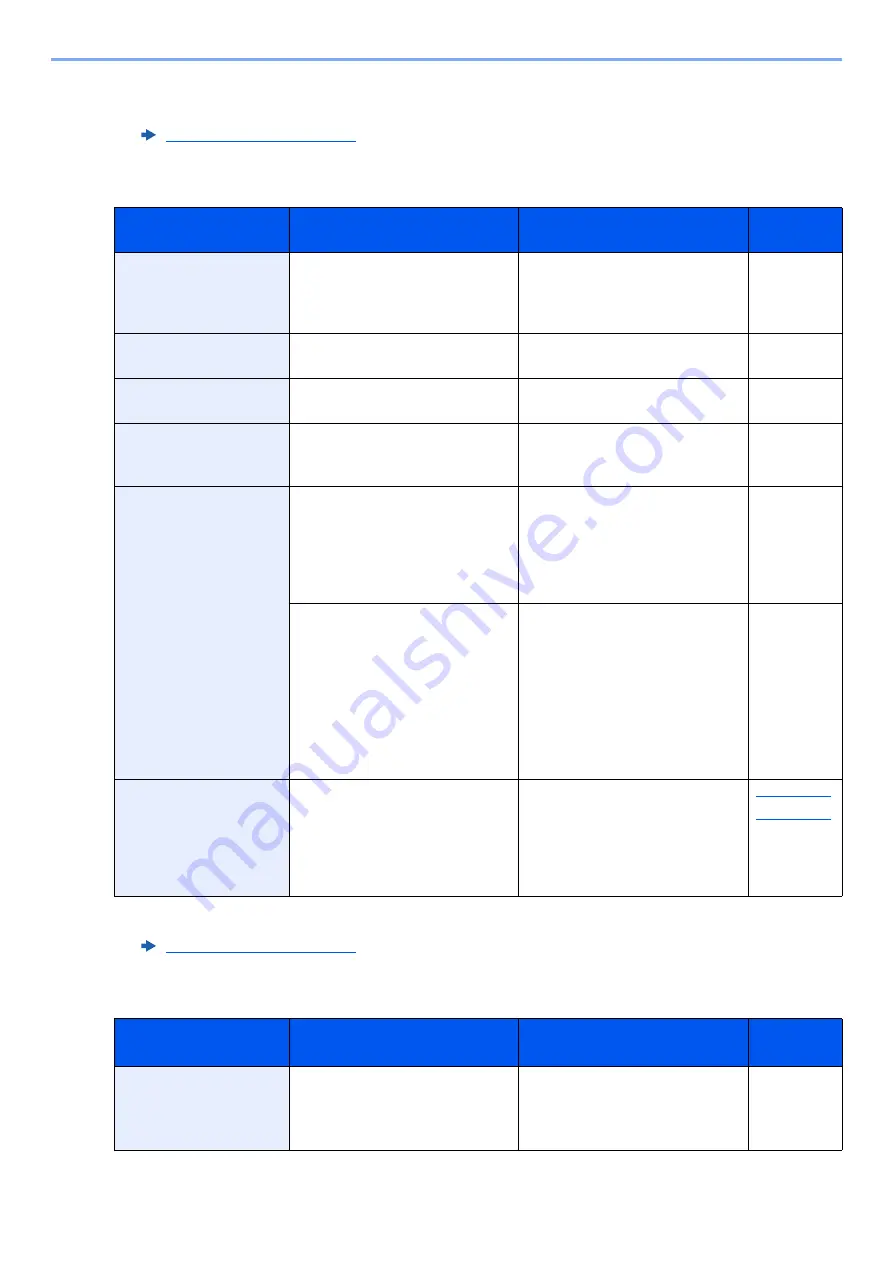
10-42
Troubleshooting > Troubleshooting
M
N
*1 When Auto Error Clear is set to [
On
], processing resumes automatically after a set amount of time
elapses. For details on Auto Error Clear, refer to the following:
Message
Checkpoints
Corrective Actions
Reference
Page
Machine failure.
―
Internal error has occurred.
Make a note of the error code
displayed on the screen. Call
service.
―
Mailbox tray is full of
paper.
Is the acceptable storage
capacity exceeded?
Remove the paper. Printing then
resumes.
—
Main unit inner tray is
full of paper.
Is the acceptable storage
capacity exceeded?
Remove the paper. Printing then
resumes.
—
Maximum number of
scanned pages.
Is the acceptable scanning
count exceeded?
Cannot scan pages any more.
Follow the instructions on the
screen.
—
Memory is full.
*1
*1 When Auto Error Clear is set to [
On
], processing resumes automatically after a set amount of time
elapses. For details on Auto Error Clear, refer to the following:
—
The memory is full and the job
cannot be continued. Select
[
Continue
] to print the loaded
pages. The print job cannot be
processed completely. Select
[
Cancel
] to cancel the job.
—
—
The process cannot be
performed due to insufficient
memory. If only [
End
] is
available, select [
End
]. The job
will be canceled.
When insufficient memory
occurred frequently, contact
your dealer or service
representative.
—
Multi originals fed at
once.
—
See the caution attached on the
document processor and check
the originals. If the originals are
jammed, follow the instructions
on the screen to remove the
originals.
Message
Checkpoints
Corrective Actions
Reference
Page
Non-genuine toner
installed.
Is the installed toner container
our own brand?
We will not be liable for any
damage caused by the use of
third party supplies in this
machine.
—
Summary of Contents for 358ci
Page 1: ...kyoceradocumentsolutions com Operation Guide 508ci 408ci 358ci...
Page 233: ...5 23 Operation on the Machine Sending Document via E mail 6 Press the Start key Sending starts...
Page 541: ...10 22 Troubleshooting Regular Maintenance 4 Install the Punch Waste Box 5 Close the cover...
Page 592: ...10 73 Troubleshooting Clearing Paper Jams 8 Remove any jammed paper 9 Push Right Cover 1...
Page 657: ...Index 10 X XPS Fit to Page 6 85 Default 8 34 Z Zoom 6 42 Default 8 32...
Page 658: ......
Page 661: ...is a trademark of KYOCERA Corporation 2019 KYOCERA Document Solutions Inc 2019 7 2WHKDEN200...






























