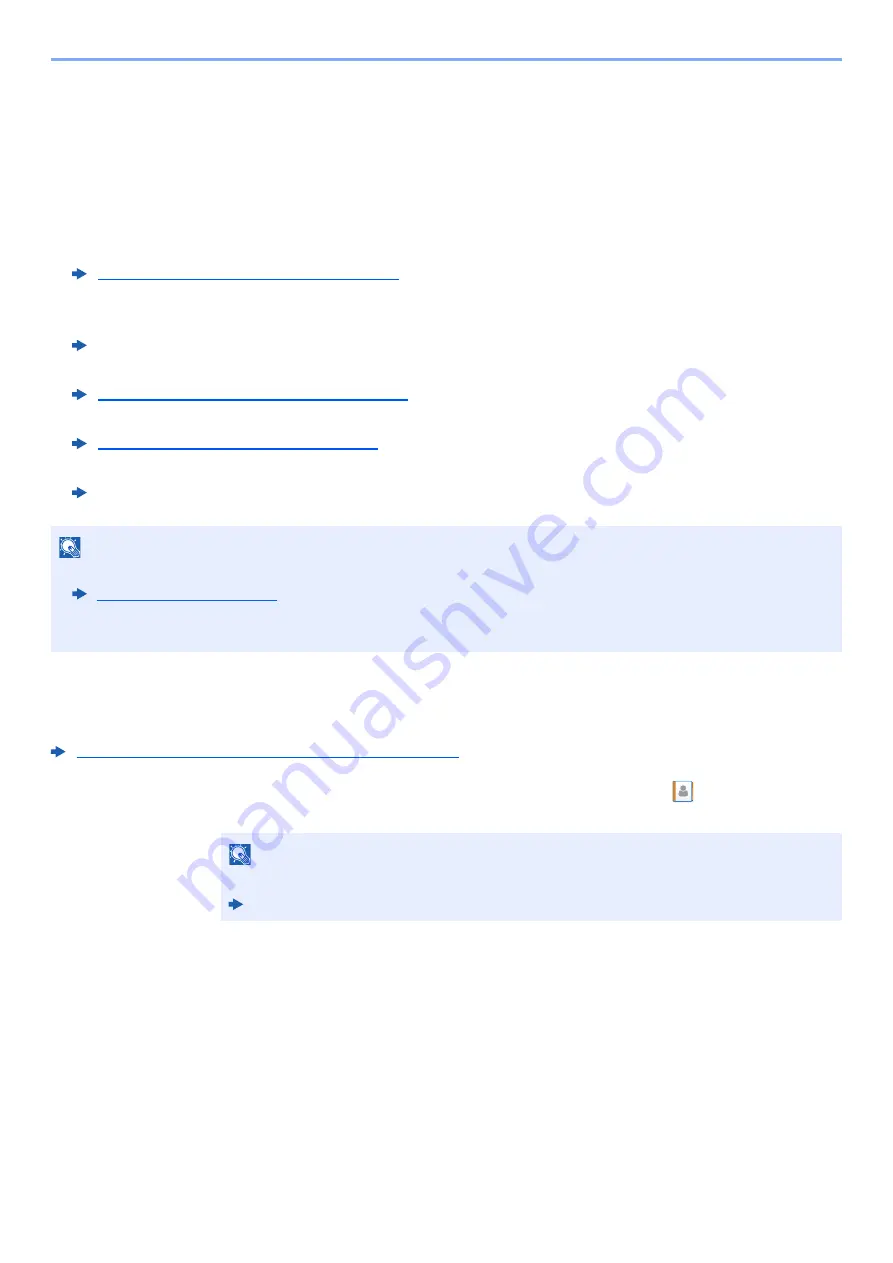
5-43
Operation on the Machine > Handling Destination
Handling Destination
This section explains how to select and confirm the destination.
Specifying Destination
Select the destination using either of the following methods except entering address directly:
• Choosing from the Address Book
• Choosing from the External Address Book
• For details on the External Address Book, refer to the following:
• Choosing from One Touch key
• Choosing from the Speed Dial
• Choosing from the FAX
Choosing from the Address Book
For more information about how to register destinations in the Address Book, refer to the following:
Registering Destinations in the Address Book (page 3-29)
1
In the destination screen for sending, select [
] (Address
Book icon).
2
Select the destinations.
Select the checkbox to select the desired destination from the list. The selected destinations
are indicated by a checkmark in the check box. To use an address book on the LDAP server,
select [
Selection
] > [
Address Book
] > [
Ext Address Book
].
You can change the order in which the destinations are listed by selecting [
Name
] or [
No.
].
Choosing from the Address Book (page 5-43)
Command Center RX User Guide
Choosing from the One Touch Key (page 5-45)
Choosing from the Speed Dial (page 5-45)
FAX Operation Guide
NOTE
• You can set the machine up so that the address book screen appears when you select the [
Send
] key.
• If you are using the products equipped with the fax function, you can specify the fax destination. Enter the other
party number using the numeric keypad.
NOTE
For details on the External Address Book, refer to the following:
Command Center RX User Guide
Summary of Contents for 358ci
Page 1: ...kyoceradocumentsolutions com Operation Guide 508ci 408ci 358ci...
Page 233: ...5 23 Operation on the Machine Sending Document via E mail 6 Press the Start key Sending starts...
Page 541: ...10 22 Troubleshooting Regular Maintenance 4 Install the Punch Waste Box 5 Close the cover...
Page 592: ...10 73 Troubleshooting Clearing Paper Jams 8 Remove any jammed paper 9 Push Right Cover 1...
Page 657: ...Index 10 X XPS Fit to Page 6 85 Default 8 34 Z Zoom 6 42 Default 8 32...
Page 658: ......
Page 661: ...is a trademark of KYOCERA Corporation 2019 KYOCERA Document Solutions Inc 2019 7 2WHKDEN200...






























