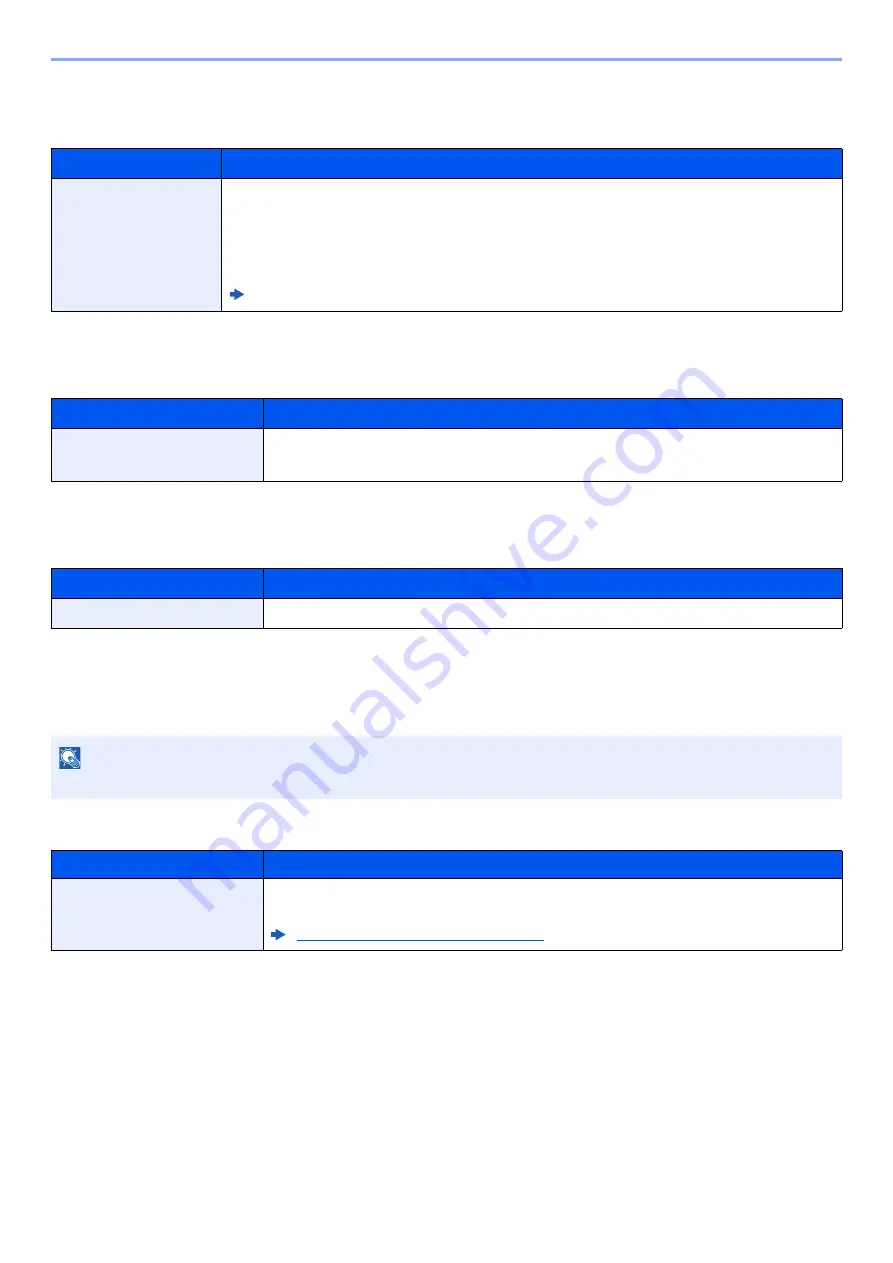
8-62
Setup and Registration (System Menu) > System Menu
IP Filter (IPv6)
[
System Menu/Counter
] key > [
Network Settings
] > "Network Settings" [
IP Filter (IPv6)
]
IPSec
[
System Menu/Counter
] key > [
Network Settings
] > "Network Settings" [
IPSec
]
Restart Network
[
System Menu/Counter
] key > [
Network Settings
] > "Network Settings" [
Restart Network
]
Optional Network
[
System Menu/Counter
] key > [
Network Settings
] > "Optional Network"
Configure settings for the optional Network Interface Kit.
Host Name
Item
Description
IP Filter (IPv6)
Configure IP filters. IP filters restrict access to the machine based on the IP addresses and
protocols.
Specify the IP addresses or network addresses of the hosts to which access is granted from
Command Center RX. If nothing is specified on this page, access from all hosts is allowed.
Value
: Off, On
Command Center RX User Guide
Item
Description
IPSec
Select whether to use IPSec.
Value
: Off, On
Item
Description
Restart Network
Restarts the network.
NOTE
This menu is displayed when the optional Network Interface Kit or Wireless Network Interface Kit is installed.
Item
Description
Host Name
Check the host name of the machine. Host name can be changed from Command
Center RX.
Summary of Contents for 358ci
Page 1: ...kyoceradocumentsolutions com Operation Guide 508ci 408ci 358ci...
Page 233: ...5 23 Operation on the Machine Sending Document via E mail 6 Press the Start key Sending starts...
Page 541: ...10 22 Troubleshooting Regular Maintenance 4 Install the Punch Waste Box 5 Close the cover...
Page 592: ...10 73 Troubleshooting Clearing Paper Jams 8 Remove any jammed paper 9 Push Right Cover 1...
Page 657: ...Index 10 X XPS Fit to Page 6 85 Default 8 34 Z Zoom 6 42 Default 8 32...
Page 658: ......
Page 661: ...is a trademark of KYOCERA Corporation 2019 KYOCERA Document Solutions Inc 2019 7 2WHKDEN200...






























