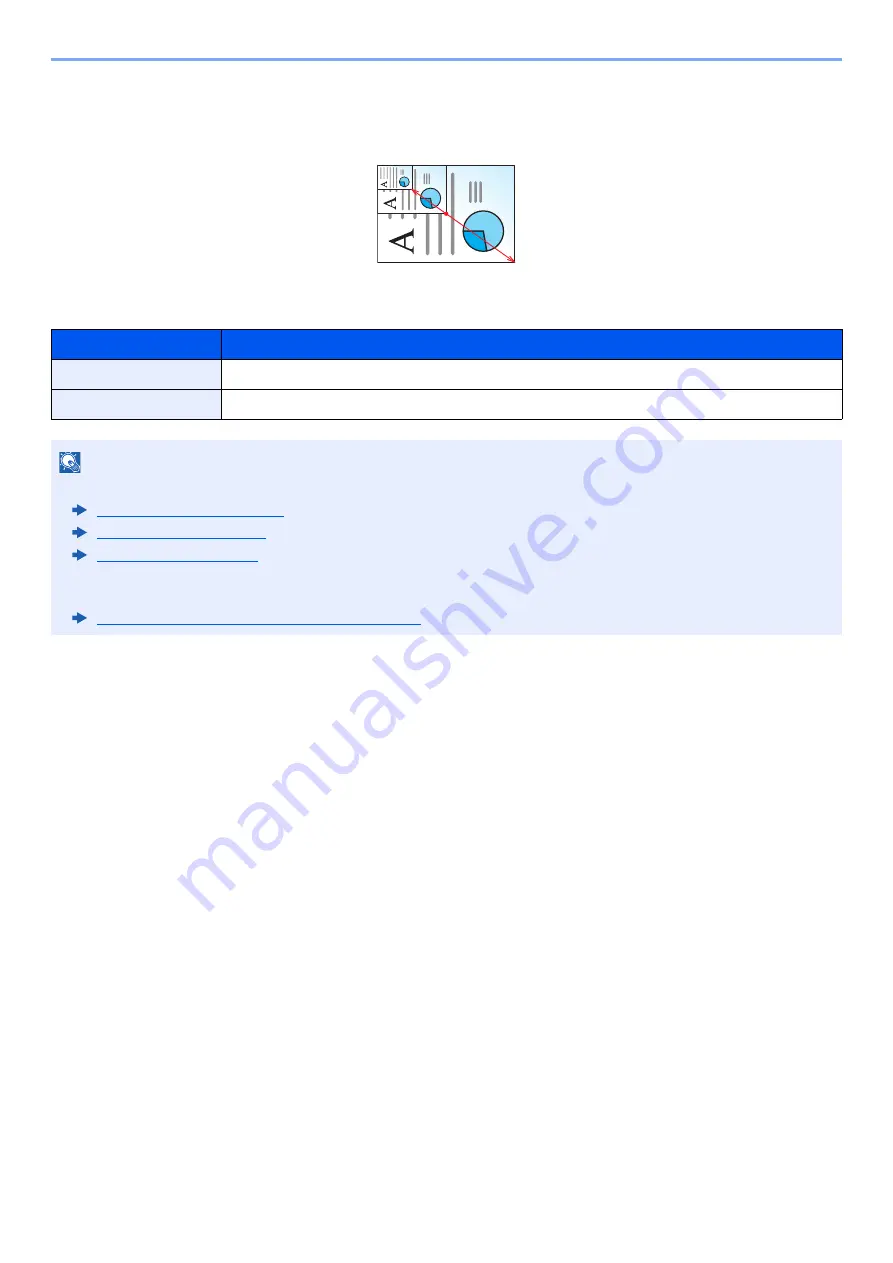
6-43
Using Various Functions > Functions
Zoom Entry
Manually reduces or enlarges the original image in 1% increments between 25% and 400%. Use the numeric keys or
select [+] or [-] to enter the any magnification.
Printing/Sending/Storing
Item
Description
100%
Reproduces the original size.
Auto
Reduces or enlarges original to sending/storing size.
NOTE
• To reduce or enlarge the image, select the paper size, sending size, or storing size.
Paper Selection (page 6-21)
Sending Size (page 6-75)
Storing Size (page 6-84)
• Some combinations of original size and paper size or sending size may cause the image to be positioned at the
edge of the paper. To center the original vertically and horizontally on the page, use the Centering function.
Summary of Contents for 358ci
Page 1: ...kyoceradocumentsolutions com Operation Guide 508ci 408ci 358ci...
Page 233: ...5 23 Operation on the Machine Sending Document via E mail 6 Press the Start key Sending starts...
Page 541: ...10 22 Troubleshooting Regular Maintenance 4 Install the Punch Waste Box 5 Close the cover...
Page 592: ...10 73 Troubleshooting Clearing Paper Jams 8 Remove any jammed paper 9 Push Right Cover 1...
Page 657: ...Index 10 X XPS Fit to Page 6 85 Default 8 34 Z Zoom 6 42 Default 8 32...
Page 658: ......
Page 661: ...is a trademark of KYOCERA Corporation 2019 KYOCERA Document Solutions Inc 2019 7 2WHKDEN200...






























