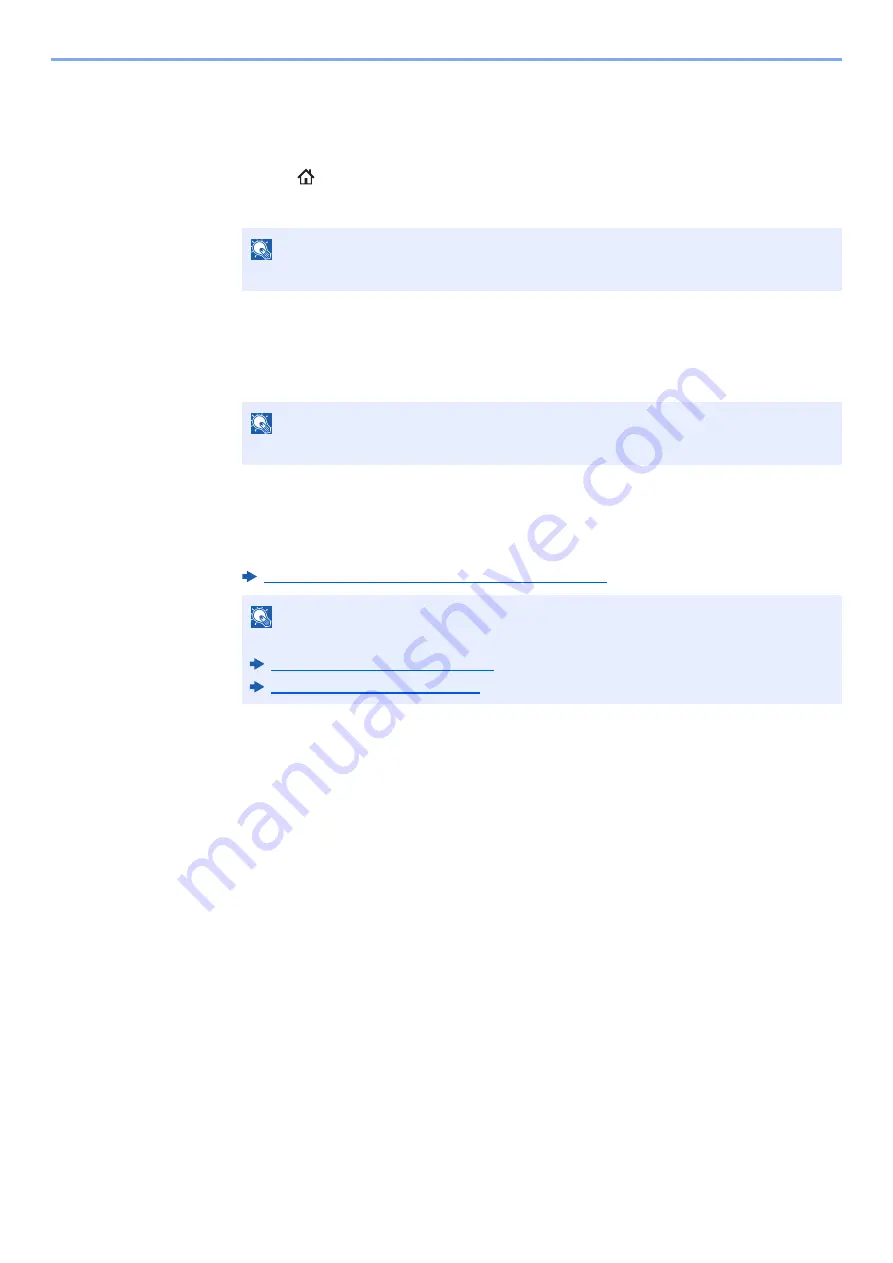
5-57
Operation on the Machine > Using Document Boxes
Printing Documents in Custom Box
1
Display the screen.
1
[
Home
](
) key > [
Custom Box
]
2
Select the box containing the document you want to print.
2
Print the document.
1
Select the document in the list that you want to print by selecting the checkbox.
The document is marked with a checkmark.
2
Select [
].
3
Set the paper selection, duplex printing, etc., as desired.
For the features that can be selected, refer to the following:
Custom Box (Store File, Printing, Send) (page 6-10)
If a document stored from a computer is selected, the print settings selection screen
appears.
To use the settings used at the time of printing (when the document was saved), select
[
Print As Is
]. Select [
Start Print
] to start printing.
To change the print settings, select [
Print after Change Settings (Use File Settings)
] or
[
Print after Change Settings (Do Not Use File Settings)
] and change the print settings.
After a document saved in the machine is selected, [
Use File Settings
] may appear in the
setting screen for the feature to be used.
To use the settings saved with the document, select [
Use File Settings
].
If you need to change the print settings, select the desired feature.
4
Press the [
Start
] key.
Printing of the selected document begins.
NOTE
If a custom box is protected by a password, enter the correct password.
NOTE
To deselect, select the checkbox again and remove the checkmark.
NOTE
Select [
Favorites
] when registering or recalling favorites.
Registering Favorites (page 5-10)
Recalling Favorites (page 5-10)
Summary of Contents for 358ci
Page 1: ...kyoceradocumentsolutions com Operation Guide 508ci 408ci 358ci...
Page 233: ...5 23 Operation on the Machine Sending Document via E mail 6 Press the Start key Sending starts...
Page 541: ...10 22 Troubleshooting Regular Maintenance 4 Install the Punch Waste Box 5 Close the cover...
Page 592: ...10 73 Troubleshooting Clearing Paper Jams 8 Remove any jammed paper 9 Push Right Cover 1...
Page 657: ...Index 10 X XPS Fit to Page 6 85 Default 8 34 Z Zoom 6 42 Default 8 32...
Page 658: ......
Page 661: ...is a trademark of KYOCERA Corporation 2019 KYOCERA Document Solutions Inc 2019 7 2WHKDEN200...






























