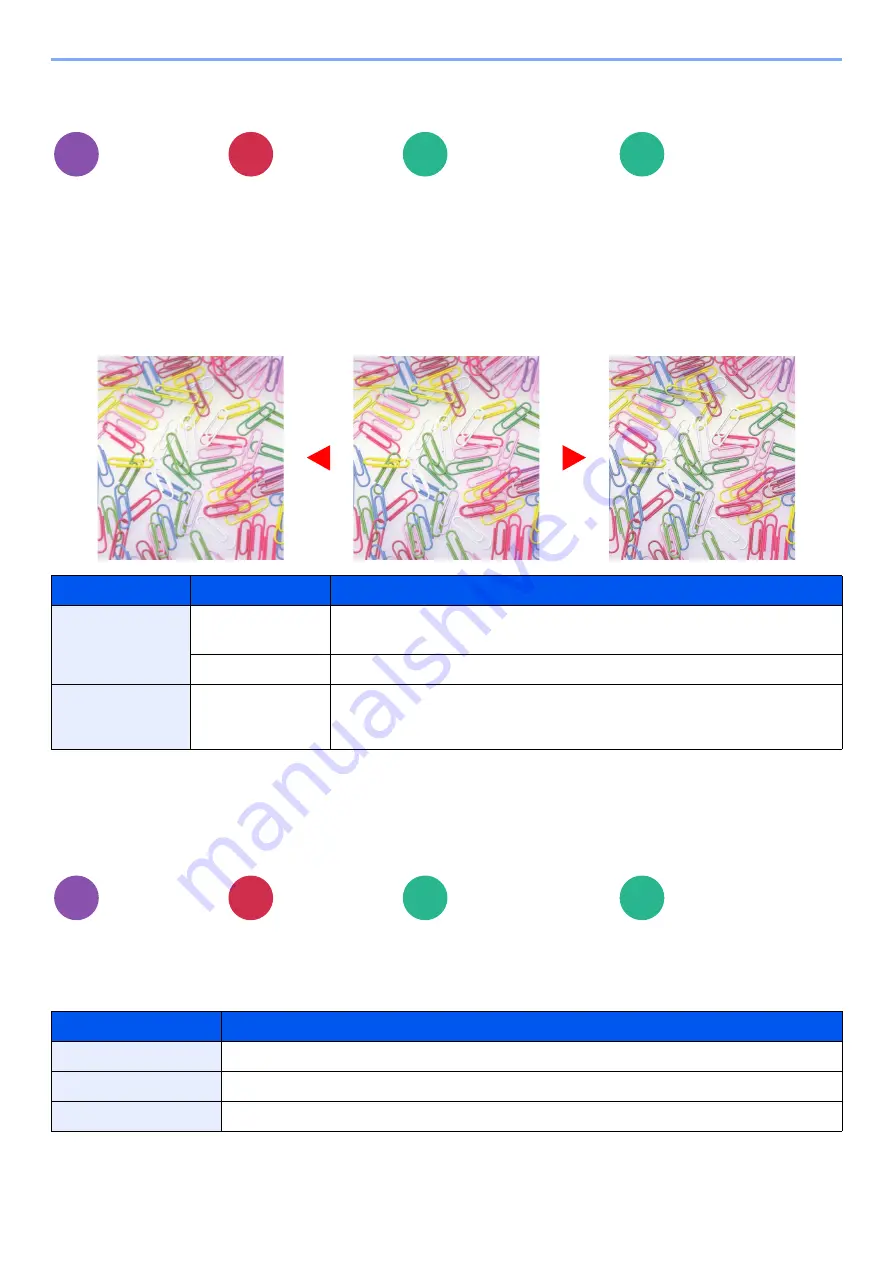
6-39
Using Various Functions > Functions
Sharpness
Adjusts the sharpness of image outlines.
When copying penciled originals with rough or broken lines, clear copies can be taken by adjusting sharpness toward
"Sharpen". When copying images made up of patterned dots such as magazine photos, in which moire
*1
patterns
appear, edge softening and weakening of the moire effect can be obtained by setting the sharpness toward "Blur".
When [
All
] is selected, select [
-3
] to [
3
] (Blur - Sharpen) to adjust the sharpness.
When [
Text/Fine Line
] is selected, select [
0
] to [
3
] (Normal - Sharpen) to adjust the sharpness.
Background Density Adj. (Background Density
Adjustment)
Removes dark background from originals, such as newspapers.
If the ground color is obtrusive, select [
Auto
]. If [
Auto
] does not remove the ground color, select [
Manual
] and adjust the
density of the ground color.
Color/Image
Quality
Color/Image
Quality
• Functions
• Color/Image
Quality
Functions
Item
Value
Description
All
[+1] to [+3]
(Sharpen)
Emphasizes the image outline.
[-1] to [-3] (Blur)
Blurs the image outline. Can weaken a Moire
*1
effect.
*1 Patterns that are created by irregular distribution of halftone dots.
Text/Fine Line
[0] to [3]
(Normal -
Sharpen)
Makes letters and lines appear sharper.
Only text and fine lines are emphasized.
Color/Image
Quality
Color/Image
Quality
• Functions
• Color/Image
Quality
Functions
Item
Description
Off
Does not adjust the ground color.
Auto
Automatically adjusts the background density based on the original.
Manual
Select [
1
] to [
5
] (Lighter - Darker) to adjust the background density manually.
Copy
Send
Custom
Box
USB
Drive
Original
More Sharp
Less Sharp
Copy
Send
Custom
Box
USB
Drive
Summary of Contents for 358ci
Page 1: ...kyoceradocumentsolutions com Operation Guide 508ci 408ci 358ci...
Page 233: ...5 23 Operation on the Machine Sending Document via E mail 6 Press the Start key Sending starts...
Page 541: ...10 22 Troubleshooting Regular Maintenance 4 Install the Punch Waste Box 5 Close the cover...
Page 592: ...10 73 Troubleshooting Clearing Paper Jams 8 Remove any jammed paper 9 Push Right Cover 1...
Page 657: ...Index 10 X XPS Fit to Page 6 85 Default 8 34 Z Zoom 6 42 Default 8 32...
Page 658: ......
Page 661: ...is a trademark of KYOCERA Corporation 2019 KYOCERA Document Solutions Inc 2019 7 2WHKDEN200...






























