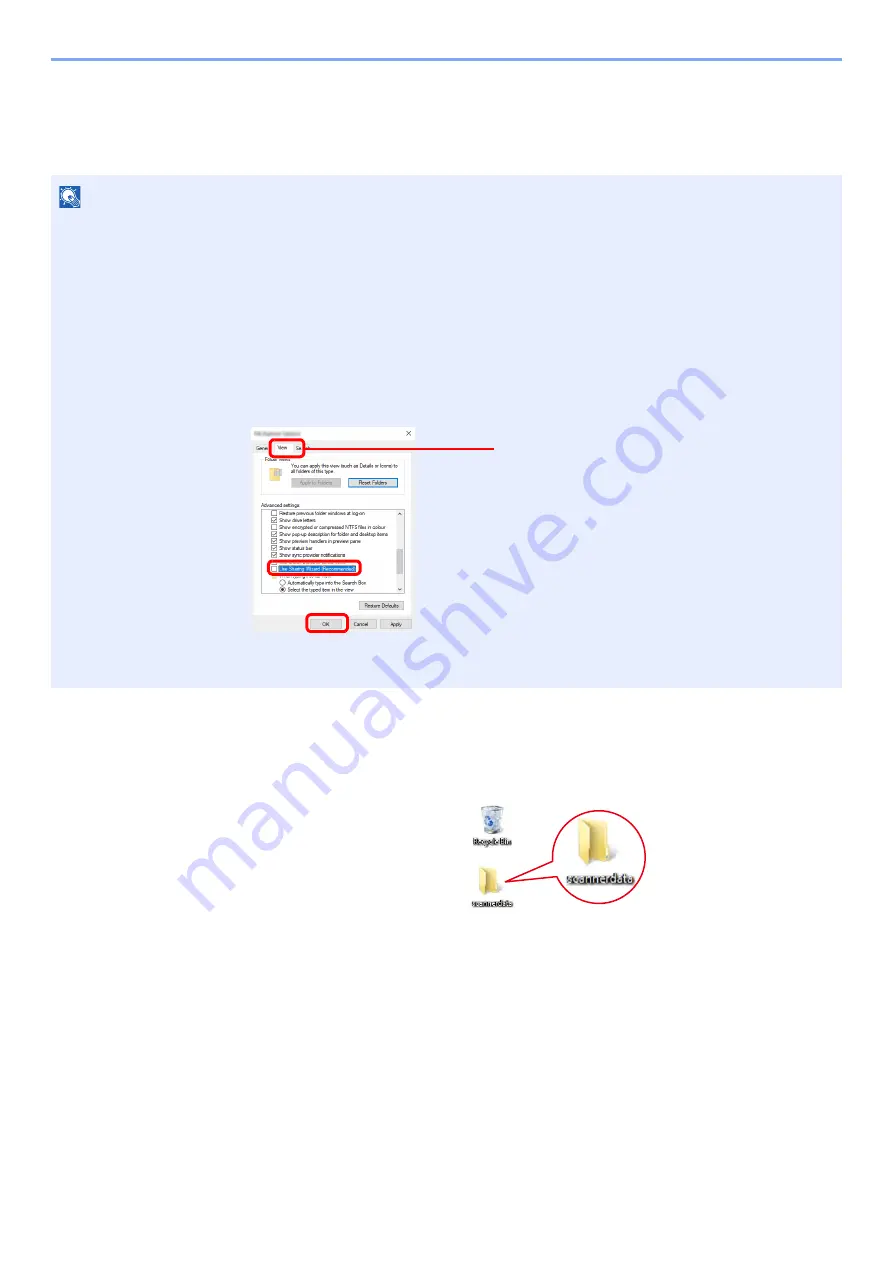
3-16
Preparation before Use > Preparation for Sending a Document to a Shared Folder in a PC
Creating a Shared Folder, Making a Note of a Shared
Folder
Create a shared folder to receive the document in the destination computer.
1
Create a folder.
Create a folder on your computer.
For example, create a folder with the name
"scannerdata"
on the desktop.
NOTE
If there is a workgroup in System Properties, configure the settings below to limit folder access to a specific user or
group.
1
Open up a window in File Explorer and select [
View
], [
Options
], and then [
Folder
Options
].
In Windows 8.1, select [
Settings
] in charms on Desktop, and select [
Control Panel
],
[
Appearance and Personalization
], and then [
Folder Options
].
In Windows 7, from [
Start
] button on the Windows, select [
Control Panel
], [
Appearance
and Personalization
], and then [
Folder Options
].
2
Remove the checkmark from [
Use Sharing Wizard (Recommended)
] in "Advanced
settings".
1
2
3
Make sure that the [
View
] tab is selected.
Summary of Contents for 358ci
Page 1: ...kyoceradocumentsolutions com Operation Guide 508ci 408ci 358ci...
Page 233: ...5 23 Operation on the Machine Sending Document via E mail 6 Press the Start key Sending starts...
Page 541: ...10 22 Troubleshooting Regular Maintenance 4 Install the Punch Waste Box 5 Close the cover...
Page 592: ...10 73 Troubleshooting Clearing Paper Jams 8 Remove any jammed paper 9 Push Right Cover 1...
Page 657: ...Index 10 X XPS Fit to Page 6 85 Default 8 34 Z Zoom 6 42 Default 8 32...
Page 658: ......
Page 661: ...is a trademark of KYOCERA Corporation 2019 KYOCERA Document Solutions Inc 2019 7 2WHKDEN200...






























