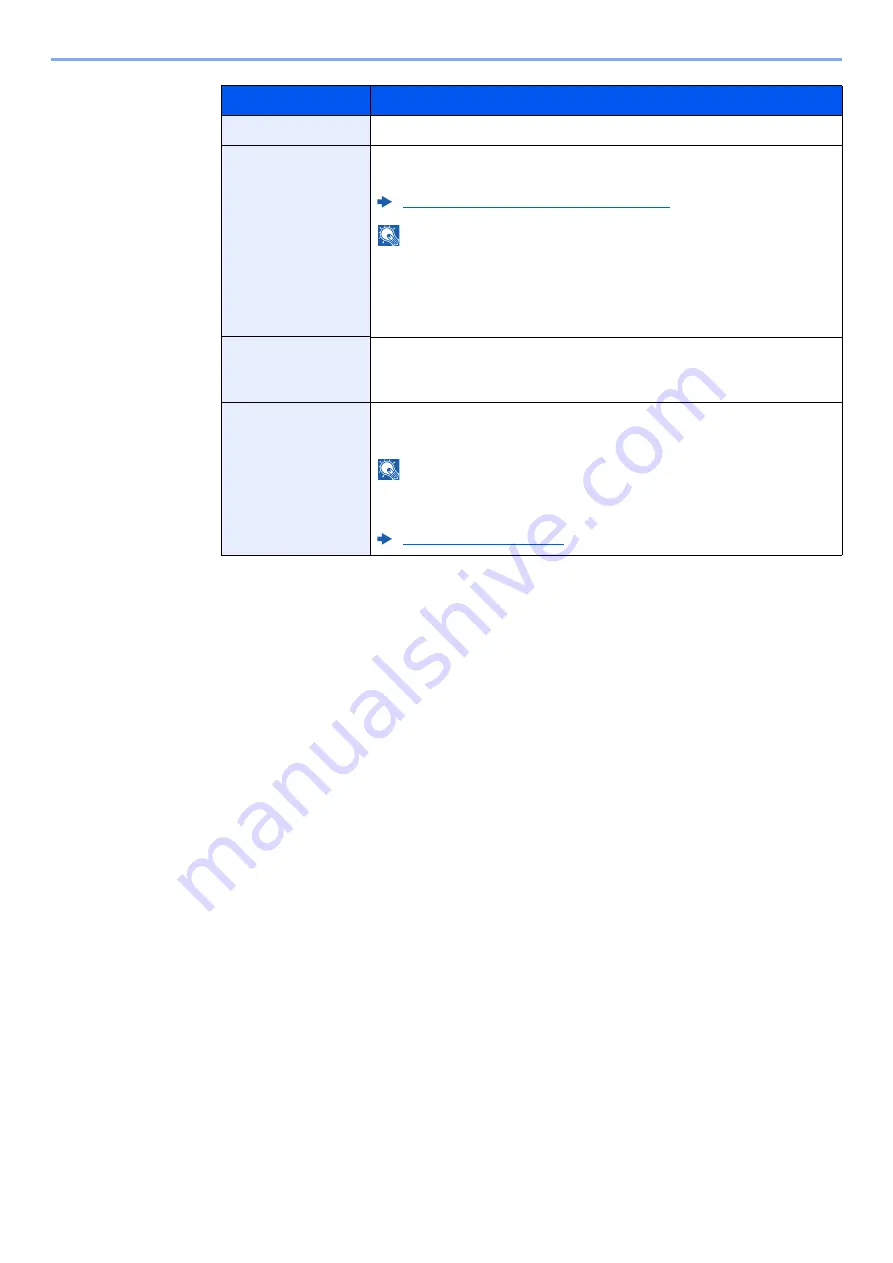
9-8
User Authentication and Accounting (User Login, Job Accounting) > Setting User Login Administration
Access Level
Select "Administrator" or "User" for user access privileges.
Account Name
Add an account where the user belongs. The user, who registered
his/her account name, can login without entering the account ID.
Overview of Job Accounting (page 9-34)
NOTE
• Search by account ID or account name. Select either [
Search
(No.)
] or [
Search (Name)
] to switch between [
Search (No.)
] and
[
Search (Name)
].
• Select [
Account Name
] or [
Account ID
] to sort the account list.
Email Address
The user can register his/her E-mail address. The registered address
will be automatically selected for subsequent operations that need
any E-mail function.
ID Card Info
Register ID card information.
Place the ID card on the ID card reader.
NOTE
This function is displayed when the optional ID Card Authentication
Kit is activated.
Item
Descriptions
Summary of Contents for 358ci
Page 1: ...kyoceradocumentsolutions com Operation Guide 508ci 408ci 358ci...
Page 233: ...5 23 Operation on the Machine Sending Document via E mail 6 Press the Start key Sending starts...
Page 541: ...10 22 Troubleshooting Regular Maintenance 4 Install the Punch Waste Box 5 Close the cover...
Page 592: ...10 73 Troubleshooting Clearing Paper Jams 8 Remove any jammed paper 9 Push Right Cover 1...
Page 657: ...Index 10 X XPS Fit to Page 6 85 Default 8 34 Z Zoom 6 42 Default 8 32...
Page 658: ......
Page 661: ...is a trademark of KYOCERA Corporation 2019 KYOCERA Document Solutions Inc 2019 7 2WHKDEN200...






























