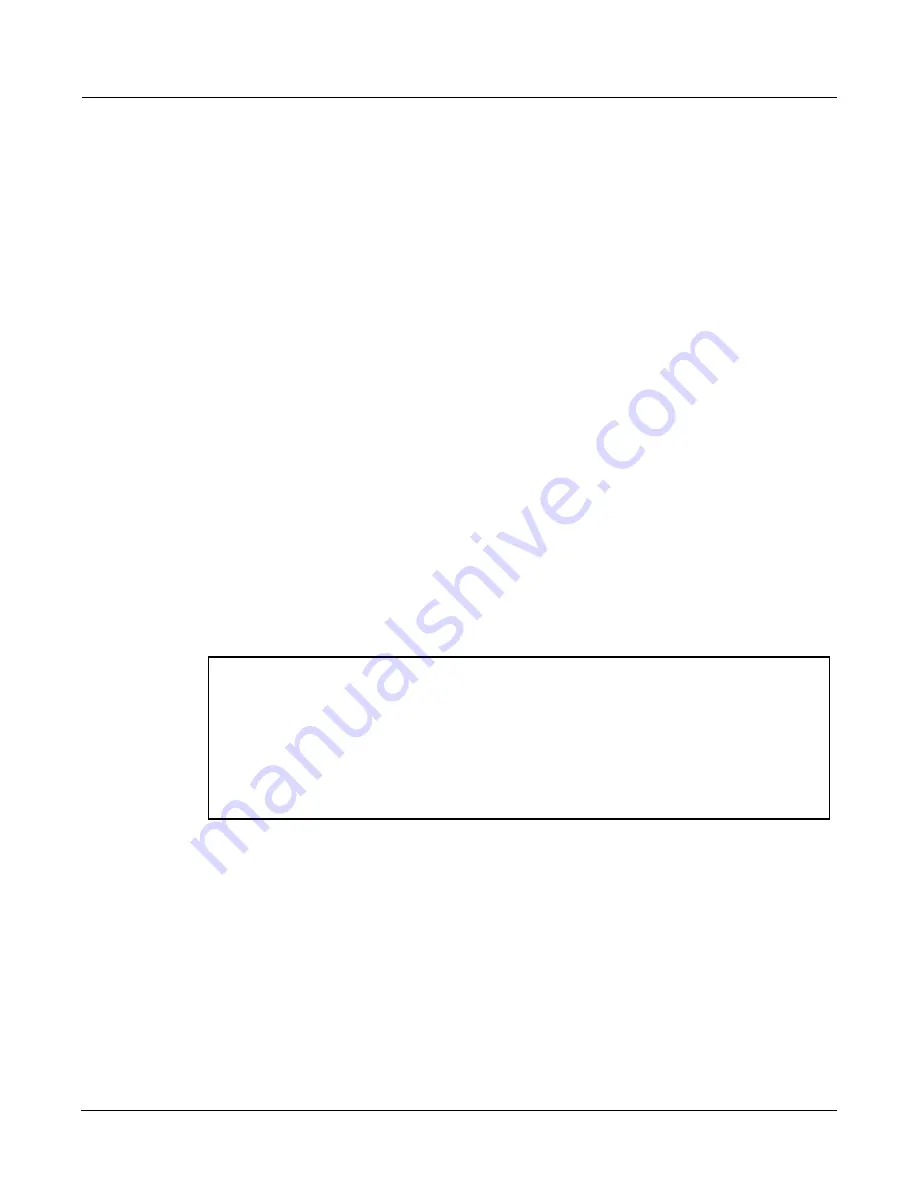
B--1
Appendix B
PC3K Bootloader
The
Bootloader
is
the
program
that
runs
when
the
PC3K
is
first
turned
on.
Its
job
is
to
check
that
hardware
is
functional,
initialize
the
digital
systems,
and
load
the
main
synthesizer
program.
Under
normal
circumstances
you
might
not
even
notice
that
the
Bootloader
is
there
at
all,
since
the
PC3K
will
start
up
on
its
own
without
any
problem.
However,
if
you
want
to
update
your
unit,
or
perform
maintenance
on
it,
you
may
need
to
interact
with
the
Bootloader
program
itself.
This
appendix
describes
what
the
Bootloader
can
do
and
how
you
can
use
its
functions.
The
first
thing
to
understand
is
that
PC3K
executable
programs
and
all
object
data
reside
on
a
file
system
contained
inside
the
instrument.
This
file
system
is
based
on
flash
memory
technology
and
will
persist
across
power
cycles.
When
the
PC3K
starts
up,
the
Bootloader
copies
the
synthesizer
program
into
memory
and
executes
it
‐
just
like
a
PC
“boots
up”
when
you
turn
it
on.
The
PC3K
also
stores
its
factory
‐
defined
objects,
and
all
of
your
own
customized
user
objects
on
the
file
system.
The
Bootloader
program
itself
is
not
found
on
the
file
system.
Instead,
it
resides
in
a
ROM
chip
that
cannot
be
erased,
and
therefore
is
permanently
installed
in
your
PC3K.
Using the Bootloader Menu
Normally
the
Bootloader
program
will
do
its
tasks
and
hand
over
control
to
the
synthesizer
program
automatically.
If
you
want
to
interact
with
the
Bootloader
itself,
hold
down
the
Exit
button
(to
the
right
of
the
display)
while
turning
the
power
on
(while
the
message
“Initializing
Scanner”
is
displayed
on
the
front
panel).
Instead
of
completing
the
boot
process,
the
Bootloader
will
display
its
main
menu
page
on
the
screen:
Use
the
soft
buttons
underneath
the
display
to
choose
an
action.
Run PC3K
Press
this
soft
button
to
run
the
PC3K
from
the
Boot
Loader
without
restarting
the
PC3K.
System Update
Press
this
soft
button
to
update
the
entire
system
(OS,
objects,
etc.)
from
a
.KUF
file
(Kurzweil
update
file.)
You
will
be
prompted
to
choose
a
USB
device
and
locate
a
.KUF
file.
Run Diags
Press
this
soft
button
to
enter
the
PC3K
diagnostics
utility,
which
can
help
determine
if
there’s
a
hardware
error
on
your
unit.
System Reset
This
will
clear
out
all
user
‐
defined
objects
and
return
the
PC3K
to
its
default
“Factory”
state.
PC3K Boot Loader Version 1.0
Run System Run System System
PC3K Update Diags Reset Utilities
Summary of Contents for PC3K6
Page 24: ...1 6 Introduction Options...
Page 50: ...4 4 The Operating Modes Using the Modes...
Page 58: ...5 8 Editing Conventions Special Button Functions...
Page 130: ...6 72 Program Mode Programming Tips...
Page 202: ...7 72 Setup Mode Recording A Setup To Song Mode...
Page 206: ...8 4 Quick Access Mode The QA Editor...
Page 232: ...9 26 Effects Mono Algorithms...
Page 268: ...11 18 Master Mode Preview Sample PRVIEW...
Page 302: ...12 34 Song Mode and the Song Editor Song Editor The EVENT Page...
Page 328: ...14 14 Keymap and Sample Editing Editing Samples...
Page 334: ...B 4...
Page 370: ...D 32 PC3K Objects V 1 31 Effect Chains...
Page 372: ...E 2 PC3K Legacy File Conversion Object Types and Conversion Details...
















































