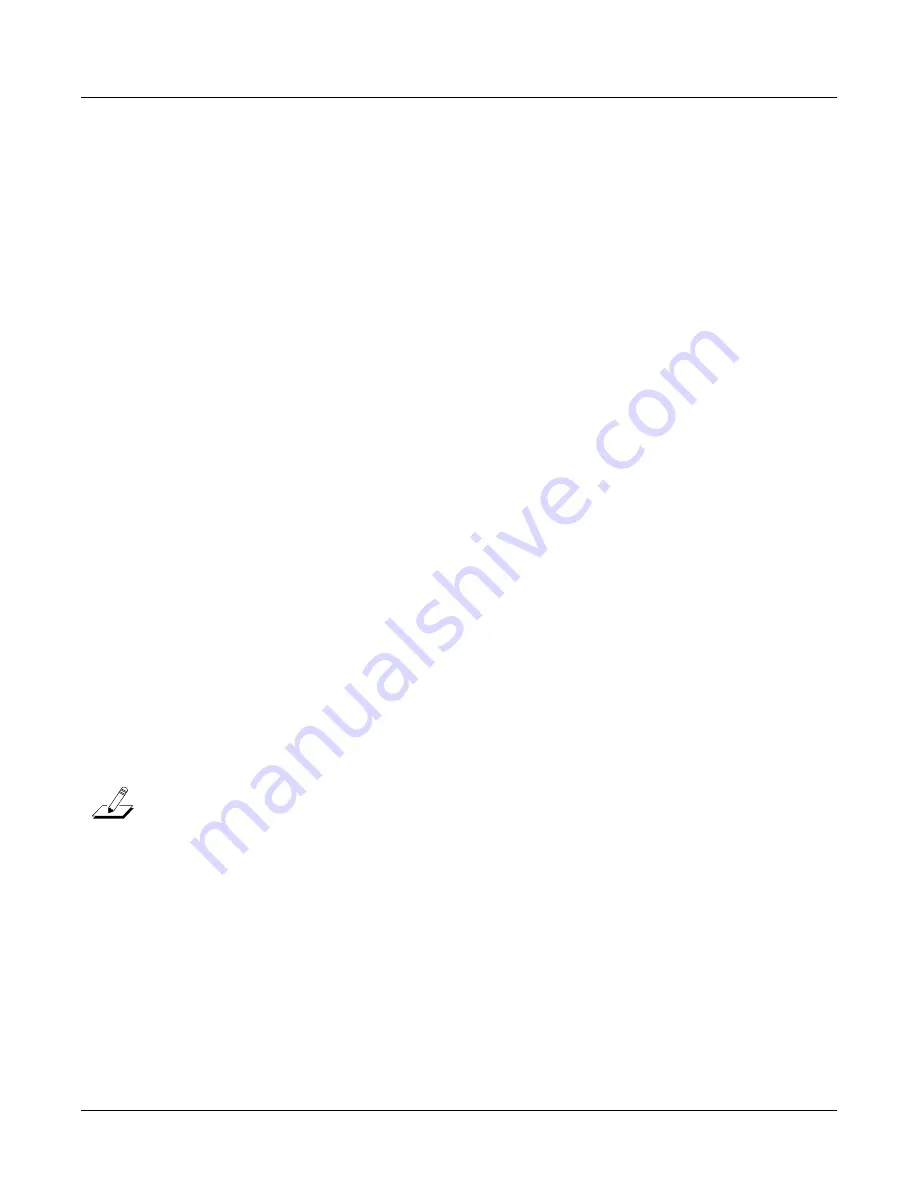
6-56
Program Mode
Editing VAST Programs With KVA Oscillators
cut
some
of
the
high
frequencies
from
any
signal
that
passes
through
it,
in
this
case
the
PWM
signal
is
passing
through.
With
the
LOPASS
function
still
selected,
press
the
Edit
button.
This
brings
you
to
the
main
parameter
for
the
LOPASS
object
on
the
DSPCTL
page,
which
is
LP
Frq
(you
can
also
reach
this
page
using
the
DSPCTL
soft
button.)
Here
you
can
adjust
the
initial
value
of
the
function,
in
this
case
it
is
cut
off
frequency
for
the
low
pass
filter.
For
this
example,
leave
this
initial
value
set
to
its
default.
With
the
LP
Frq
parameter
selected,
press
right
on
the
cursor
button
to
get
to
this
function’s
sub
page
(the
right
half
of
the
display.)
Select
the
Veltrk
parameter
and
use
the
alpha
wheel
or
alpha
numeric
pad
to
turn
it
all
the
way
up
to
10800ct
.
Now
keyboard
velocities
will
affect
the
LP
Frq
parameter.
A
velocity
of
127
will
cause
the
filter’s
cut
off
frequency
to
move
up
10800
cents
from
its
initial
value,
a
velocity
of
0
will
have
no
effect
on
the
cut
off
frequency,
and
values
in
between
will
increase
the
cut
off
frequency
by
a
scaling
between
0
and
10800
cents.
Overall,
this
will
cause
higher
played
velocities
to
increase
the
cut
off
frequency,
making
the
oscillator
sound
brighter,
and
lower
velocities
to
lower
the
cut
off
frequency,
making
the
oscillator
sound
duller.
This
method
can
be
used
to
control
any
DSP
function
that
is
loaded
into
an
algorithm.
See
Common
DSP
Control
Parameters
in
Algorithm
Basics
on page 6
‐
13
for
other
control
parameters
available
on
the
DSPCTL
page.
Alternatively,
you
could
assign
cut
off
frequency
to
be
controlled
by
any
continuous
controller,
such
as
the
Mod
Wheel.
Start
again
with
the
unedited
patch
1019
VA1NakedPWMPoly.
Follow
the
same
steps
as
above,
but
instead
of
changing
any
parameters
on
the
DSPCTL
page,
press
the
DSPMOD
soft
button
to
reach
the
DSP
Modulation
page.
On
the
left
side
of
the
screen,
choose
the
parameter
for
LP
Frq,
and
then
press
the
right
cursor
button
to
reach
the
LP
Frq
sub
page.
On
this
sub
page,
you
can
assign
any
continuous
controller
to
control
the
cut
off
frequency
of
the
LOPASS
function
(or
the
main
parameter
for
any
function
loaded
in
the
current
algorithm.)
Select
the
Src1
parameter,
hold
the
Enter
button
and
move
the
Mod
Wheel
to
quickly
select
MWheel
(the
Mod
Wheel)
as
your
control
source
.
Next,
press
the
cursor
down
button
to
select
the
Depth
parameter,
then
use
the
alpha
wheel
or
alpha
numeric
pad
to
turn
it
all
the
way
up
to
10800ct.
Now
the
Mod
Wheel
will
affect
the
LP
Frq
parameter.
Moving
the
Mod
Wheel
all
the
way
up
(a
value
of
127)
will
cause
the
filter’s
cut
off
frequency
to
move
up
10800
cents
from
its
initial
value,
moving
the
Mod
Wheel
all
the
way
down
(a
value
of
0)
will
have
no
effect
on
the
cut
off
frequency,
and
values
in
between
will
increase
the
cut
off
frequency
by
a
scaling
between
0
and
10800
cents.
Now
you
have
the
same
control
over
cut
off
frequency
as
you
did
in
the
previous
example,
but
now
it
is
controlled
by
the
Mod
Wheel.
Overall,
moving
the
Mod
Wheel
up
will
increase
the
cut
off
frequency,
making
the
oscillator
sound
brighter,
and
moving
the
Mod
Wheel
down
will
lower
the
cut
off
frequency,
making
the
oscillator
sound
duller.
This
is
useful
to
control
a
classic
“filter
sweep”
sound.
The
above
method
can
be
used
to
control
any
DSP
function
that
is
loaded
into
an
algorithm,
and
you
can
choose
any
continuous
controller
as
a
control
source.
Note:
When
adding
programs
with
controller
assignments
to
a
setup
in
Setup
mode,
your
setup
must
have
its
controllers
assigned
to
the
same
destinations
that
you
assigned
as
control
sources
in
your
program.
An
easy
way
to
do
this
is
by
using
the
Control
Setup
that
you
used
when
making
your
program
as
a
template
for
your
new
setup
(see
The
Control
Setup
on page 7
‐
2
.)
Summary of Contents for PC3K6
Page 24: ...1 6 Introduction Options...
Page 50: ...4 4 The Operating Modes Using the Modes...
Page 58: ...5 8 Editing Conventions Special Button Functions...
Page 130: ...6 72 Program Mode Programming Tips...
Page 202: ...7 72 Setup Mode Recording A Setup To Song Mode...
Page 206: ...8 4 Quick Access Mode The QA Editor...
Page 232: ...9 26 Effects Mono Algorithms...
Page 268: ...11 18 Master Mode Preview Sample PRVIEW...
Page 302: ...12 34 Song Mode and the Song Editor Song Editor The EVENT Page...
Page 328: ...14 14 Keymap and Sample Editing Editing Samples...
Page 334: ...B 4...
Page 370: ...D 32 PC3K Objects V 1 31 Effect Chains...
Page 372: ...E 2 PC3K Legacy File Conversion Object Types and Conversion Details...






























