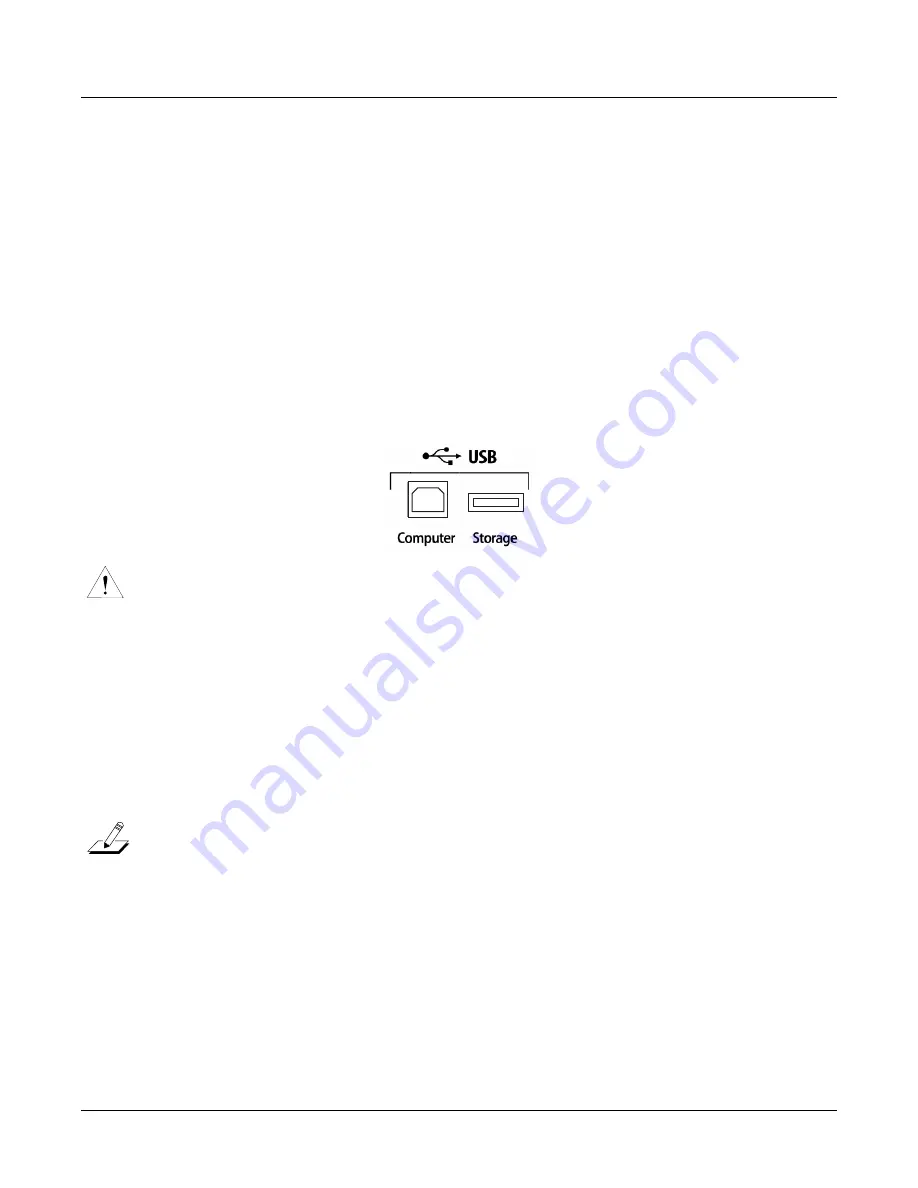
13-2
Storage Mode
Storage Mode Page
LOAD
Load
selected
file(s)
or
object(s)
from
the
current
device
into
PC3K
memory.
UTILS
Check
the
free
space,
find
files,
and
view
directory
organization
and
sizes.
USBDrv
Select
the
virtual
USB
drive
when
the
USB
computer
port
is
connected
to
a
computer.
EXPORT
Export
MIDI
files
created
in
Song
mode
or
a
list
of
Program
info
(controller
assignments.)
Format
Format
the
USB
device
currently
connected
to
the
USB
Storage
port.
Using USB Devices
You
can
plug
a
USB
mass
storage
device
such
as
a
“thumb
drive”
into
the
PC3K
for
backing
up,
archiving,
sharing
your
work,
and
updating
your
software.
Any
size
USB
mass
storage
device
will
work,
though
thumb
drives
are
recommended
for
their
portability,
durability,
and
low
price.
There
is
a
USB
Storage
port
on
the
back
panel
of
the
PC3K,
but
it
is
easily
accessible
from
the
front
of
the
instrument
(see
below.)
Caution
:
A
USB
connector
will
only
fit
into
the
port
if
oriented
properly,
so
don’t
force
it
into
the
port,
as
this
may
damage
your
PC3K
or
USB
device.
If
you
are
having
trouble
inserting
your
USB
connector
into
the
port,
try
flipping
the
connector
over.
You
can
also
transfer
files
directly
to
a
computer
that
is
equipped
with
a
USB
port
by
using
the
USB
Computer
port
on
the
back
panel
of
the
PC3K
(see
above.)
Connect
a
USB
cable
from
the
PC3K’s
USB
Computer
port
to
a
USB
port
on
your
computer.
When
you
enter
Storage
mode
and
select
USB
PC
Connection
,
a
virtual
drive
named
PC3K
will
appear
on
your
computer’s
desktop.
Load
files
from
your
computer
to
your
PC3K
by
putting
files
on
the
PC3K
virtual
drive,
then
selecting
USB
PC
Connection
in
Storage
mode
to
load
the
files.
Save
files
from
the
PC3K
to
your
computer
by
using
this
configuration
with
the
Storage
modes
Store
function
.
Saved
files
will
temporarily
appear
on
the
PC3K
virtual
drive
on
your
computers
desktop,
and
you
then
must
copy
your
saved
files
to
another
location
on
your
computer.
You
must
copy
data
from
the
PC3K
virtual
drive
to
your
computer’s
drive
or
else
the
data
will
be
lost.
Note
:
When
transferring
files
to
and
from
the
PC3K
via
the
USB
Computer
Port,
the
maximum
size
of
files
that
can
be
transferred
is
approximately
1.6MB.
This
is
suitable
for
most
objects.
For
transferring
audio
sample
files,
use
the
USB
Storage
Port
with
a
USB
mass
storage
device
such
as
a
“thumb
drive.”
When
using
the
USB
Storage
Port
to
transfer
files,
the
file
size
that
can
be
transferred
is
limited
only
by
the
size
of
the
USB
mass
storage
device,
and
the
PC3K’s
available
object
and
sample
memory.
When
you
leave
Storage
Mode,
there
will
be
a
prompt
telling
you
that
the
PC3K
is
turning
back
into
a
USB
MIDI
device.
You
must
acknowledge
this
prompt.
If
you
haven’t
copied
the
file(s)
to
your
desktop
(or
other
place
on
the
computer)
it
won’t
be
on
the
virtual
disk
when
you
leave
storage
mode.
Summary of Contents for PC3K6
Page 24: ...1 6 Introduction Options...
Page 50: ...4 4 The Operating Modes Using the Modes...
Page 58: ...5 8 Editing Conventions Special Button Functions...
Page 130: ...6 72 Program Mode Programming Tips...
Page 202: ...7 72 Setup Mode Recording A Setup To Song Mode...
Page 206: ...8 4 Quick Access Mode The QA Editor...
Page 232: ...9 26 Effects Mono Algorithms...
Page 268: ...11 18 Master Mode Preview Sample PRVIEW...
Page 302: ...12 34 Song Mode and the Song Editor Song Editor The EVENT Page...
Page 328: ...14 14 Keymap and Sample Editing Editing Samples...
Page 334: ...B 4...
Page 370: ...D 32 PC3K Objects V 1 31 Effect Chains...
Page 372: ...E 2 PC3K Legacy File Conversion Object Types and Conversion Details...






























