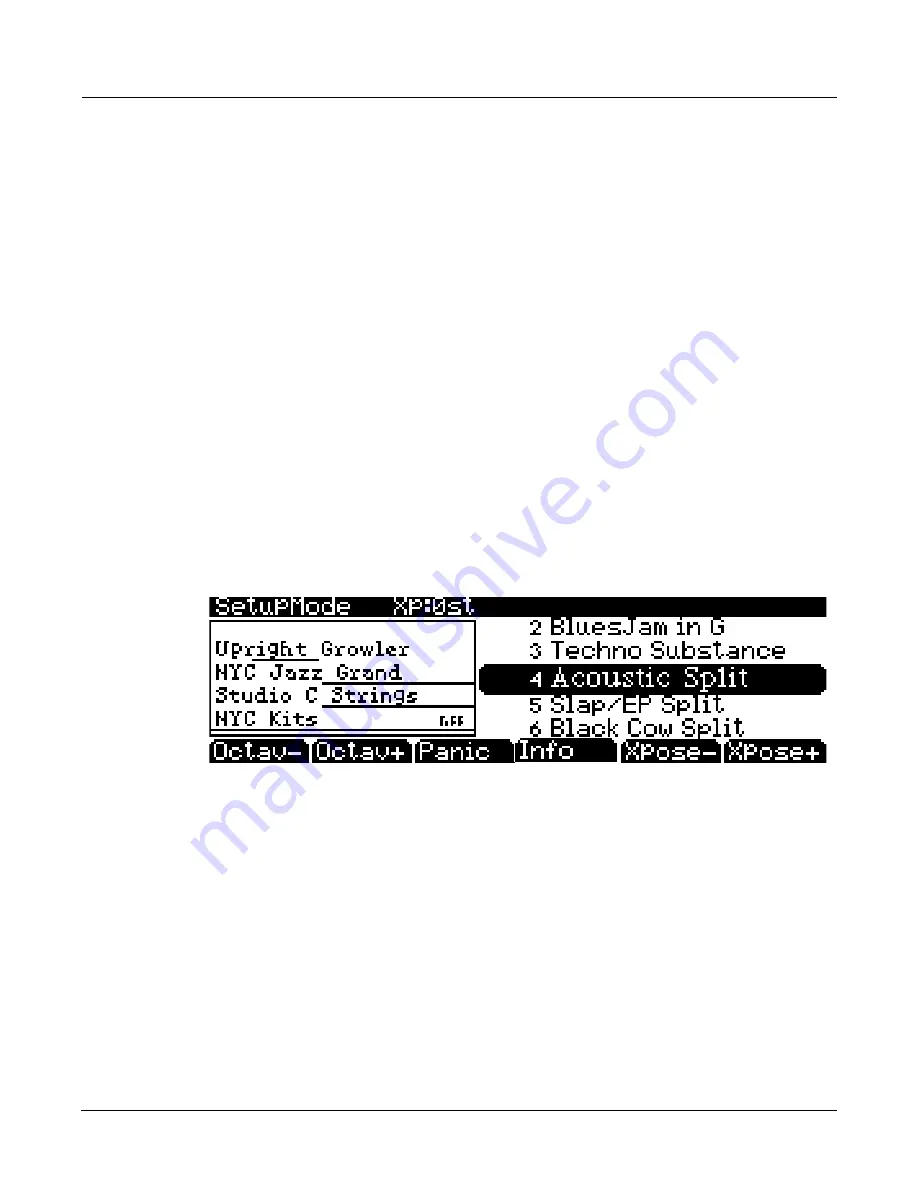
Setup Mode
7-1
Chapter 7
Setup Mode
In
Setup
mode,
the
PC3K
can
take
on
the
identity
of
16
distinct
instruments
and
16
distinct
MIDI
transmitters,
each
of
which
can
use
the
setup’s
physical
controller
assignments
(or
any
subset
of
those
controller
assignments).
For
example,
you
can
create
a
setup
that
is
split
into
16
different
keyboard
regions
(called
zones).
Each
zone
can
play
its
own
program,
while
also
transmitting
on
its
own
MIDI
channel.
Each
zone
can
also
have
an
independent
arpeggiator
and
one
riff.
You
can
also
record
the
output
of
a
setup
to
Song
mode.
Selecting
setups
in
Setup
mode
is
much
like
selecting
programs
in
Program
mode—just
use
one
of
the
normal
data
entry
methods
to
scroll
through
the
list
of
setups.
There
are,
however,
some
important
differences
between
a
program
and
a
setup.
A
program
plays
on
a
single
keyboard
zone
and
on
a
single
MIDI
channel.
A
setup
enables
you
to
use
up
to
16
keyboard
(or
MIDI
controller)
zones,
each
of
which
can
have
its
own
program,
MIDI
channel,
and
control
assignments.
The
parameters
you
define
for
each
setup
affect
programs
only
while
you
are
in
Setup
mode
.
An
exception
to
this
is
the
control
setup,
which
we
discuss
on
page 7
‐
2.
Press
the
Setup
mode
button
to
enter
Setup
mode.
You’ll
see
a
list
of
setups,
which
you
can
select
with
any
data
entry
method.
The
info
box
on
the
left
‐
hand
side
of
the
main
Setup
mode
page
displays
the
zones
and
corresponding
programs
used
in
the
current
setup.
Below
the
program
name
for
each
zone
is
a
line
representing
the
zone’s
key
range.
For
example,
in
the
setup
above,
“Acoustic
Split,”
the
zone
for
the
program
“NYC
Kits”
has
a
key
range
that
covers
the
entire
keyboard,
from
approximately
C
‐
1
to
G9.
The
zones
for
the
programs
“Studio
C
Strings”
and
“NYC
Jazz
Grand”
have
key
ranges
that
approximately
cover
the
upper
two
‐
thirds
of
the
keyboard,
and
“Upright
Growler”
covers
part
of
the
lower
keyboard.
You
can
also
see
which
zones
have
a
riff,
indicated
by
“riFF”
to
the
right
of
the
program
name.
For
example,
in
the
setup
above,
the
zone
for
the
program
“NYC
Kits”
has
a
riff.
If
there
are
more
than
four
zones
in
the
current
setup,
you
can
view
the
other
zones
by
holding
down
the
Enter
button
and
using
the
Chan/Layer
buttons
to
scroll
through
the
current
setup’s
zones.
You
can
transpose
the
entire
setup
up
or
down
by
octaves
with
the
two
Octav
soft
buttons.
Use
the
two
Xpose
soft
buttons
to
transpose
the
setup
up
or
down
by
half
steps.
When
you
transpose
a
setup,
the
split
points
between
zones
remain
in
place;
each
program
is
transposed
within
its
respective
zone.
The
Panic
soft
button
sends
All
Notes
Off
and
Reset
All
Controllers
messages
to
all
zones,
and
stops
all
arpeggiators
and
riffs.
Summary of Contents for PC3K6
Page 24: ...1 6 Introduction Options...
Page 50: ...4 4 The Operating Modes Using the Modes...
Page 58: ...5 8 Editing Conventions Special Button Functions...
Page 130: ...6 72 Program Mode Programming Tips...
Page 202: ...7 72 Setup Mode Recording A Setup To Song Mode...
Page 206: ...8 4 Quick Access Mode The QA Editor...
Page 232: ...9 26 Effects Mono Algorithms...
Page 268: ...11 18 Master Mode Preview Sample PRVIEW...
Page 302: ...12 34 Song Mode and the Song Editor Song Editor The EVENT Page...
Page 328: ...14 14 Keymap and Sample Editing Editing Samples...
Page 334: ...B 4...
Page 370: ...D 32 PC3K Objects V 1 31 Effect Chains...
Page 372: ...E 2 PC3K Legacy File Conversion Object Types and Conversion Details...






























