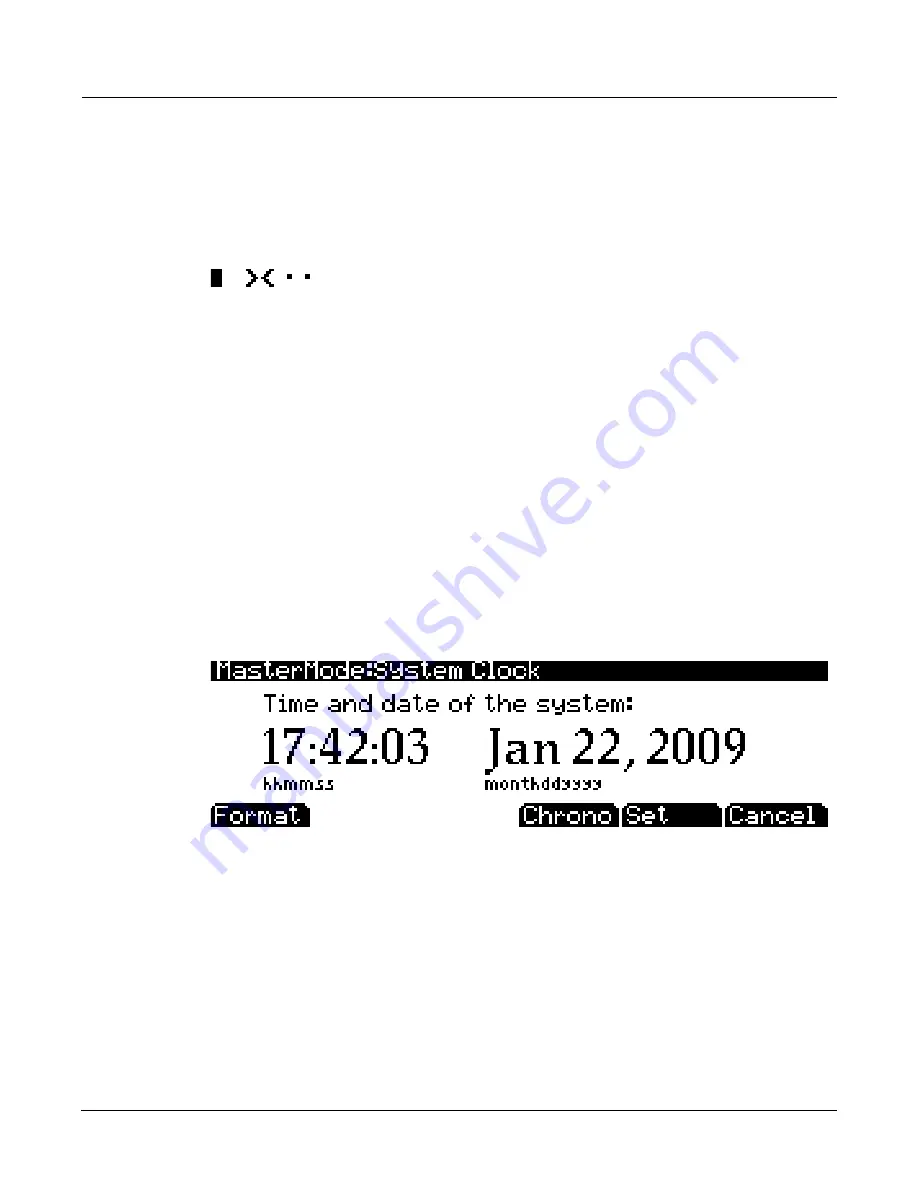
Master Mode
CLOCK
11-15
Pressing
the
Voices
soft
button
calls
up
the
Voice
Status
page,
which
shows
the
PC3K’s
active
voice
channels
as
you
play.
The
Voice
Status
pages
displays
each
active
voice
as
a
solid
rectangular
block—for
mono
voices—or
displays
stereo
pairs
of
voices
as
a
>
for
the
left
channel
voice
and
a
<
for
the
right
channel
voice.
Whatever
symbol
the
page
displays,
when
the
key
of
a
voice
is
released,
that
voice’s
symbol
on
the
Voices
Status
page
turns
into
a
dot
during
the
release
portion
of
that
voice’s
envelope.
When
the
voice
decays
to
silence,
it
is
no
longer
active,
and
the
dot
disappears.
The
Voice
Status
symbols
appears
as
shown
below:
The
Voice
Status
page
gives
you
an
indication
of
the
envelope
level
of
each
voice,
though
not
necessarily
the
volume
level.
Nonetheless,
this
can
give
you
a
valuable
indication
of
how
your
voices
are
being
used.
For
example,
if
all
or
most
of
the
voices
are
active,
then
there’s
a
good
chance
that
when
voice
stealing
takes
place
an
audible
voice
will
be
reallocated.
The
Voices
utility
works
a
bit
differently
for
KB3
programs.
The
PC3K
uses
one
voice
of
polyphony
for
every
two
tone
wheels
in
a
KB3
program.
In
the
Voices
utility,
the
voices
used
by
the
tone
wheels
appear
as
solid
rectangular
block,
meaning
that
the
voices
are
used
for
the
KB3
program.
They
don’t
get
reallocated
at
any
time,
since
they’re
always
on,
even
if
you’re
not
playing
any
notes.
Any
voices
not
dedicated
to
a
KB3
program
behave
normally.
So
if
you
have
a
setup
that
contains
a
KB3
program
in
one
zone,
and
VAST
programs
in
one
or
more
other
zones,
you
can
monitor
the
voice
allocation
of
the
non
‐
KB3
voices
in
the
section
of
the
display
that
isn’t
constantly
filled
with
solid
rectangular
blocks.
CLOCK
Pressing
the
CLOCK
soft
button
allows
you
to
view
the
PC3K’s
System
Clock
(see
below.)
When
objects
are
saved,
they
are
time
stamped
with
the
date
and
time
of
this
clock.
This
time
stamp
can
be
seen
in
the
file
properties
when
viewing
the
files
with
a
computer.
The
Format
soft
button
changes
the
view
format
of
the
date
on
this
page.
The
Set
soft
button
brings
you
to
the
Set
clock
page
where
you
can
set
the
system
clock
and
date.
Use
the
cursor
to
move
between
fields,
use
the
alpha
wheel
or
plus/minus
buttons
to
change
each
field.
On
the
Set
page,
press
the
Set
soft
button
to
save
changes
and
return
to
the
System
Clock
page,
or
the
Cancel
soft
button
to
return
to
the
System
Clock
page
without
saving
changes.
The
Chrono
soft
button
brings
up
the
PC3K’s
Chronometer
(stop
‐
watch)
page
(see
below.)
This
can
be
useful
for
timing
the
length
of
songs
or
performances.
Press
the
Start
soft
button
to
begin
timing.
The
Chronometer
will
continue
running
even
if
you
exit
to
other
screens
or
modes.
Press
the
Stop
soft
button
to
stop
timing,
the
Reset
soft
button
to
reset
the
Chronometer,
or
the
Cancel
soft
button
to
return
to
the
System
Clock
page.
Summary of Contents for PC3K6
Page 24: ...1 6 Introduction Options...
Page 50: ...4 4 The Operating Modes Using the Modes...
Page 58: ...5 8 Editing Conventions Special Button Functions...
Page 130: ...6 72 Program Mode Programming Tips...
Page 202: ...7 72 Setup Mode Recording A Setup To Song Mode...
Page 206: ...8 4 Quick Access Mode The QA Editor...
Page 232: ...9 26 Effects Mono Algorithms...
Page 268: ...11 18 Master Mode Preview Sample PRVIEW...
Page 302: ...12 34 Song Mode and the Song Editor Song Editor The EVENT Page...
Page 328: ...14 14 Keymap and Sample Editing Editing Samples...
Page 334: ...B 4...
Page 370: ...D 32 PC3K Objects V 1 31 Effect Chains...
Page 372: ...E 2 PC3K Legacy File Conversion Object Types and Conversion Details...






























