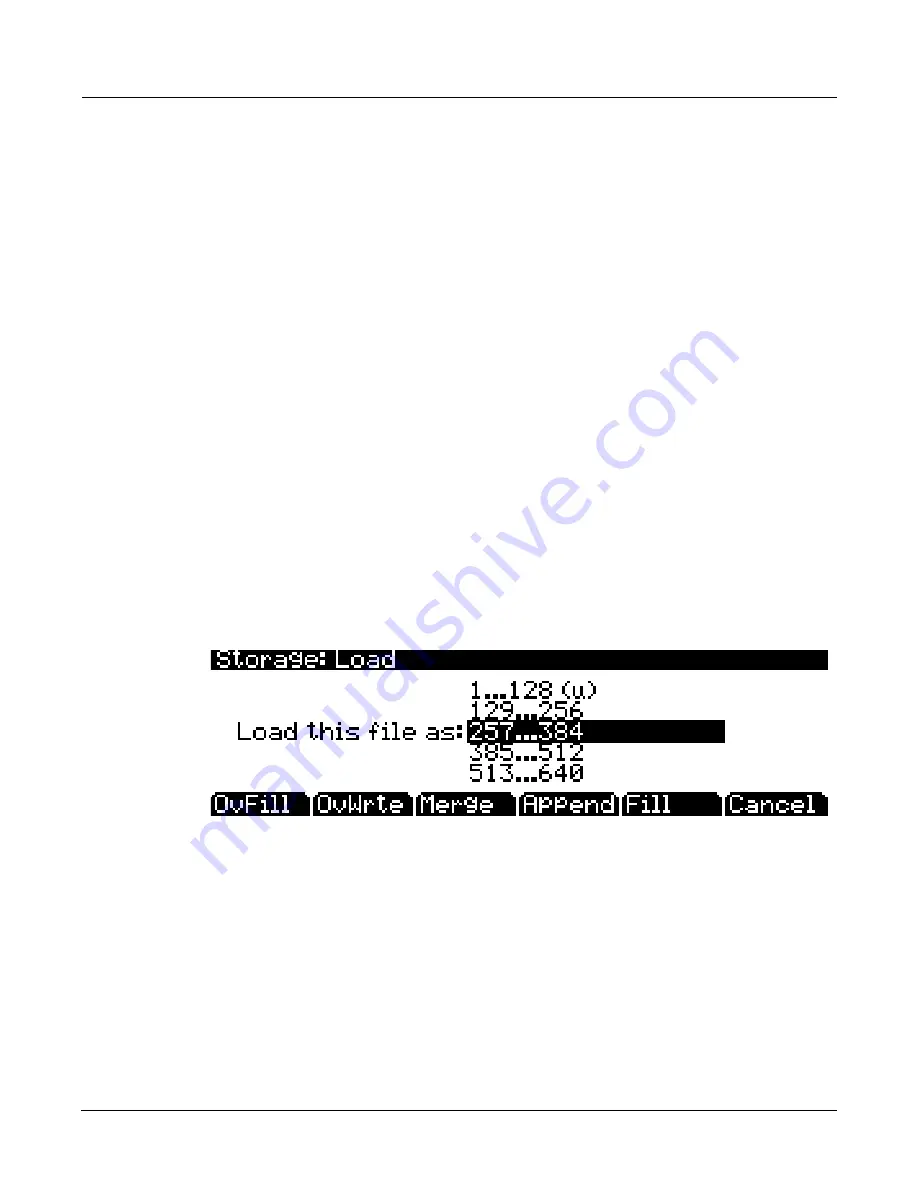
Storage Mode
The LOAD Page
13-9
The
Next
button
will
cause
the
index
into
the
list
to
jump
to
the
next
selected
object,
forward
in
the
list.
When
the
end
of
the
list
is
reached,
the
search
will
wrap
around
from
the
beginning.
If
you
have
more
than
one
object
selected,
then
if
you
repeatedly
press
Next
you
can
easily
cycle
through
all
selected
items.
If
there
are
no
items
selected,
then
this
button
doesn’t
do
anything.
The
Type
button
jumps
to
the
next
object
of
a
different
type
from
the
one
that
is
currently
highlighted.
This
is
a
convenient
way
to
find
a
particular
type
of
object
in
the
list.
When
you
are
all
done
selecting
objects
to
load,
press
OK
.
As
stated
above,
if
only
one
object
is
to
be
loaded,
it
is
implicitly
selected
if
it
is
the
currently
highlighted
object
and
there
are
no
other
selected
objects
in
the
list.
Cancel
returns
to
the
file
list
dialog,
highlighting
the
file
you
just
opened.
You
can
load
the
entire
file
after
pressing
Cancel
by
pressing
OK
when
you
return
to
the
file
list.
Select All/Deselect All
Selecting
or
deselecting
all
of
the
objects
at
once
can
be
done
with
the
same
double
‐
presses
as
described
for
the
file
list
dialog,
namely:
•
Left/Righ
t
cursor
double
‐
press:
Select
All
Objects
•
Up/Down
cursor
double
‐
press:
Clear
All
Selections
If
you
want
to
load
most
but
not
all
of
the
items
from
a
file
(for
example,
if
there
happens
to
be
a
Master
table
in
the
file
that
you
don’t
want
to
load),
it
may
be
fastest
to
first
select
all
objects
using
the
Left/Right
double
‐
press,
and
then
manually
deselect
any
unwanted
items.
Loading Methods
Once
you
have
pressed
OK
to
decide
on
what
bank
to
use,
you
will
see
this
dialog:
The
soft
buttons
control
the
mode
for
loading
and
renumbering
of
objects
from
the
file.
Here’s
how
they
work:
OvFill
First
deletes
all
RAM
objects
in
the
selected
bank,
and
then
loads
objects
using
consecutive
numbering.
Overwrt
First
deletes
all
RAM
objects
in
the
selected
bank,
and
then
loads
objects
using
the
object
ID
numbers
stored
in
the
file.
Merge
Preserve
the
object
ID
numbers
stored
in
the
file
for
the
objects
to
be
loaded,
overwrite
objects
already
in
memory
if
necessary.
For
files
that
don’t
have
ID
numbers
(.MID,
.WAV
and
.AIF
files,)
Merge
behaves
the
same
as
Fill.
Append
Try
to
use
the
object
ID
numbers
stored
in
the
file
for
the
objects
to
be
loaded.
If
an
ID
number
is
already
in
use,
increment
the
ID
number
until
a
free
slot
is
found.
For
Summary of Contents for PC3K6
Page 24: ...1 6 Introduction Options...
Page 50: ...4 4 The Operating Modes Using the Modes...
Page 58: ...5 8 Editing Conventions Special Button Functions...
Page 130: ...6 72 Program Mode Programming Tips...
Page 202: ...7 72 Setup Mode Recording A Setup To Song Mode...
Page 206: ...8 4 Quick Access Mode The QA Editor...
Page 232: ...9 26 Effects Mono Algorithms...
Page 268: ...11 18 Master Mode Preview Sample PRVIEW...
Page 302: ...12 34 Song Mode and the Song Editor Song Editor The EVENT Page...
Page 328: ...14 14 Keymap and Sample Editing Editing Samples...
Page 334: ...B 4...
Page 370: ...D 32 PC3K Objects V 1 31 Effect Chains...
Page 372: ...E 2 PC3K Legacy File Conversion Object Types and Conversion Details...






























