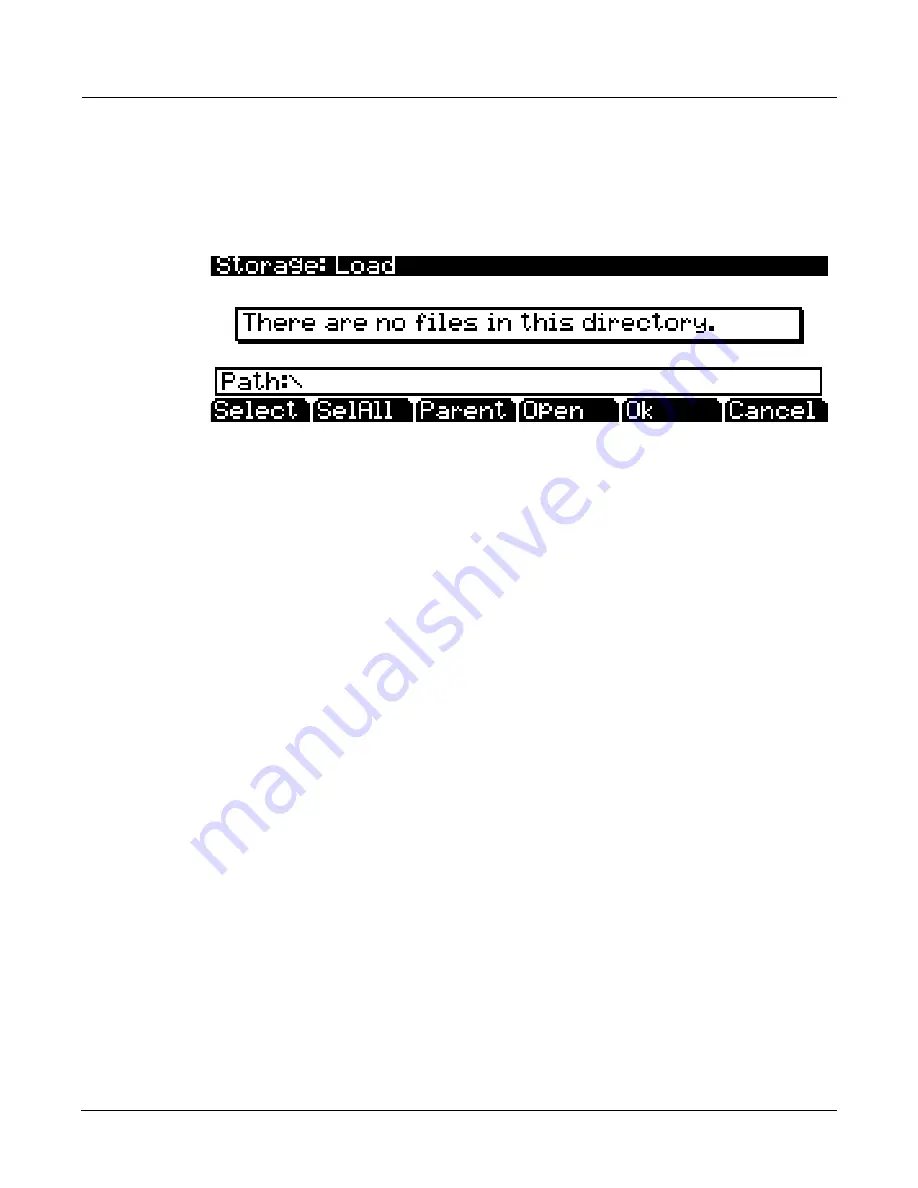
Storage Mode
The LOAD Page
13-7
The LOAD Page
Pressing
the
LOAD
soft
button
calls
up
the
LOAD
page
(see
below,)
where
you
can
load
.P3K,
.PC3,
.K26,
.K25,
or
.KRZ
files,
or
individual
objects
from
within
those
files,
as
well
as
.WAV
and
.AIF
audio
samples
from
the
current
storage
device
(see
below
for
details.)
Along
the
bottom
of
the
Load
page,
there
are
four
soft
buttons.
Below
are
descriptions
of
their
functions:
Select
Select
the
highlighted
file.
An
asterix
(
*
)
appears
to
the
left
of
selected
files.
To
deselect
a
file,
highlight
the
file
and
press
the
Select
soft
button
again.
Multiple
files
can
only
be
selected
if
they
are
in
the
same
directory.
Entering
a
new
directory
will
deselect
all
files.
SelAll
Press
the
SelAll
soft
button
to
select
all
files
in
the
current
directory
(directories
within
the
current
directory
will
not
be
selected.)
Press
the
SelAll
soft
button
again
to
deselect
all
files
in
the
current
directory.
Entering
a
new
directory
will
deselect
all
files.
Parent
Moves
you
up
one
level
in
the
directory
hierarchy.
If
the
display
is
already
at
the
root
directory,
this
button
has
no
effect.
Entering
a
new
directory
will
deselect
all
files.
Open
Open
selected
directory
or
view
objects
within
a
.P3K
file
or
other
compatible
Kurzweil
file
type
for
loading
individual
objects.
See
below
for
instructions
on
opening
.P3K
and
other
Kurzweil
file
types
to
view
and
load
individual
objects.
Entering
a
new
directory
will
deselect
all
files.
Viewing
objects
within
a
.
P3K
file
or
other
Kurzweil
file
will
deselect
any
other
files
that
had
been
selected.
OK
Load
the
selected
.P3K
file
or
other
compatible
Kurzweil
file
type,
or
the
selected
.WAV
or
.AIF
file
or
files.
See
below
for
instructions
on
using
the
Load
dialogue
when
loading
a
.P3K
file
or
other
compatible
Kurzweil
file
type.
See
below
for
details
on
loading
.WAV
and
.AIF
files.
Cancel
Exits
the
Load
page
and
returns
you
to
the
Storage
mode
page.
Loading .WAV and .AIF Audio Files
From
the
LOAD
page,
.WAV
and
.AIF
audio
files
can
be
loaded
and
used
with
user
created
keymaps
(see
Building
a
Keymap
on page 14
‐
7
and
Editing
Samples
on page 14
‐
9.)
Mono
and
stereo
files
can
be
loaded,
8
or
16
bit,
with
sample
rates
up
to
a
maximum
of
96000
Hz.
Once
samples
are
loaded
to
the
PC3K’s
user
sample
flash
memory,
samples
remain
in
the
PC3K
even
when
the
power
is
off,
until
they
are
manually
deleted.
Also,
once
samples
are
loaded
to
the
PC3K’s
user
sample
flash
memory,
there
is
no
load
time
for
those
user
samples
when
turning
on
the
PC3K.
Summary of Contents for PC3K6
Page 24: ...1 6 Introduction Options...
Page 50: ...4 4 The Operating Modes Using the Modes...
Page 58: ...5 8 Editing Conventions Special Button Functions...
Page 130: ...6 72 Program Mode Programming Tips...
Page 202: ...7 72 Setup Mode Recording A Setup To Song Mode...
Page 206: ...8 4 Quick Access Mode The QA Editor...
Page 232: ...9 26 Effects Mono Algorithms...
Page 268: ...11 18 Master Mode Preview Sample PRVIEW...
Page 302: ...12 34 Song Mode and the Song Editor Song Editor The EVENT Page...
Page 328: ...14 14 Keymap and Sample Editing Editing Samples...
Page 334: ...B 4...
Page 370: ...D 32 PC3K Objects V 1 31 Effect Chains...
Page 372: ...E 2 PC3K Legacy File Conversion Object Types and Conversion Details...






























