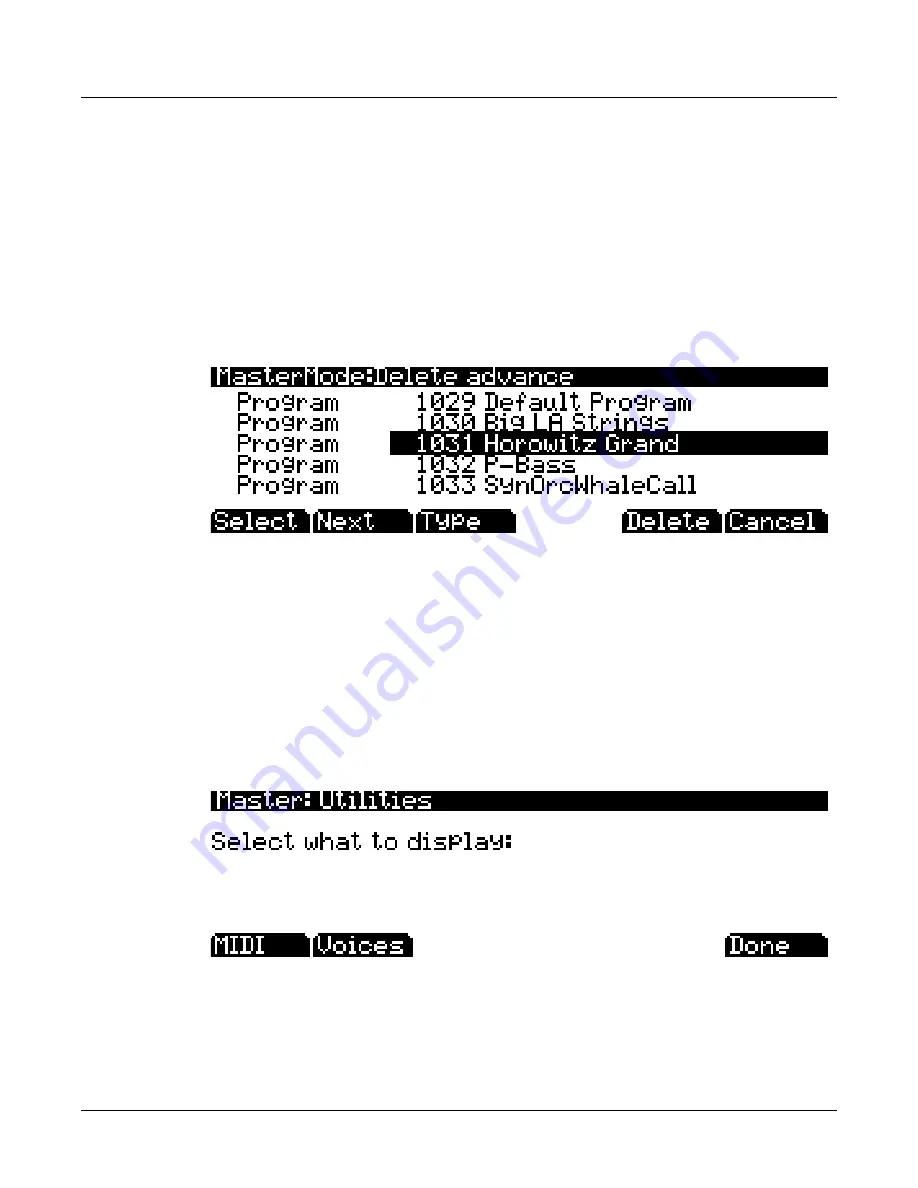
11-14
Master Mode
Utils
To
delete
single
or
multiple
objects,
go
to
the
Delete
advanced
page
by
pressing
the
Advnce
soft
button
on
the
main
Delete
page
(see
below.)
The
right
column
shows
you
a
list
of
all
user
created
objects.
The
left
column
tells
you
what
type
each
object
is,
and
objects
are
grouped
by
type.
Use
the
alpha
wheel
or
plus/minus
buttons
to
select
one
or
more
objects
from
the
list.
Use
the
Select
soft
button
to
make
your
selection(s),
which
will
be
marked
with
a
star.
Use
the
Type
soft
button
to
jump
to
the
lowest
numbered
object
of
the
next
group
of
object
types.
You
can
use
the
alphanumeric
pad
to
jump
to
an
object
of
the
selected
type
by
number,
or
enter
0
to
jump
to
the
lowest
saved
object
number
of
the
currently
selected
type.
To
review
which
objects
you
have
selected,
press
the
Next
soft
button
to
move
to
the
next
selected
object
in
the
list.
Press
the
Delete
soft
button
to
delete
your
selection,
you
will
be
given
the
choice
to
Delete
or
Cancel
.
The
Cancel
soft
button
on
the
Delete
advanced
page
will
return
you
to
the
main
Delete
page.
For
Delete
and
Delete
advance,
if
any
of
the
selected
objects
have
dependents
that
were
not
selected,
you
will
see
the
question:
Delete
dependent
objects?
If
you
answer
Yes
to
this
question,
all
dependent
objects
of
the
selected
objects
are
deleted,
unless
they
are
being
used
as
dependents
of
other
objects
that
are
to
remain
in
memory.
Answering
No
will
delete
only
those
objects
that
were
selected
and
not
their
dependents.
Utils
Pressing
the
Utils
soft
button
calls
up
the
Utility
page,
which
gives
you
access
to
two
analytic
and
diagnostic
tool.
Additionally,
pressing
the
two
right
‐
most
soft
buttons
will
call
up
the
Utility
page
from
any
mode
or
editor.
The
Utilities
page
appears
as
shown
below:
Pressing
the
MIDI
soft
button
launches
MIDIScope™,
a
useful
subprogram
that
lets
you
monitor
the
MIDI
messages
from
the
PC3K
and
those
received
via
MIDI.
This
is
a
good
way
to
make
sure
you’re
receiving
MIDI
from
MIDI
masters.
It’s
also
good
for
making
sure
your
controls
are
assigned
as
you
want
them,
checking
your
attack
velocities,
checking
your
controller
values,
etc.
Summary of Contents for PC3K6
Page 24: ...1 6 Introduction Options...
Page 50: ...4 4 The Operating Modes Using the Modes...
Page 58: ...5 8 Editing Conventions Special Button Functions...
Page 130: ...6 72 Program Mode Programming Tips...
Page 202: ...7 72 Setup Mode Recording A Setup To Song Mode...
Page 206: ...8 4 Quick Access Mode The QA Editor...
Page 232: ...9 26 Effects Mono Algorithms...
Page 268: ...11 18 Master Mode Preview Sample PRVIEW...
Page 302: ...12 34 Song Mode and the Song Editor Song Editor The EVENT Page...
Page 328: ...14 14 Keymap and Sample Editing Editing Samples...
Page 334: ...B 4...
Page 370: ...D 32 PC3K Objects V 1 31 Effect Chains...
Page 372: ...E 2 PC3K Legacy File Conversion Object Types and Conversion Details...






























