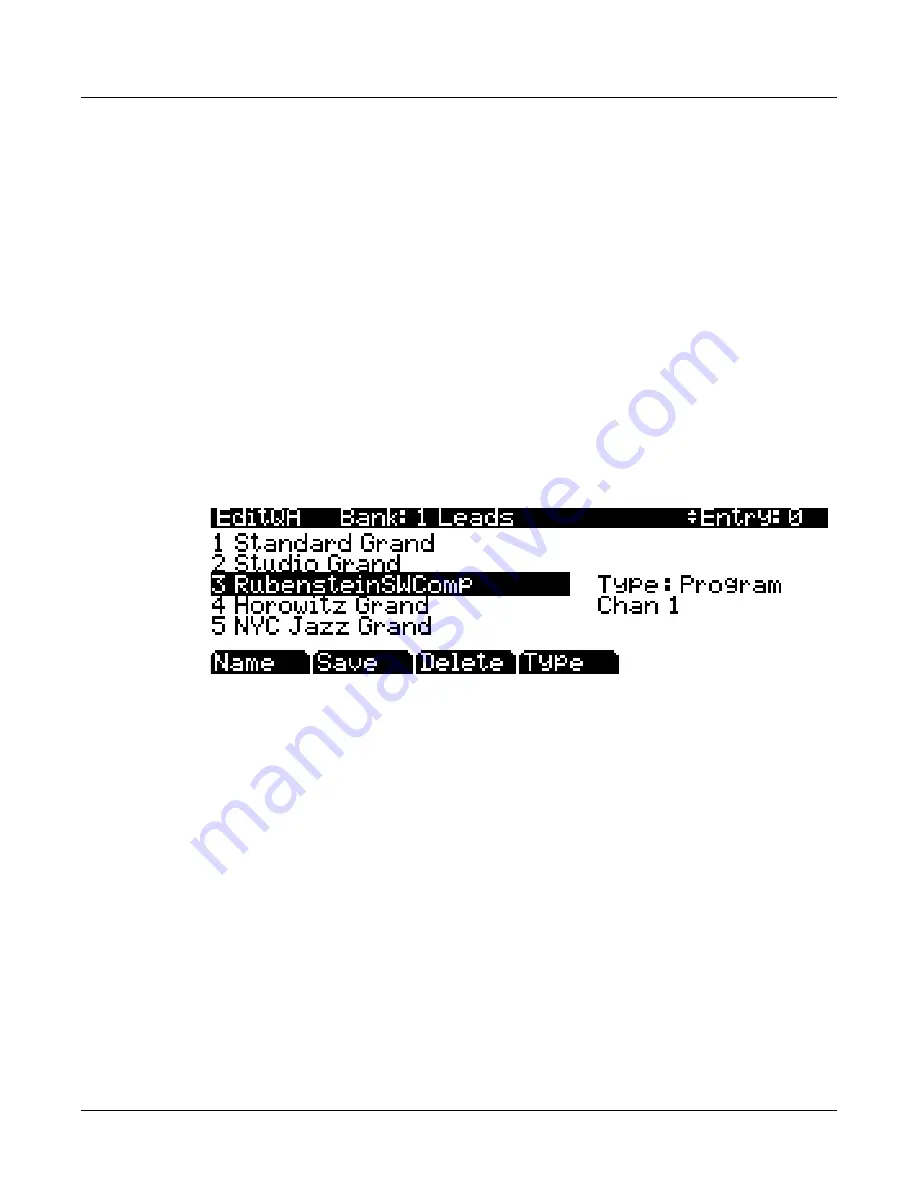
8-2
Quick Access Mode
The QA Editor
Soft Buttons In Quick Access Mode
Use
the
Octav–
and
Octav+
soft
buttons
to
transpose
up
or
down
by
a
full
octave.
Pressing
both
Octav
buttons
simultaneously
returns
the
transposition
to
its
original
setting.
Press
the
Info
soft
button
to
see
all
of
the
controller
assignments
of
the
current
program.
Scroll
down
the
page
using
the
Alpha
Wheel,
cursor
or
the
‐
/+
buttons.
The
Xpose
‐
/Xpose+
buttons
are
a
shortcut
for
quick
transposition
in
semitone
(half
step)
increments.
You
can
use
them
to
transpose
the
entire
PC3K
as
much
as
three
octaves
up
or
down.
The
bottom
line
of
the
display
shows
the
current
amount
of
transposition
(Xpose).
Pressing
both
Xpose
buttons
simultaneously
returns
the
transposition
to
zero.
The
Xpose
buttons
transpose
the
PC3K,
as
well
as
any
MIDI
devices
connected
to
the
PC3K’s
MIDI
Out
port.
Changing
the
transposition
with
the
soft
buttons
also
changes
the
Transpose
setting
on
the
Master
mode
MIDI
Transmit
page.
The QA Editor
Use
the
QA
Editor
to
customize
existing
QA
banks.
Enter
the
QA
editor
from
QA
mode
by
pressing
the
Edit
button.
The
top
line
gives
you
the
usual
mode
reminder,
the
current
QA
bank,
and
the
current
entry
(corresponding
numeric
button
for
the
highlighted
object.)
The
cursor
highlights
the
object
(program
or
setup)
that’s
stored
in
the
current
entry.
Selecting A Quick Access Entry To Edit
Pressing
the
Chan/Zone
buttons
scrolls
through
the
ten
entries—the
number
of
the
current
entry
is
displayed
in
the
top
‐
right
corner.
As
the
entry
number
changes,
the
highlighted
objects
at
the
center
of
the
page
change
as
well,
showing
you
what’s
stored
in
each
entry.
On
the
page
above,
for
example,
entry
0
is
the
current
entry.
Selecting A Program For A Quick Access Entry
Above,
the
Type
field
tells
you
that
the
object
stored
at
entry
0
is
a
program.
The
cursor
highlights
the
program’s
ID
and
name.
Use
the
Alpha
Wheel
or
‐
/+
buttons
to
scroll
through
the
list
of
programs.
Press
one
of
the
Category
buttons
to
see
a
list
of
programs
in
that
category,
or
press
the
All
Category
button
to
see
a
list
of
all
programs.
Summary of Contents for PC3K6
Page 24: ...1 6 Introduction Options...
Page 50: ...4 4 The Operating Modes Using the Modes...
Page 58: ...5 8 Editing Conventions Special Button Functions...
Page 130: ...6 72 Program Mode Programming Tips...
Page 202: ...7 72 Setup Mode Recording A Setup To Song Mode...
Page 206: ...8 4 Quick Access Mode The QA Editor...
Page 232: ...9 26 Effects Mono Algorithms...
Page 268: ...11 18 Master Mode Preview Sample PRVIEW...
Page 302: ...12 34 Song Mode and the Song Editor Song Editor The EVENT Page...
Page 328: ...14 14 Keymap and Sample Editing Editing Samples...
Page 334: ...B 4...
Page 370: ...D 32 PC3K Objects V 1 31 Effect Chains...
Page 372: ...E 2 PC3K Legacy File Conversion Object Types and Conversion Details...






























