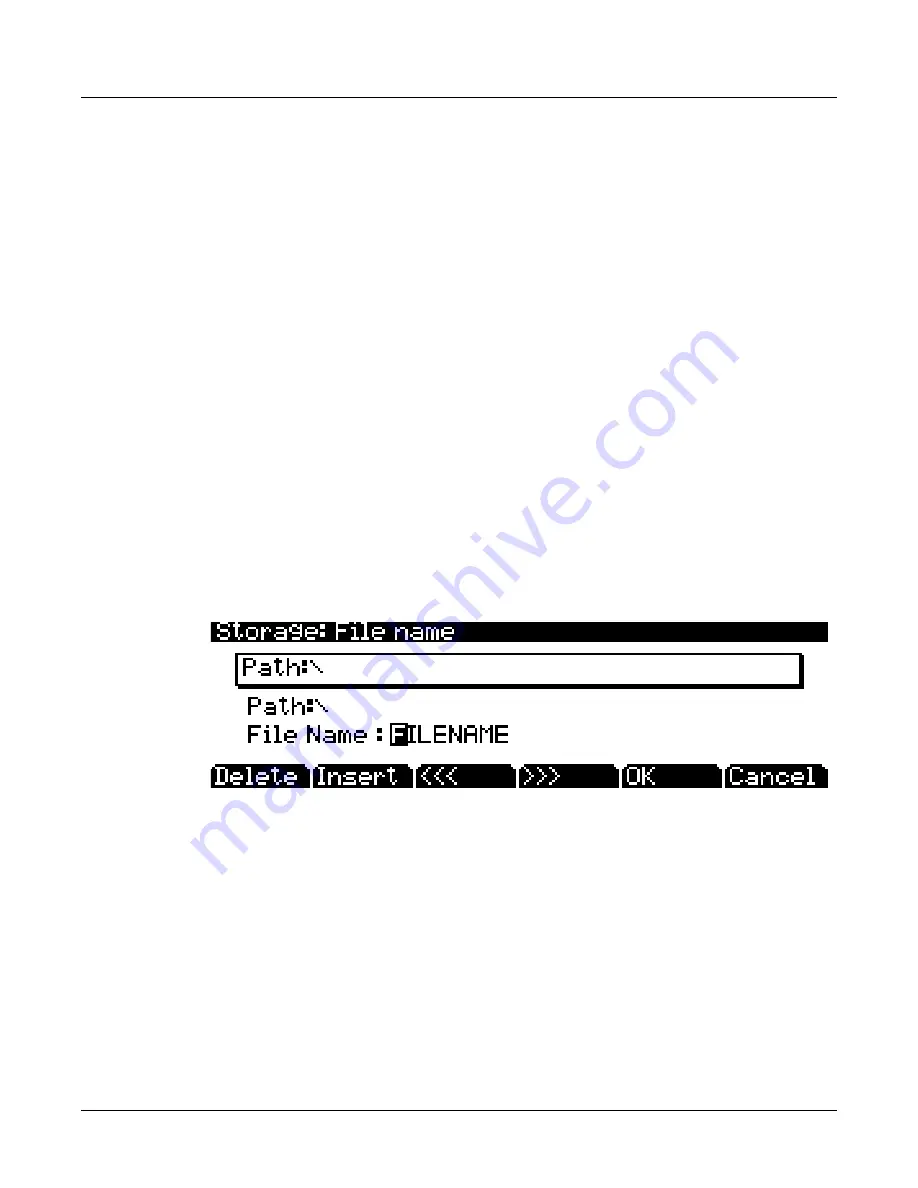
13-4
Storage Mode
Common Dialogues
Common Dialogues
These
are
dialogues
that
the
PC3K
calls
up
when
about
to
perform
certain
storage
functions.
The Select Directory Dialogue
When
storing
an
object—or
group
of
objects—the
PC3K
prompt’s
you
to
select
a
directory
in
which
to
save
that
object
or
group.
There
are
three
navigating
soft
buttons
on
the
left
side
of
the
bottom
of
the
page:
NewDir
Create
new
directory.
Calls
up
the
New
Directory
dialogue
(see
the
following
section)
Open
Opens
the
highlighted
directory
.
Parent
Moves
you
up
one
level
in
the
directory
hierarchy.
If
the
display
is
already
at
the
root
directory,
this
button
has
no
effect.
When
you
have
chosen
your
directory,
press
the
OK
soft
button
to
call
up
the
File
Name
dialogue
(see
the
following
section)
and
completes
the
storing
process.
The File Name/New Directory/Rename Dialogue
When
you
create
a
new
file
in
Storage
mode,
create
a
new
directory,
or
rename
a
file
or
directory,
the
PC3K
prompts
you
to
enter
the
object’s
name.
This
File
Name
dialogue
appears
as
shown
below,
although
both
the
New
Directory
and
Rename
appear
and
function
similarly
to
the
File
Name
dialogue:
New
file
names
will
default
to
either
FILENAME
(after
a
powerup),
or
the
name
will
be
that
of
the
most
recent
file
saved
or
loaded.
New
directory
names
will
default
to
either
DIRNAME
(after
a
powerup),
or
the
name
will
be
that
of
the
most
recent
file
saved
or
loaded.
Once
you
choose
a
name
to
start
with
(or
the
default),
you
can
edit
the
name
using
the
Left
and
Right
cursor
buttons,
the
Delete
and
Insert
soft
buttons,
and
the
<<
and
>>
soft
buttons.
Pressed
OK
soft
button
saves
the
object
in
the
current
directory.
The
display
shows
that
the
PC3K
has
created
or
renamed
the
object,
then
the
Storage
mode
page
reappears.
Summary of Contents for PC3K6
Page 24: ...1 6 Introduction Options...
Page 50: ...4 4 The Operating Modes Using the Modes...
Page 58: ...5 8 Editing Conventions Special Button Functions...
Page 130: ...6 72 Program Mode Programming Tips...
Page 202: ...7 72 Setup Mode Recording A Setup To Song Mode...
Page 206: ...8 4 Quick Access Mode The QA Editor...
Page 232: ...9 26 Effects Mono Algorithms...
Page 268: ...11 18 Master Mode Preview Sample PRVIEW...
Page 302: ...12 34 Song Mode and the Song Editor Song Editor The EVENT Page...
Page 328: ...14 14 Keymap and Sample Editing Editing Samples...
Page 334: ...B 4...
Page 370: ...D 32 PC3K Objects V 1 31 Effect Chains...
Page 372: ...E 2 PC3K Legacy File Conversion Object Types and Conversion Details...






























