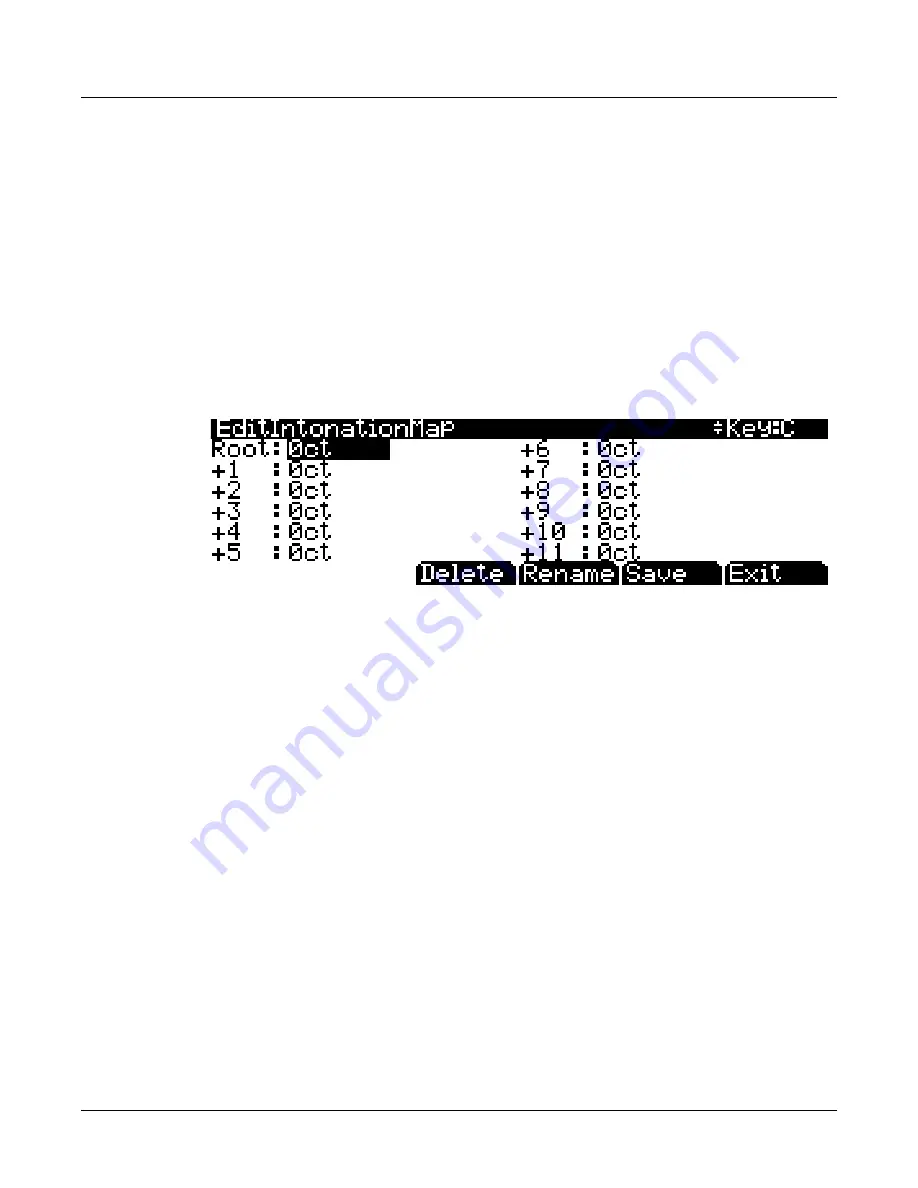
11-8
Master Mode
MAPS
In
general,
you
should
select
a
nonstandard
intonation
map
when
you’re
playing
simple
melodies
(as
opposed
to
chords)
in
a
particular
musical
style.
When
you
use
intonation
maps
based
on
pentatonic
scales,
you’ll
normally
play
pentatonic
scales
to
most
accurately
reproduce
those
styles.
Editing Intonation Maps
To
edit
an
intonation
map
or
create
a
new
map,
select
an
existing
map
and
press
the
Edit
button
to
bring
up
the
EditIntonationMap
screen
(see
below.)
Intonation
maps
are
based
around
a
root
key,
shown
on
the
right
of
the
top
line
of
the
screen.
Use
the
chan
up/down
buttons
to
change
the
root
key
(this
is
the
same
as
changing
the
Int.Key
parameter
(see
Intonation
Key
(Int.Key)
below.)
Intonation
Key
is
not
saved
with
the
intonation
map.)
Use
the
cursor
to
move
between
note
steps,
each
of
which
is
labeled
by
its
difference
in
keyboard
steps
from
the
root.
Each
step
can
be
shifted
by
±
200
cents
(100
cents=1
half
‐
step.)
Use
the
alpha
wheel,
alphanumeric
pad,
or
plus/minus
buttons
to
enter
the
desired
cent
shift
amount
for
each
step.
Press
Delete
to
delete
the
map
from
memory.
Press
Rename
to
rename
the
map
and
save.
Pressing
Save
gives
you
the
option
to
save
the
map
or
rename
and
save.
To
create
a
new
map,
edit
an
existing
map
and
choose
Rename
when
saving.
Press
Exit
to
return
to
Master
page
2.
When
exiting
the
editor,
it
will
automatically
give
you
the
option
to
save
the
map
if
changes
have
been
made.
For
more
detailed
instructions
on
these
functions,
see
Saving
and
Naming
on page 5
‐
3.
Key Action Map
The
Key
Action
Map
determines
the
default
way
the
PC3K
responds
to
key
action
for
specific
keyboard
component
models.
Generally
speaking,
you
will
not
want
to
alter
the
Key
Action
Map.
This
parameter
is
included
for
the
rare
occasion
when
a
PC3K
has
been
setup
at
the
factory
for
a
different
keyboard
component
model
than
the
one
installed.
A
user
may
discover
that
they
need
to
change
the
Key
Action
Map
when
they
have
tried
all
of
the
Velocity
Map
settings
and
still
do
not
feel
comfortable
with
the
key
response
of
their
PC3K.
Different
maps
result
in
different
responses
from
the
PC3K
for
the
same
physical
key
action,
and
each
map
corresponds
to
a
different
keyboard
component
model.
If
you
have
changed
this
parameter
and
want
to
change
it
back
to
the
default
map
for
your
PC3K,
simply
enter
a
value
of
0
in
the
Key
Action
Map
parameter
field.
Intonation Key (Int.Key)
This
sets
the
tonic,
or
base
note
from
which
the
currently
selected
intonation
map
calculates
its
intervals.
If
you
select
G
as
the
intonation
key,
for
example,
and
the
intonation
map
you
select
tunes
the
minor
2nd
down
by
50
cents,
then
G
#
will
be
a
quartertone
flat
relative
to
equal
intonation.
If
you
change
the
intonation
key
to
D
,
then
D
#
will
be
a
quartertone
flat.
If
you
use
nonstandard
intonations,
you’ll
want
to
set
Int.Key
to
the
key
you’re
playing
in.
If
the
Intonation
parameter
is
set
to
Equal
,
changing
Int.Key
has
no
effect.
Summary of Contents for PC3K6
Page 24: ...1 6 Introduction Options...
Page 50: ...4 4 The Operating Modes Using the Modes...
Page 58: ...5 8 Editing Conventions Special Button Functions...
Page 130: ...6 72 Program Mode Programming Tips...
Page 202: ...7 72 Setup Mode Recording A Setup To Song Mode...
Page 206: ...8 4 Quick Access Mode The QA Editor...
Page 232: ...9 26 Effects Mono Algorithms...
Page 268: ...11 18 Master Mode Preview Sample PRVIEW...
Page 302: ...12 34 Song Mode and the Song Editor Song Editor The EVENT Page...
Page 328: ...14 14 Keymap and Sample Editing Editing Samples...
Page 334: ...B 4...
Page 370: ...D 32 PC3K Objects V 1 31 Effect Chains...
Page 372: ...E 2 PC3K Legacy File Conversion Object Types and Conversion Details...






























