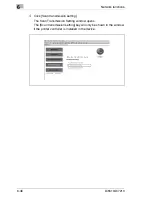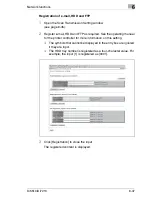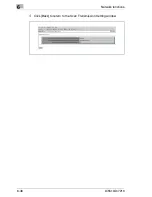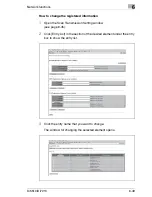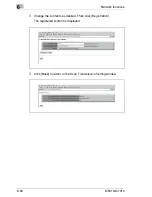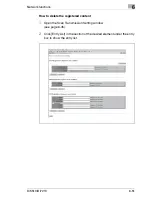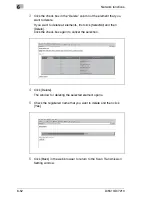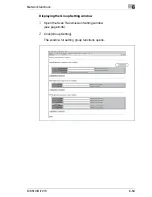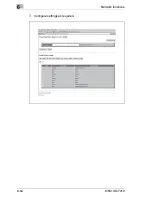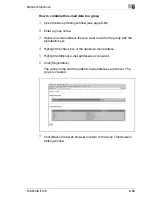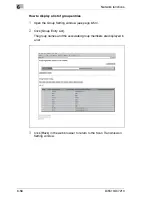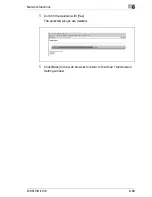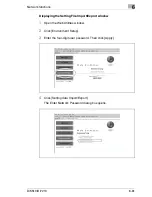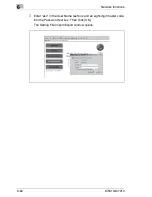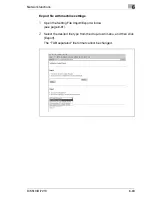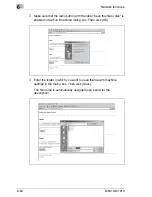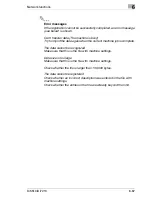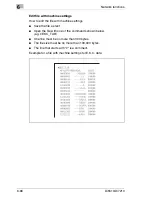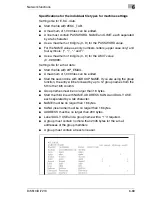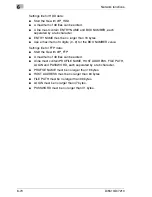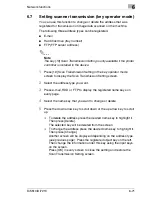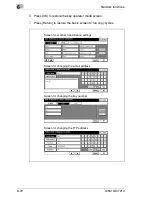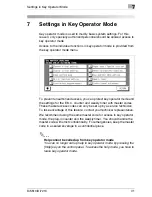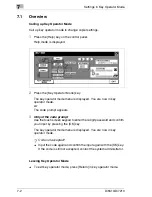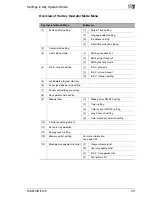6
Network functions
6-60
Di5510/Di7210
6.6
Transferring or editing the file with machine
settings (Environment Setup)
Carry out the steps shown below to transfer (export) the following file with
settings from the device to a PC with the web browser and after editing the
settings on the PC transfer the file back to the device (import).
G
E.K.C. data (max. 1,000 files)
G
Triple data for scanner transmission settings
H
E-mail data (max. 1,008 files)
H
Hard disk drive (tray number) (max. 48 files)
H
FTP (FTP server address) (max. 48 files)
G
The file with machine settings can be saved on a PC. Then it can be
transferred back to the machine at any time and will always be
available if you have two or more machines.
G
The file transferred to a PC, which is converted to a file type for batch
processing, can be efficiently edited and transferred back to the
machine.
G
The file transferred to a PC normally contains the four above data
types. However, it is possible to create every data type in a separate
file and transfer them separately.
Summary of Contents for Di5510
Page 1: ...Di5510 Di7210 Advanced Information...
Page 2: ......
Page 28: ...1 Introduction 1 16 Di5510 Di7210...
Page 90: ...2 Getting to Know Your System 2 62 Di5510 Di7210 9 Close the finisher door...
Page 96: ...2 Getting to Know Your System 2 68 Di5510 Di7210...
Page 148: ...3 Initial Steps 3 52 Di5510 Di7210...
Page 236: ...4 Basic Functions 4 88 Di5510 Di7210...
Page 352: ...6 Network functions 6 54 Di5510 Di7210 3 Configure settings as required...
Page 455: ...Troubleshooting 8 Di5510 Di7210 8 13 5 Close the finisher door...
Page 457: ...Troubleshooting 8 Di5510 Di7210 8 15 5 Close the finisher door...