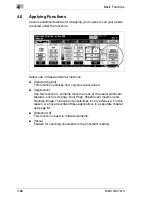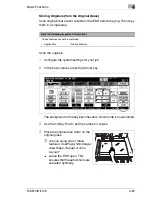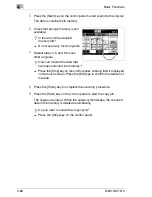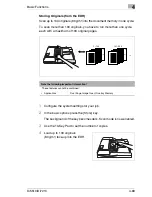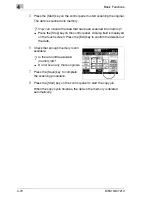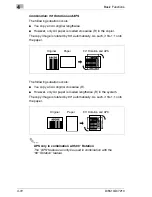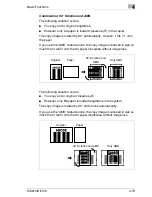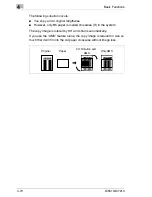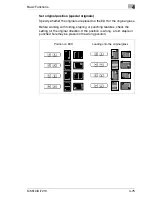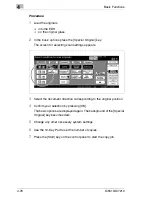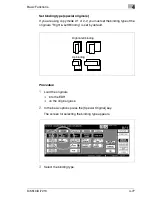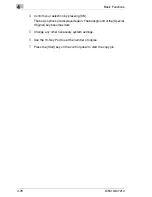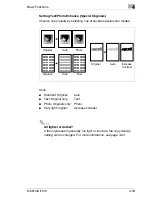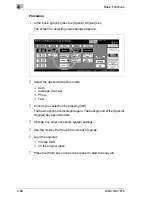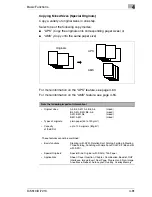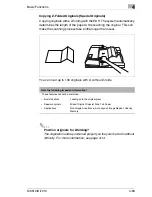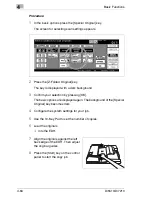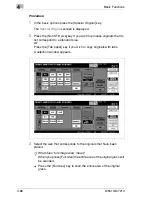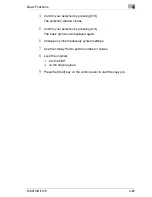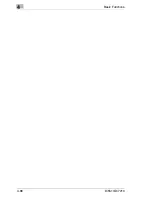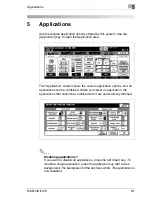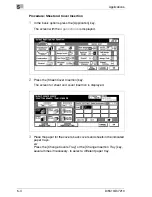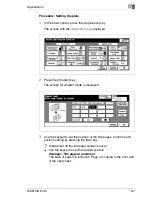4
Basic Functions
4-80
Di5510/Di7210
Procedure
1
In the basic options press the [Special Original] key.
The screen for selecting scan settings appears.
2
Select the desired text/photo mode.
H
Auto
H
Increase Contrast
H
Photo
H
Text
3
Confirm your selection by pressing [OK].
The basic options are displayed again. The background of the [Special
Original] key becomes dark.
4
Change any other necessary system settings.
5
Use the 10-Key Pad to set the number of copies.
6
Load the originals
H
into the EDH
H
on the original glass.
7
Press the [Start] key on the control panel to start the copy job.
Summary of Contents for Di5510
Page 1: ...Di5510 Di7210 Advanced Information...
Page 2: ......
Page 28: ...1 Introduction 1 16 Di5510 Di7210...
Page 90: ...2 Getting to Know Your System 2 62 Di5510 Di7210 9 Close the finisher door...
Page 96: ...2 Getting to Know Your System 2 68 Di5510 Di7210...
Page 148: ...3 Initial Steps 3 52 Di5510 Di7210...
Page 236: ...4 Basic Functions 4 88 Di5510 Di7210...
Page 352: ...6 Network functions 6 54 Di5510 Di7210 3 Configure settings as required...
Page 455: ...Troubleshooting 8 Di5510 Di7210 8 13 5 Close the finisher door...
Page 457: ...Troubleshooting 8 Di5510 Di7210 8 15 5 Close the finisher door...