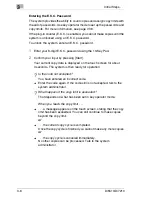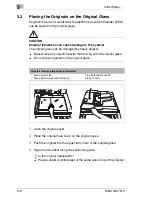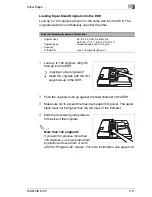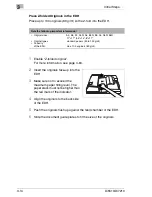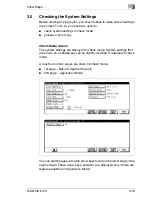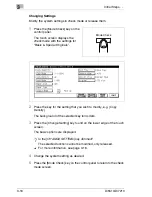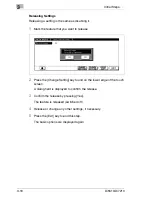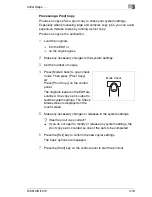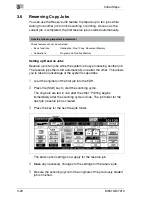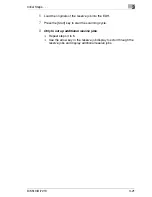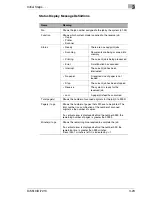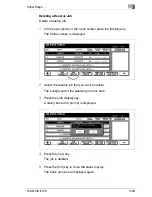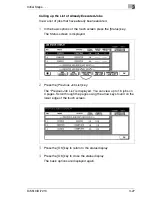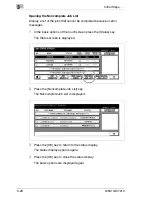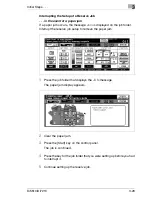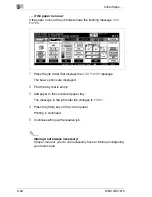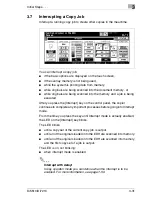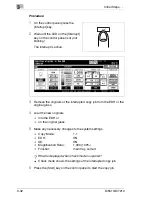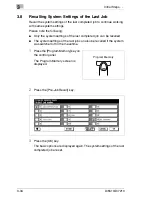3
Initial Steps . . .
3-20
Di5510/Di7210
3.6
Reserving Copy Jobs
You can use the Reserve Job feature to prepare up to ten jobs while
waiting for another job to finish scanning or printing. As soon as the
current job is completed, the first reserve job is started automatically.
Setting up Reserve Jobs
Reserve up to ten jobs while the system is busy processing another job.
The reserve jobs then start automatically one after the other. This allows
you to take full advantage of the system's capacities.
1
Load the originals of the first job into the EDH.
2
Press the [Start] key to start the scanning cycle.
The originals are fed in one after the other. Printing begins
immediately after the scanning cycle is done. The job folder for the
next job (reserve job) is cleared.
3
Press the key for the next free job folder.
The basic option settings now apply for the reserve job.
4
Make any necessary changes to the settings for the reserve job.
5
Be sure the scanning cycle for the originals of the previously started
job is finished.
Note the following important information!
These features cannot be combined:
• Basic functions:
Interruption, Proof Copy, Document Memory
• Applications:
Program Job, Overlay Memory
Summary of Contents for Di5510
Page 1: ...Di5510 Di7210 Advanced Information...
Page 2: ......
Page 28: ...1 Introduction 1 16 Di5510 Di7210...
Page 90: ...2 Getting to Know Your System 2 62 Di5510 Di7210 9 Close the finisher door...
Page 96: ...2 Getting to Know Your System 2 68 Di5510 Di7210...
Page 148: ...3 Initial Steps 3 52 Di5510 Di7210...
Page 236: ...4 Basic Functions 4 88 Di5510 Di7210...
Page 352: ...6 Network functions 6 54 Di5510 Di7210 3 Configure settings as required...
Page 455: ...Troubleshooting 8 Di5510 Di7210 8 13 5 Close the finisher door...
Page 457: ...Troubleshooting 8 Di5510 Di7210 8 15 5 Close the finisher door...