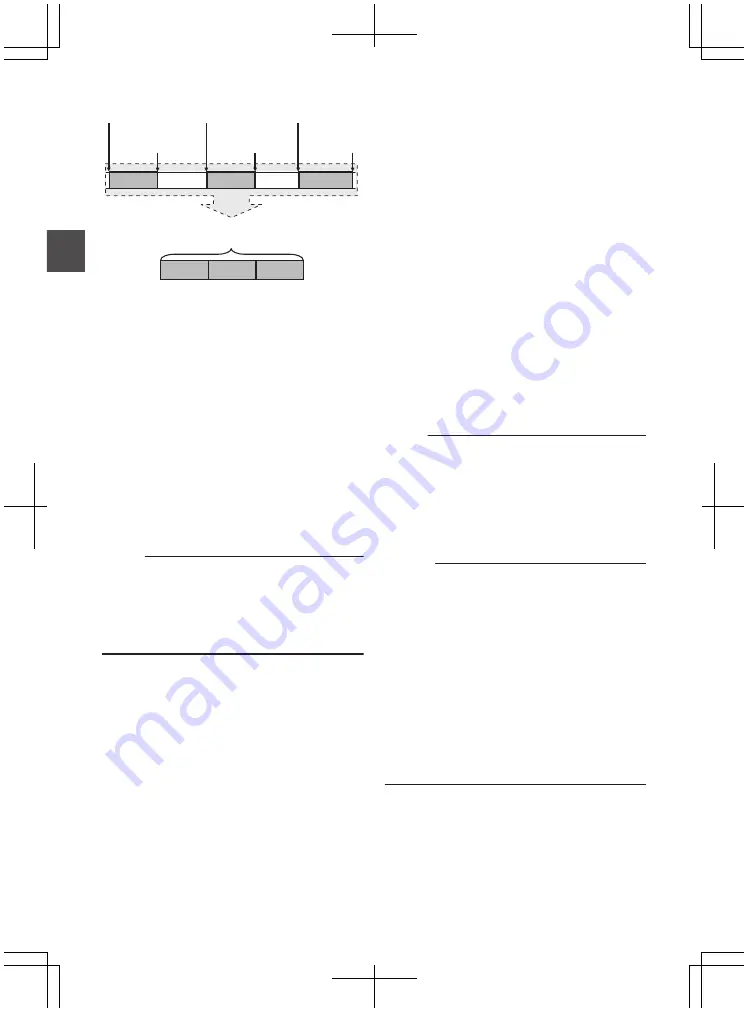
.
(Recorded video and audio)
Completed Clip
Recording 3
Recording 2
Recording 1
Recording 3
Recording 2
Recording 1
(Recording stops)
Press and hold [REC]
(Recording pauses)
Press [REC]
(Recording pauses)
Press [REC]
(Recording resumes)
Press [REC]
(Recording resumes)
Press [REC]
(Recording starts)
Press [REC]
1
Set “Rec Mode” to “Clip Continuous”.
0
Set [Main Menu]
B
[System]
B
[Record
Set]
B
[Rec Mode] to “Clip Continuous”.
0
The display changes (“STBY”
B
“STBY
C
”).
2
Start recording. (Recording 1)
0
Press the [REC] button to start recording in
Clip Continuous mode.
0
The display changes (“STBY
C
”
B
“
R
REC
C
”) and the card slot status indicator
lights up in red.
3
Pause recording.
0
Press the [REC] button again to pause
recording. The display changes (“
R
REC
C
”
B
“STBY
C
” (yellow text)).
0
The card slot status indicator remains lighted
in red.
Memo :
0
When the [CANCEL] button is pressed while the
camera recorder is paused (STBY
C
), the
display changes (“STBY
C
” (yellow text)
B
“STBY
C
” (blinking yellow text)
B
“STBY
C
”
(white text)), and a “clip” is generated. The card
slot status indicator lights up in green.
4
Resume recording. (Recording 2)
0
Press the [REC] button again to resume
recording. The display changes (“STBY
C
”
(yellow text)
B
“
R
REC
C
”).
0
The card slot status indicator remains lighted
in red.
5
Pause recording.
0
Press the [REC] button again to pause
recording. The display changes (“
R
REC
C
”
B
“STBY
C
” (yellow text)).
0
The card slot status indicator remains lighted
in red.
6
Resume recording. (Recording 3)
0
Press the [REC] button again to resume
recording. The display changes (“STBY
C
”
(yellow text)
B
“
R
REC
C
”).
0
The card slot status indicator remains lighted
in red.
7
Press and hold the [REC] button.
0
Recording stops and the display changes
(“
R
REC
C
”
B
“STBY
C
”). A “clip” is
generated.
0
The card slot status indicator lights up in
green.
8
Press the [REC] button again.
0
The display changes (“STBY
C
”
B
“
R
REC
C
”) and the card slot status indicator
lights up in red.
0
A new “clip” is generated from here.
Memo :
0
The following operations cannot be performed
while recording is paused (STBY
C
, yellow text).
0
Clip Review operation
0
Switching SD card slots
0
Switching operation mode
Caution :
0
Do not remove the SD card during recording
(
R
REC
C
, red text) or recording pause
(STBY
C
, yellow text).
0
To remove the SD card in the “Clip
Continuous” mode, press the [CANCEL] button,
check that “STBY
C
” (white text) is displayed
and the card slot status indicator lights up in
green before you remove the card.
0
When the SD card becomes full during
recording, recording stops and “STOP” is
displayed.
0
When the [POWER ON/OFF] switch is turned off
during recording or recording pause, recording
stops and power is cut off after a clip is
generated.
90
Special Recording
Sh
ooting
Summary of Contents for GY-HM850CHE
Page 2: ...2 ...
Page 219: ...219 ...






























