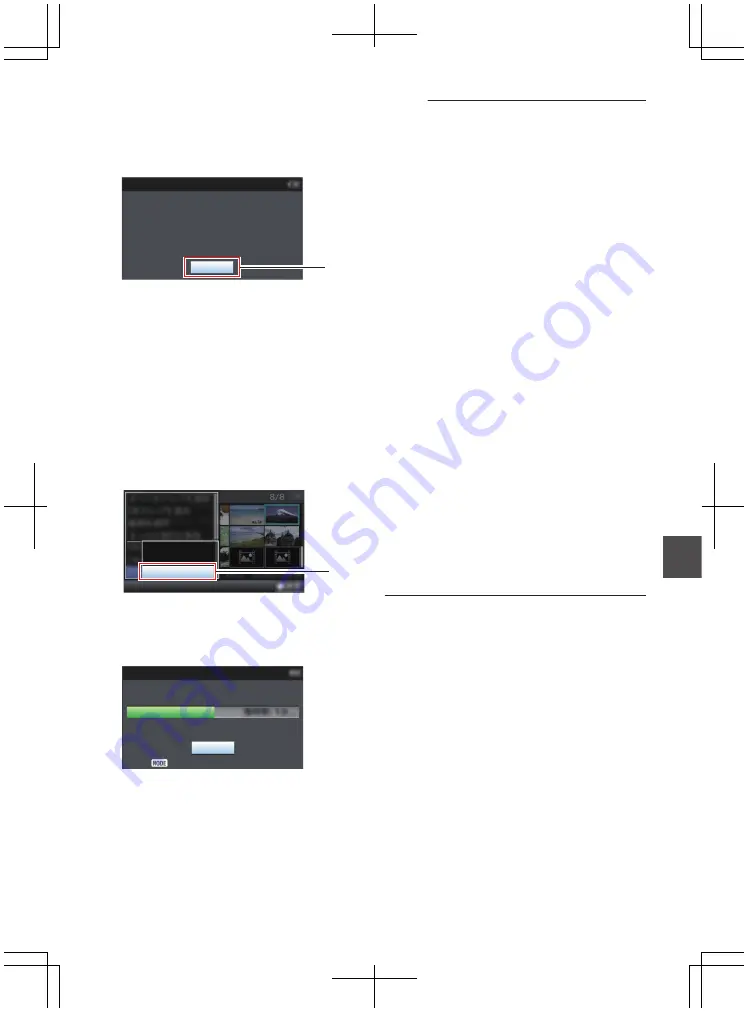
5
Upload is complete.
0
After upload is complete, “Successfully
Completed.” appears on the screen.
0
Press the Set button (
R
) to return to the
thumbnail screen.
.
5
Exit
Successfully Completed.
FTP Upload
Selecting and Uploading Multiple Clips
To select and upload multiple clips, refer to
“[Selecting and Performing Operations on Multiple
Uploading All Video Clips
1
Press the [LOAD FILE/3] button.
The action selection screen is displayed.
2
Upload the clips.
Select [FTP Upload...]
B
[All Clips]
B
server to
upload to, and press the Set button (
R
).
.
All Clips
Selected Clips
This Clip
2
3
Upload starts.
The status of the transfer process is indicated
by a progress bar.
.
Upload in Background
Stop
FTP Upload
Memo :
0
To stop uploading, press the Set button (
R
).
Select [Yes] on the confirmation screen, and
press the Set button (
R
) to stop uploading and
return to the thumbnail screen.
0
If there already exists a file on the FTP server
with a name identical to the file to be transferred,
a confirmation screen asking to overwrite the file
will appear.
However, if “HTTP” is selected in the [Select
FTP Proxy] screen of the network connection
settings, an overwrite confirmation screen does
not appear, and the existing file will be
overwritten directly.
0
Even after uploading has started in step
3
(FTP
transfer in progress), you can press the [CAM/
MEDIA] selection button to perform shooting in
the Camera mode.
0
If a setting other than “FTP” is specified for
[Protocol], to ensure the safety of the
communication path, a screen appears
prompting you to validate the fingerprint of the
public key and certificate received from the
server.
Check to ensure that the displayed value
coincides with the known value.
0
Fingerprint is a unique value that varies with
each public key and certificate.
0
For details of the fingerprint, please consult
the administrator of the server to be
connected.
0
When “HTTP” is selected in the [Select FTP
Proxy] screen of the network connection setting,
connections to the servers other than “FTP”
protocol cannot be made.
Uploading a Recorded Video Clip
181
Con
nectin
g to the Network
Summary of Contents for GY-HM850CHE
Page 2: ...2 ...
Page 219: ...219 ...






























