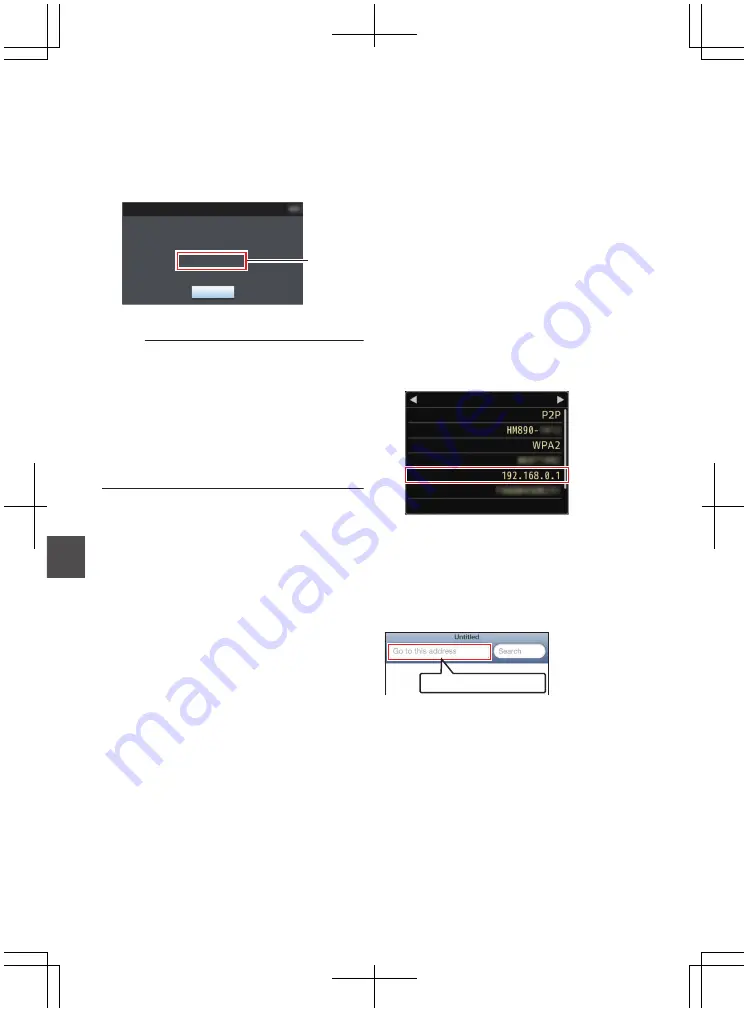
4
Upload is complete.
0
After all clips are uploaded successfully,
“Successfully Completed.” is displayed.
Press the Set button (
R
) to return to the
thumbnail screen.
0
When clips are not uploaded successfully,
the following errors are displayed.
.
Cause of
Error
Exit
Internal Error.
Failed.
FTP Upload
P203 [List of FTP Transfer Errors] )
Memo :
0
If a notification such as a an error message
appears after shifting to the Camera mode while
FTP transfer is in progress, a
5
icon (yellow) will
appear in the media’s remaining level display
area in the Camera mode.
When the [CAM/MEDIA] selection button is
pressed and held down to switch to the Media
mode, the above error screen appears.
Follow “[List of FTP Transfer Errors] P 203” to
clear the error message.
Connecting from a Web
Browser
You can access the web functions of this camera
recorder via a web browser on devices such as a
smartphone, tablet terminal, or PC.
Make the necessary preparations for connection in
advance.
P175 [Connect an appropriate adapter
according to the intended use to the [HOST]
terminal at the rear of the camera recorder.] )
1
Set the camera recorder to the Camera
mode, and display the [Network] (status)
screen.
0
Press the [STATUS] button on the camera
recorder to display the status screen.
Press the cross-shaped button (
HI
) to
display the [Network] screen.
0
Check the displayed [IP Address].
.
SSID
Live Streaming
MAC Address
IP Address
Passphrase
Security Type
Type
Network
2
Start up the web browser on the terminal
you wish to connect to the camera
recorder, and enter the [IP Address] in the
address field.
If “192.168.0.1” is displayed in [IP Address],
enter “http://192.168.0.1”.
.
http://192.168.0.1
182
Uploading a Recorded Video Clip
Con
nectin
g to the Network
Summary of Contents for GY-HM850CHE
Page 2: ...2 ...
Page 219: ...219 ...
















































