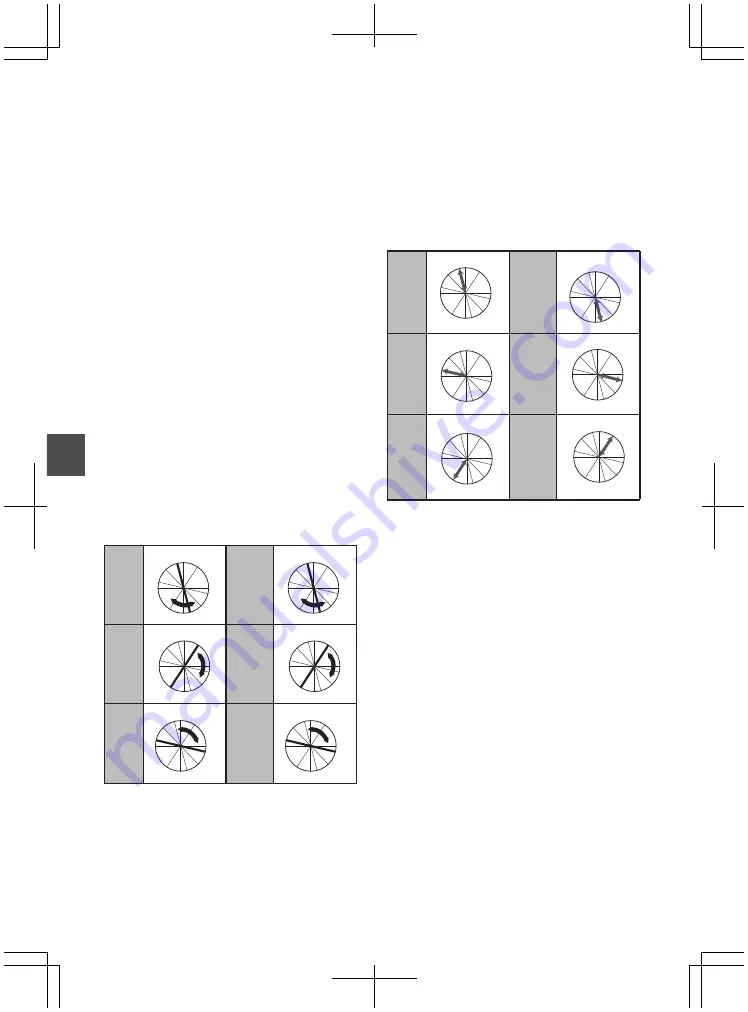
Adjusting Color Matrix
0
The color matrix of the camera recorder can be
adjusted to a color of the user’s preference.
0
When shooting is performed using multiple
cameras, the colors of the different cameras can
be adjusted, and a color of the user’s preference
can be set on this camera recorder.
0
The Saturation, Hue and Lightness of the
primary and complementary colors (6 colors in
total) can be set individually.
0
Adjust the color on the vector scope and
waveform monitor using the DSC color chart.
* The adjusted values of “Standard”, “Cinema
Vivid”, and “Cinema Subdued” in [Color Matrix]
can be stored individually.
1
Select [Camera Process]
B
[Color Matrix]/
[Adjust].
2
Adjust Hue.
0
Select the color using the cross-shaped
button (
JK
) and confirm using the cross-
shaped button (
I
). (The cursor moves to
Hue.)
0
Pressing the cross-shaped button (
J
)
rotates the hue in the clockwise direction on
the vector scope.
0
Pressing the cross-shaped button (
K
)
rotates the hue in the anti-clockwise
direction on the vector scope.
.
R
Cy
B
G
Y
I
Mg
R
Cy
B
G
Y
I
Mg
R
Cy
B
G
Y
I
Mg
R
Cy
B
G
Y
I
Mg
R
Cy
B
G
Y
I
Mg
R
Cy
B
G
Y
I
Mg
Magenta
Green
Blue
Yellow
Cyan
Red
3
Adjust Saturation.
0
Press the cross-shaped button (
I
) to move
the cursor to Saturation.
0
Each of the colors changes in the direction
indicated by the arrow on the vector scope.
0
Pressing the cross-shaped button (
J
)
moves the color outward from the center of
the circle on the vector scope.
0
Pressing the cross-shaped button (
K
)
moves the color toward to the center of the
circle on the vector scope.
.
R
Cy
B
G
Y
I
Mg
R
Cy
B
G
Y
I
Mg
R
Cy
B
G
Y
I
Mg
R
Cy
B
G
Y
I
Mg
R
Cy
B
G
Y
I
Mg
R
Cy
B
G
YI
I
Mg
Magenta
Green
Blue
Yellow
Cyan
Red
4
Adjust Lightness.
0
Pressing the cross-shaped button (
J
)
lightens; and pressing the cross-shaped
button (
K
) darkens.
0
Press the cross-shaped button (
I
) to return
the cursor to Hue.
156
Adjusting Color Matrix
Camera Features
Summary of Contents for GY-HM850CHE
Page 2: ...2 ...
Page 219: ...219 ...






























