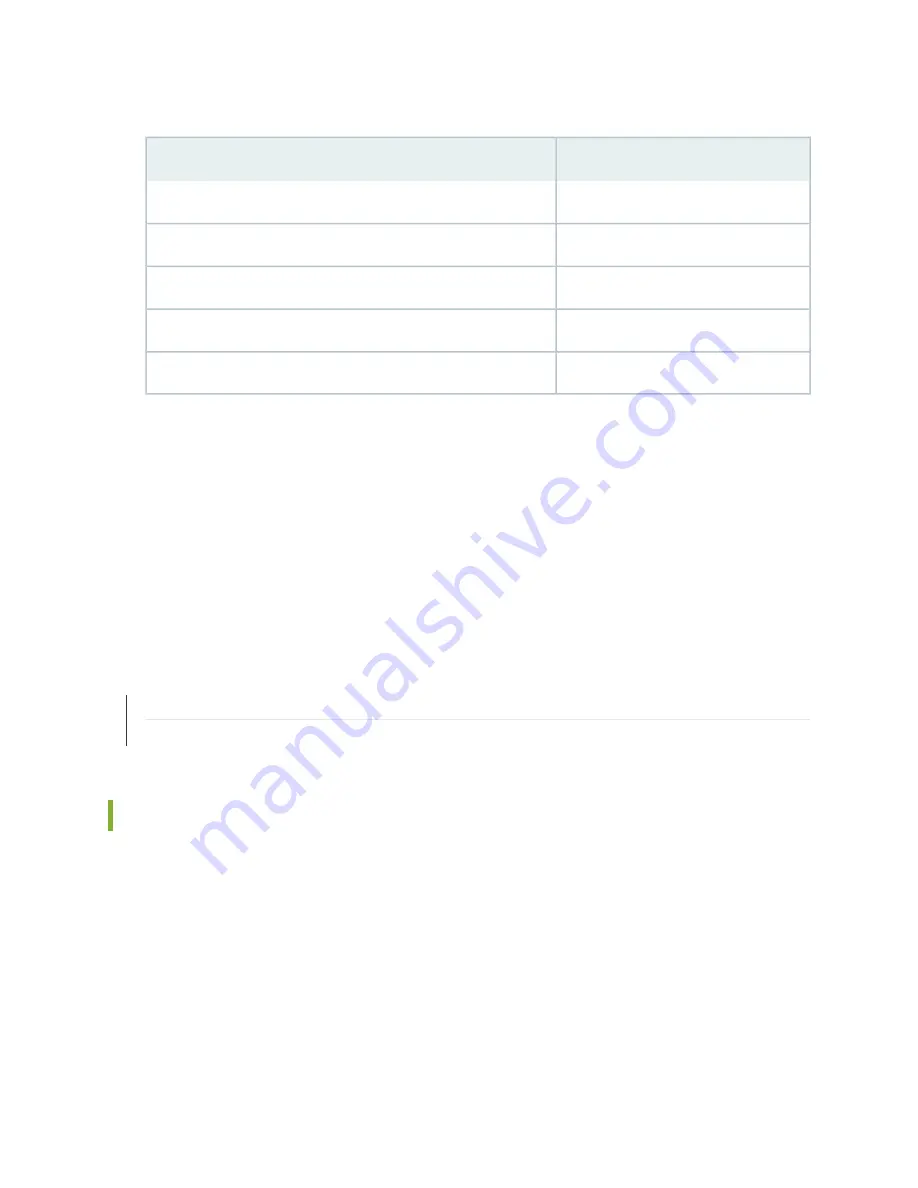
Table 25: Port Settings
Value
Port Settings
9600
Bits per second
8
Data bits
None
Parity
1
Stop bits
None
Flow control
7. If you have not already done so, power on the services gateway by pressing the Power button on the
front of the services gateway. Verify that the POWER LED on the front panel turns green.
The terminal emulation screen on your management device displays the startup sequence. When the
services gateway has finished starting up, a login prompt appears.
8. Log in as the user root. No password is required at initial connection, but you must assign a root
password before committing any configuration settings.
RELATED DOCUMENTATION
Connecting to the SRX550 Services Gateway from the J-Web Interface | 98
Connecting to the SRX550 Services Gateway from the CLI Remotely | 104
Connecting the CLI at the User End for the SRX550 Services Gateway
To connect to the CLI through a dial-up modem connected to the console port on the SRX550 Services
Gateway:
1. Connect a modem at your remote location to a management device.
2. Start your asynchronous terminal emulation application (such as Microsoft Windows HyperTerminal)
on the management device.
3. Select the COM port to which the modem is connected (for example, COM1).
83
Summary of Contents for SRX550
Page 1: ...SRX550 Services Gateway Hardware Guide Published 2020 12 16...
Page 55: ...39...
Page 178: ...162...
Page 182: ...Restricted Access Warning 166...
Page 196: ...Jewelry Removal Warning 180...
Page 199: ...Operating Temperature Warning 183...
Page 206: ...190...
Page 210: ...194...
Page 213: ...197...
















































