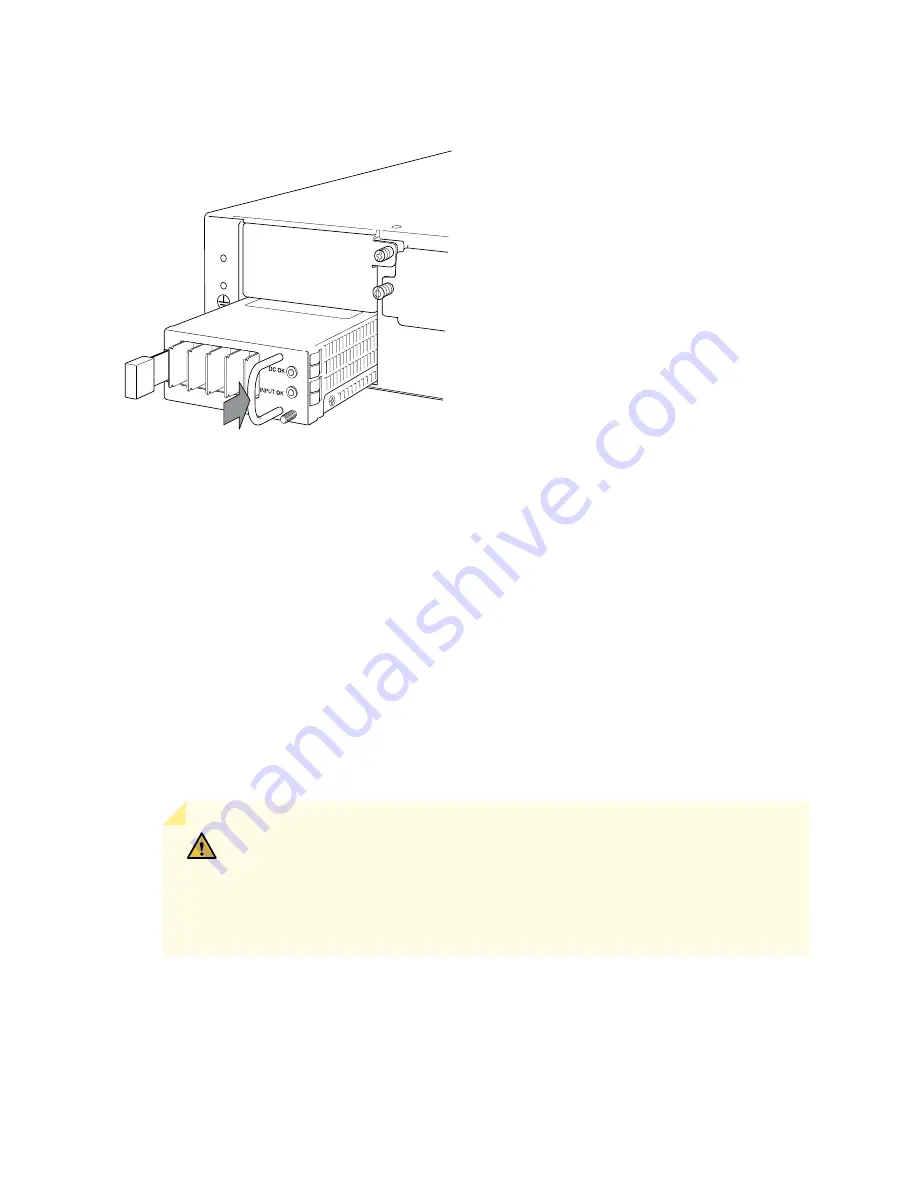
Figure 32: Installing a DC Power Supply on an SRX550 Services Gateway
g034121
4. Using both hands, slide the power supply straight into the chassis until the power supply is fully seated
in the chassis slot. The power supply faceplate should be flush with any adjacent power supply faceplate.
5. Tighten the captive screws on the lower edge of the power supply faceplate.
6. Remove the clear plastic cover protecting the terminal studs on the faceplate.
7. Verify that the DC power cables are correctly labeled before making connections to the power supply.
In a typical power distribution scheme where the return is connected to chassis ground at the battery
plant, you can use a multimeter to verify the resistance of the –48V and RTN DC cables to chassis
ground:
•
The cable with very large resistance (indicating an open circuit) to chassis ground will be –48V.
•
The cable with very low resistance (indicating a closed circuit) to chassis ground will be RTN.
CAUTION:
You must ensure that power connections maintain the proper polarity.
The power source cables might be labeled (+) and (–) to indicate their polarity.
There is no standard color coding for DC power cables. The color coding used by
the external DC power source at your site determines the color coding for the leads
on the power cables that attach to the terminals on the power supply.
8. Connect DC power cables to the A+ and A- terminals:
a. Remove the screws and square washers from the A+ and A- terminals. Use a Phillips (+) screwdriver,
number 2. The square washers are permanently attached to the screws.
149
Summary of Contents for SRX550
Page 1: ...SRX550 Services Gateway Hardware Guide Published 2020 12 16...
Page 55: ...39...
Page 178: ...162...
Page 182: ...Restricted Access Warning 166...
Page 196: ...Jewelry Removal Warning 180...
Page 199: ...Operating Temperature Warning 183...
Page 206: ...190...
Page 210: ...194...
Page 213: ...197...
















































