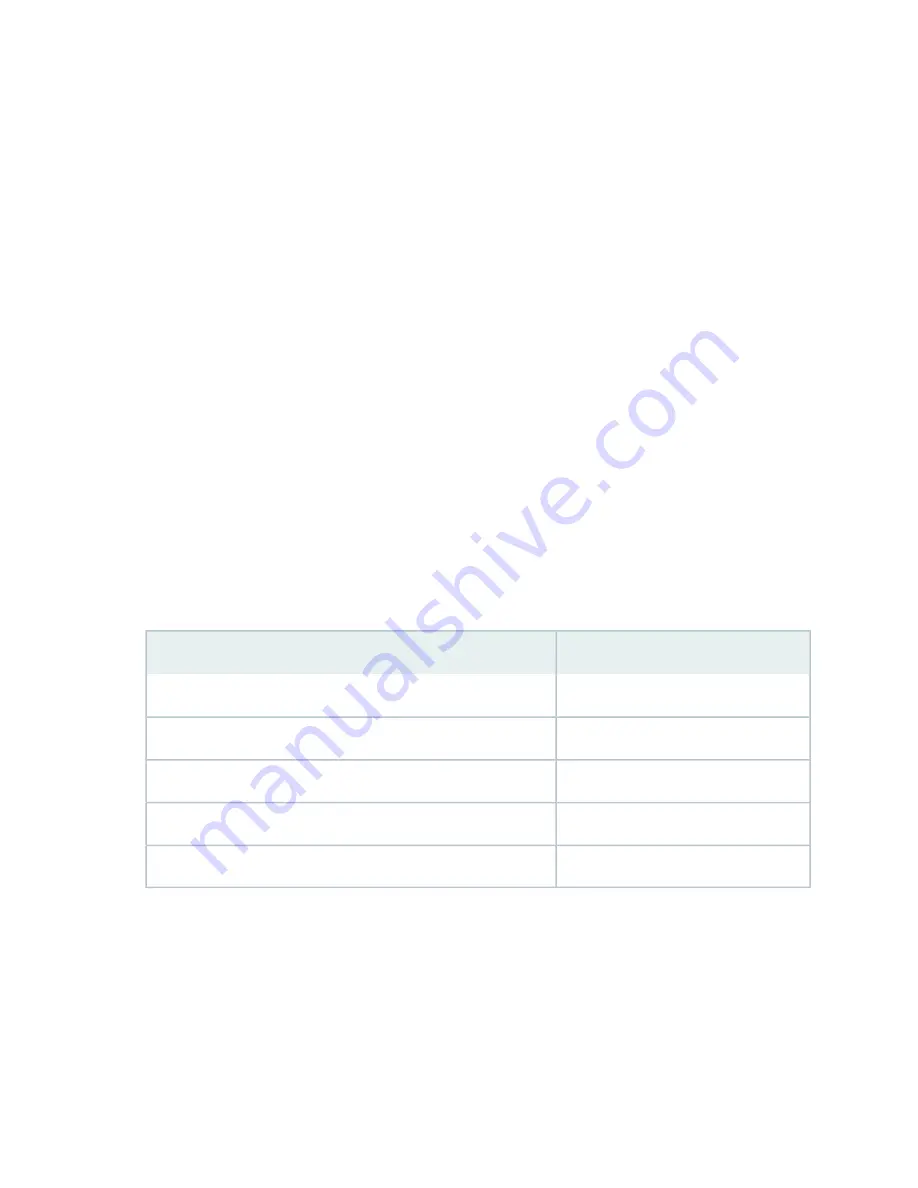
To connect to the CLI using a local management device through the console port on the services gateway:
1. Turn off power to the services gateway.
2. Turn off power to the management device (such as a desktop or laptop computer) that you are using
to access the CLI.
3. Plug one end of the Ethernet cable into the RJ-45 to DB-9 serial port adapter (see
4. Plug the RJ-45 to DB-9 serial port adapter into the serial port on the management device (see
).
5. Connect the other end of the Ethernet cable to the console port on the services gateway (see
).
6. Turn on the power to the management device.
7. Start your asynchronous terminal emulation application (such as Microsoft Windows HyperTerminal),
and select the appropriate COM port to use (for example, COM1).
8. Configure the port settings, as shown in
.
Table 30: Port Settings
Value
Port Settings
9600
Bits per second
8
Data bits
None
Parity
1
Stop bits
None
Flow control
9. Power on the services gateway by pressing the Power button on the front of the services gateway.
Verify that the POWER LED on the front panel turns green.
103
Summary of Contents for SRX550
Page 1: ...SRX550 Services Gateway Hardware Guide Published 2020 12 16...
Page 55: ...39...
Page 178: ...162...
Page 182: ...Restricted Access Warning 166...
Page 196: ...Jewelry Removal Warning 180...
Page 199: ...Operating Temperature Warning 183...
Page 206: ...190...
Page 210: ...194...
Page 213: ...197...






























