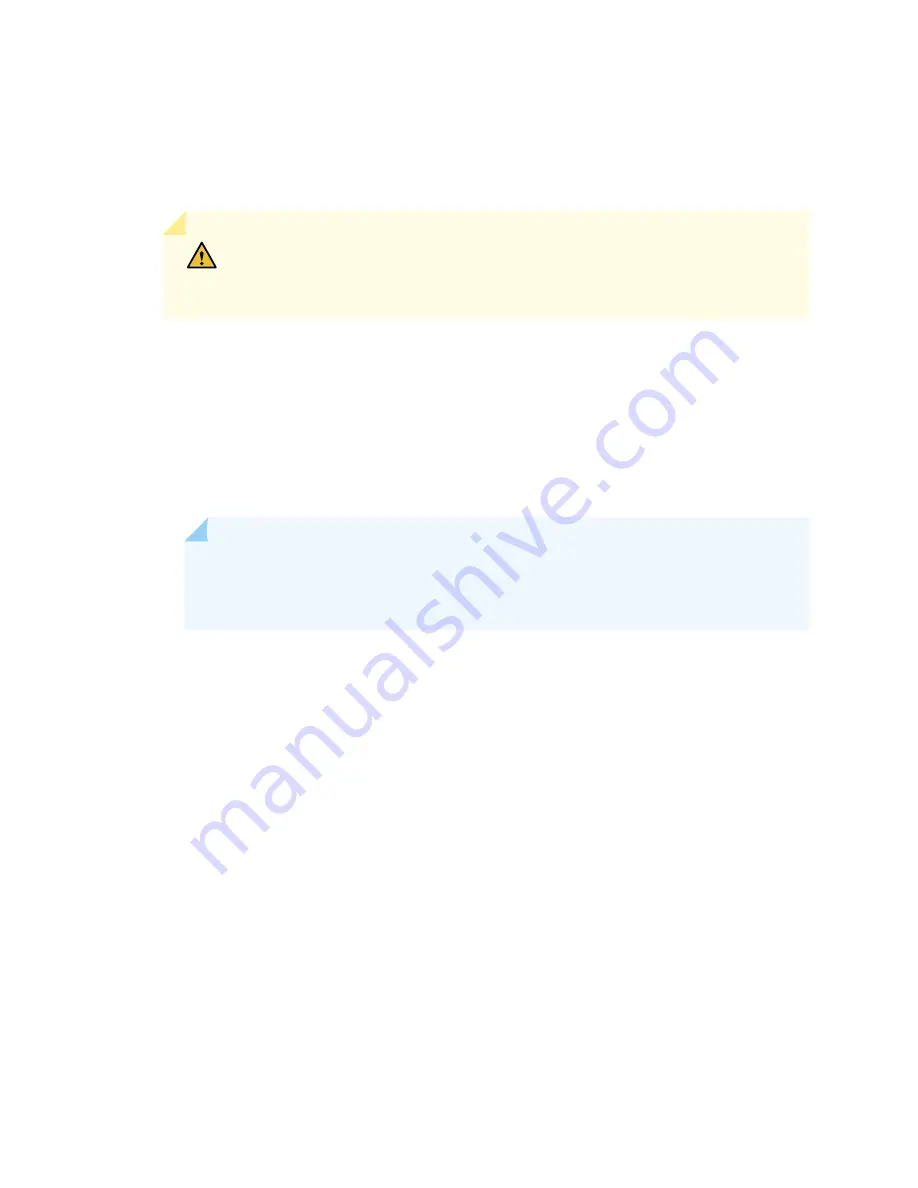
1. If you have not already done so, obtain the USB console driver software from the
or
.
2. Install the USB console driver software by following these steps:
CAUTION:
Install the USB console driver software before attempting to establish
a physical connection between the services gateway and the management device,
otherwise the connection will fail.
a. Copy and extract the .zip file to your local folder.
b. Double-click the .exe file. The installer window appears.
c. Click Install.
d. Click Continue Anyway on the next screen to complete the installation.
NOTE:
If you chose STOP Installation at any time during the process then all or part of
the software will fail to install. In such a case, it is recommended that you uninstall the
USB console driver and then reinstall it.
e. Click OK when the installation is complete.
3. Plug the large end of the USB cable supplied with the services gateway into a USB port on the
management device (see
).
4. Connect the other end of the USB cable to the USB console port on the services gateway (see
).
5. Start your asynchronous terminal emulation application (such as Microsoft Windows HyperTerminal),
and select the new COM port installed by the USB Console driver software. In most cases, this is the
highest-numbered COM port in the selection menu.
You can locate the COM port under Ports (COM & LPT) in Windows Device Manager after the driver
is installed and initialized. This might take several seconds.
6. Configure the port settings, as shown in
82
Summary of Contents for SRX550
Page 1: ...SRX550 Services Gateway Hardware Guide Published 2020 12 16...
Page 55: ...39...
Page 178: ...162...
Page 182: ...Restricted Access Warning 166...
Page 196: ...Jewelry Removal Warning 180...
Page 199: ...Operating Temperature Warning 183...
Page 206: ...190...
Page 210: ...194...
Page 213: ...197...
















































