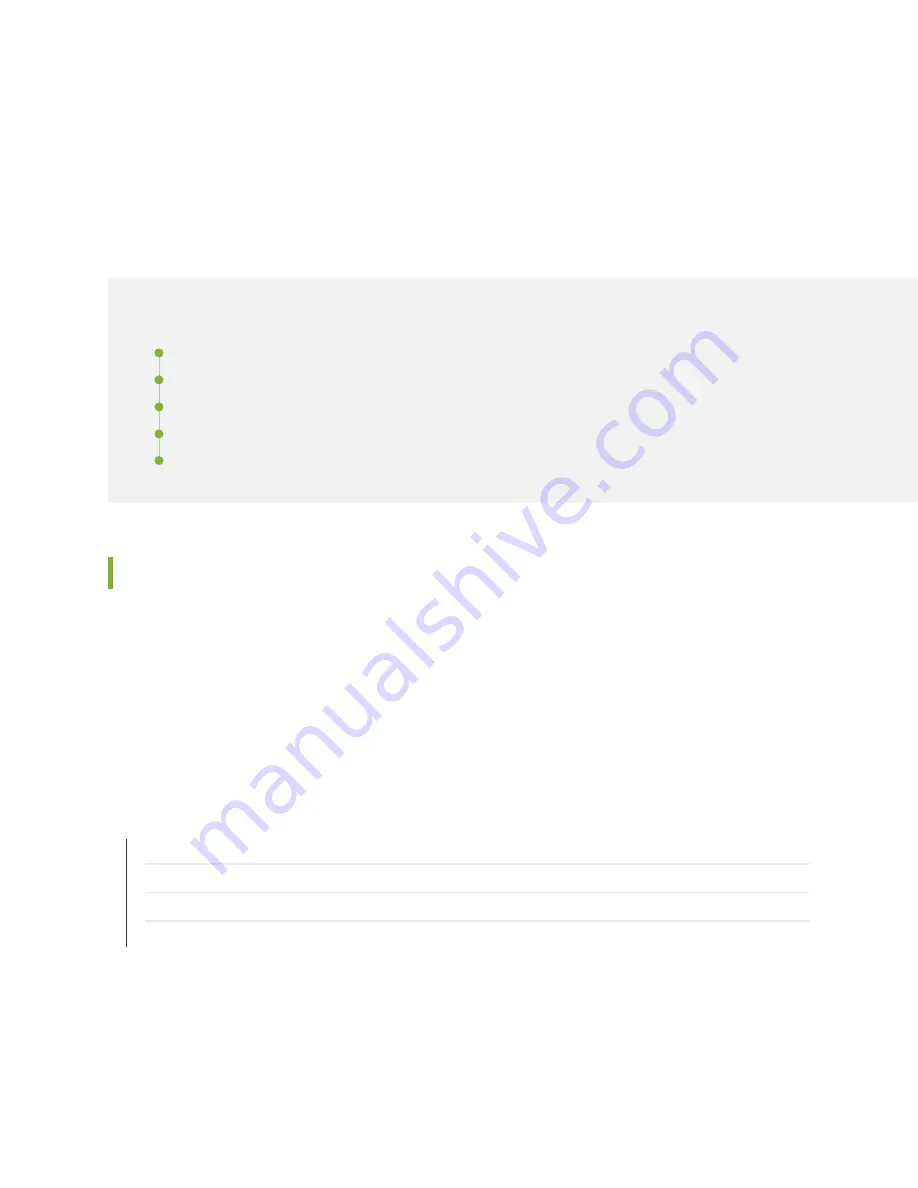
CHAPTER 17
Connecting the SRX550 Services Gateway to External
Devices
IN THIS CHAPTER
Organizing Interface Cables on the SRX550 Services Gateway | 79
Connecting the Modem to the Console Port on the SRX550 Services Gateway | 80
Connecting to the SRX550 Services Gateway from the CLI with the USB Console Port | 81
Connecting the CLI at the User End for the SRX550 Services Gateway | 83
Configuring the Modem at the SRX550 Services Gateway End | 85
Organizing Interface Cables on the SRX550 Services Gateway
Arrange network cables as follows to prevent them from dislodging or developing stress points:
•
Secure cables so that they are not supporting their own weight as they hang to the floor.
•
Place excess cable out of the way in neatly coiled loops.
•
Use fasteners to maintain the shape of cable loops.
RELATED DOCUMENTATION
Preventing Electrostatic Discharge Damage to the SRX550 Services Gateway
Connecting the SRX550 Services Gateway to the AC Power Source | 87
Connecting the SRX550 Services Gateway to a DC Power Source | 90
Grounding the SRX550 Services Gateway | 77
79
Summary of Contents for SRX550
Page 1: ...SRX550 Services Gateway Hardware Guide Published 2020 12 16...
Page 55: ...39...
Page 178: ...162...
Page 182: ...Restricted Access Warning 166...
Page 196: ...Jewelry Removal Warning 180...
Page 199: ...Operating Temperature Warning 183...
Page 206: ...190...
Page 210: ...194...
Page 213: ...197...
















































