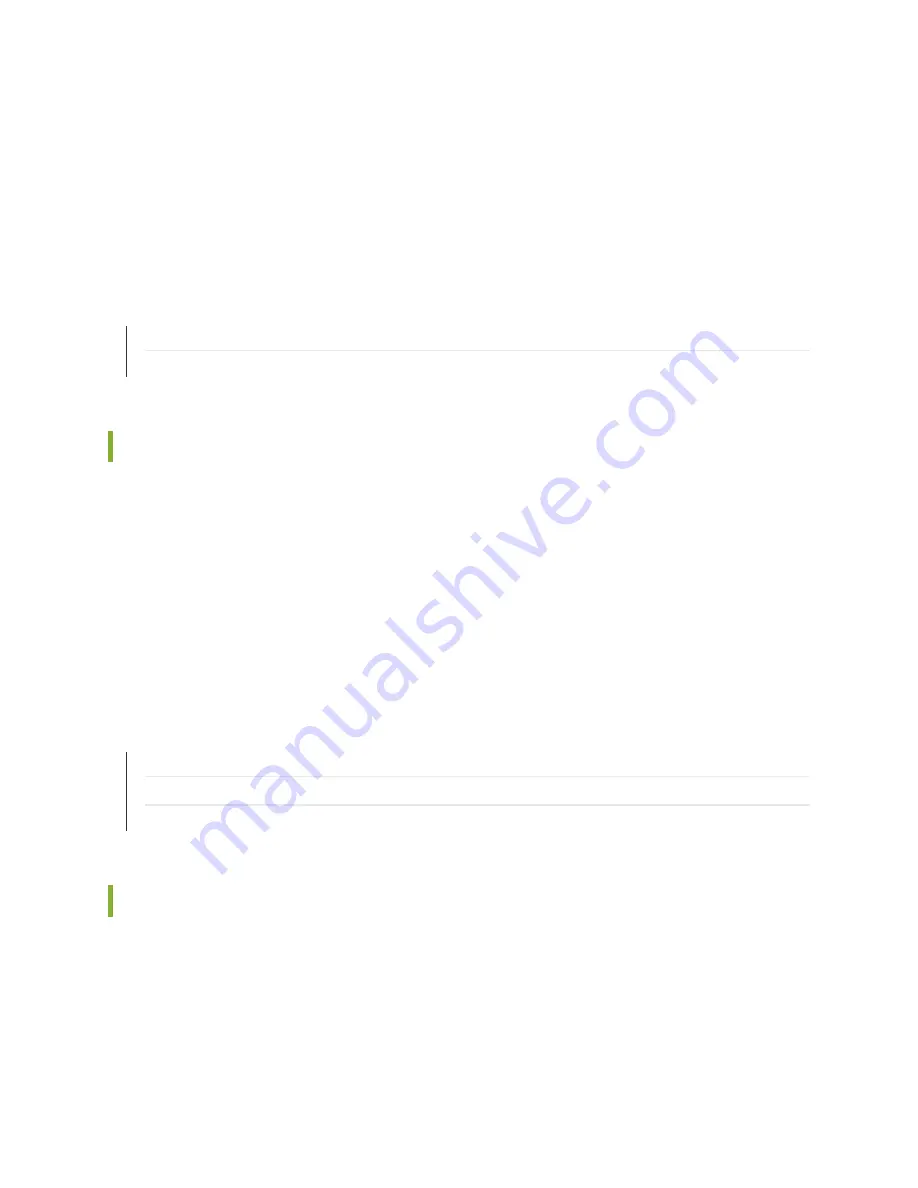
The terminal emulation screen on your management device displays the startup sequence. When the
services gateway has finished starting up, a login prompt appears.
10. Log in as the root user. No password is required at initial connection, but you must assign a root
password before committing any configuration settings.
RELATED DOCUMENTATION
Connecting to the SRX550 Services Gateway from the J-Web Interface | 98
Connecting to the SRX550 Services Gateway from the CLI Remotely | 104
Connecting to the SRX550 Services Gateway from the CLI Remotely
You can connect an SRX550 Services Gateway to the CLI from a remote location through two dial-up
modems:
•
A modem that is connected to the console port on the services gateway
•
A second modem that is connected to a remote management device
The modem connection lets you remotely perform the same console operations that you can perform
locally.
RELATED DOCUMENTATION
Configuring the Modem at the SRX550 Services Gateway End | 85
Connecting the Modem to the Console Port on the SRX550 Services Gateway | 80
Connecting the CLI at the User End for the SRX550 Services Gateway | 83
Viewing Factory-Default Settings of the SRX550 Services Gateway
To view the factory-default configuration of the services gateway using the CLI:
1. Log in as the root user and provide your credentials.
2. View the list of default config files.
104
Summary of Contents for SRX550
Page 1: ...SRX550 Services Gateway Hardware Guide Published 2020 12 16...
Page 55: ...39...
Page 178: ...162...
Page 182: ...Restricted Access Warning 166...
Page 196: ...Jewelry Removal Warning 180...
Page 199: ...Operating Temperature Warning 183...
Page 206: ...190...
Page 210: ...194...
Page 213: ...197...






























