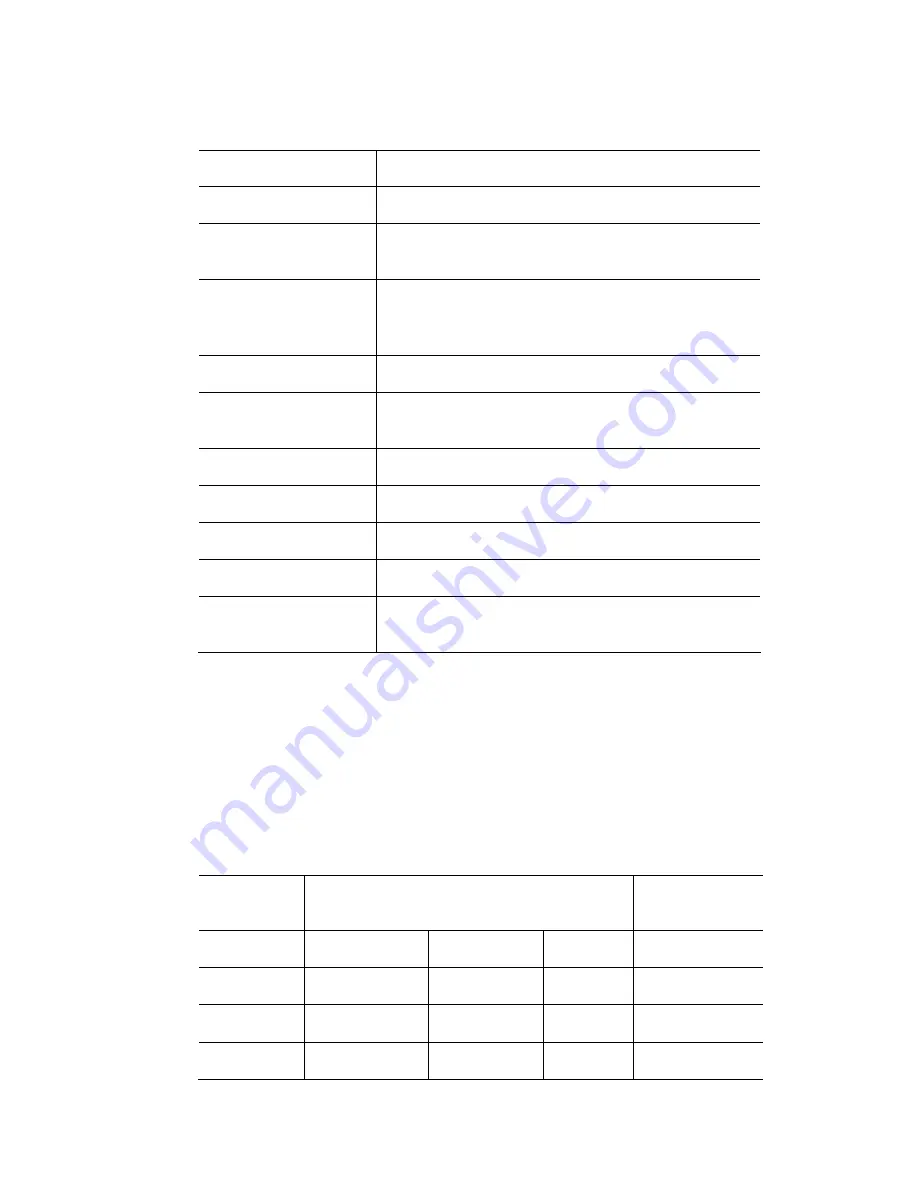
Using
the
console
hardware
Playback
status
indication
Cuelist
faders
The following fader actions are available:
This button action …
does this…
Blank
fader has no action.
Intensity Fader
Set
is t
s the fader to control the Intensity of a cuelist. This
he default assignment for all faders.
Cross Fader
Sets the fader to manually crossfade between cues.
Must be used in conjunction with a ‘Toggle Xfader’
button.
Rate Fader
Adjusts the playback rate.
Autoplay Fader
Same as the Intensity fader but also plays the cue
when the fader is raised. (equivalent to pressing Go)
Submaster
FX Size
Controls the size of any effect in the cuelist.
FX rate
Controls the rate of any effect in the cuelist
FX phase
Controls the phase offset of any effect in the cuelist
Auto Play & Release
Must be used in conjunction with a Cross fader. Used
enables the fader.
Â
e the b
der configuration as a default to be used
ever a cuelist is a
cuelist and choose the
.
Playback
statu
F
L
s
Normal (2
back)
Tip:
You can sav
when
utton / fa
ssigned to a playback. To do this right-click on a
‘Save as default cuelist configuration’ option
s
indication
EDs inside the playback buttons indicate the current
follows:
or Cuelists the LCD and
tatus of each playback as
Button Playback)
Split (1 Button
Play
Lower Button
Upper Button LCD
Button
Current
Inverted
Active
Green
Paused
Green Flashing
Green Flashing
Vista
User
Guide,
Version
2
11
‐
17
Summary of Contents for Vista I3
Page 1: ...The Vista Simple Powerful Visual Version 2 1 B...
Page 7: ...Contents General Specifications 24 83 25 Index 25 1 Vista User Guide Version 2 v...
Page 8: ......
Page 18: ......
Page 34: ......
Page 50: ......
Page 106: ......
Page 158: ......
Page 186: ......
Page 214: ......
Page 231: ...Appendix 1 menu toolbar reference Menus Vista User Guide Version 2 14 17...
Page 300: ......
















































