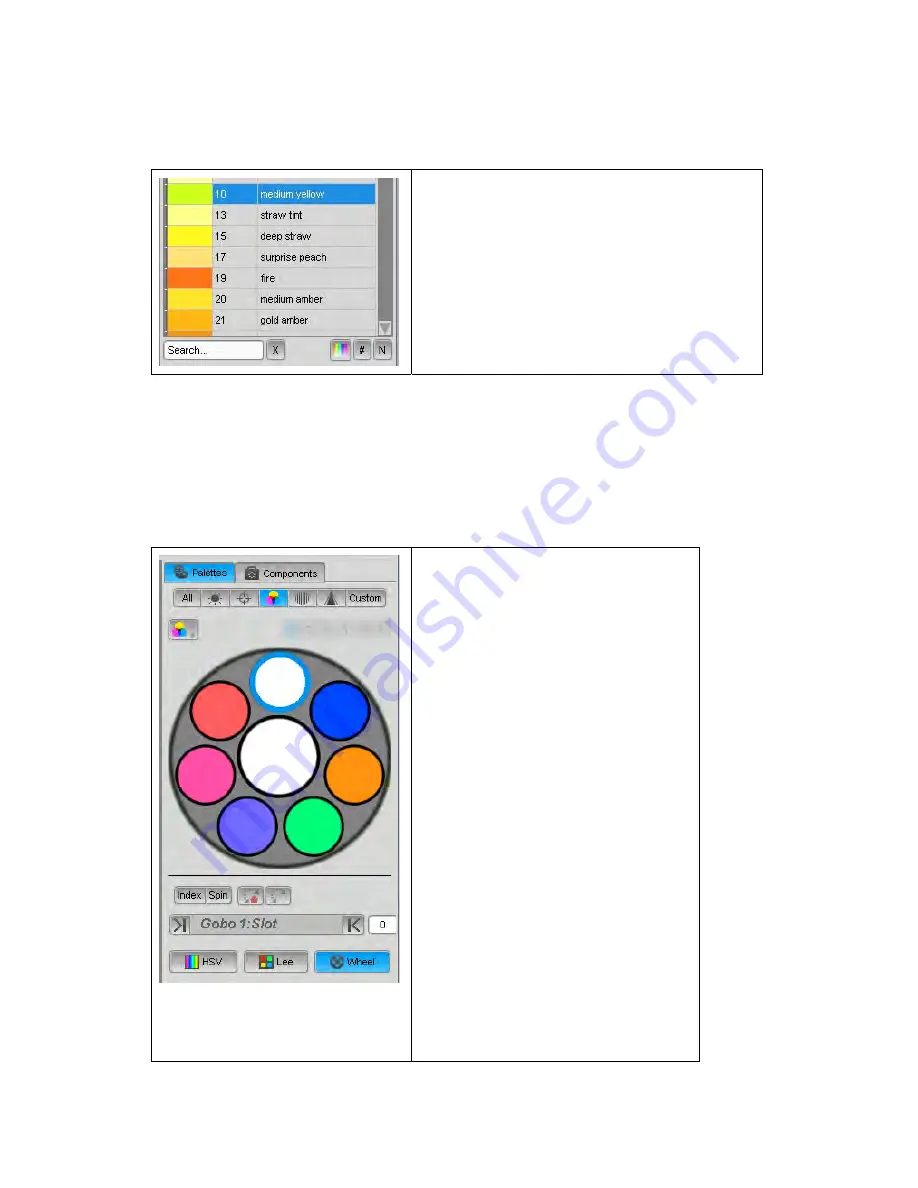
Using
the
detailed
panels
The
Chooser
window
Lee
Swatch
This option provides a list of Lee filters so you can pick a colour by it’s name,
number or swatch.
Click in the Colour, Number (#) or Name (N)
our
swatch. You can also search for a name or
number by typing in the search box.
button to sort the list by name number or col
Wheel
When using fixtures with a colour wh
representation of the colour wheel so
available and where they are on the w
eel(s), this option provides a graphic
you can see exactly what colours are
heel:
the colour
wheel forwards or backwards.
You can also rotate or spin the colour
wheel by clicking on the Rotate buttons
and adjusting the slider to spin the
wheel forwards or backwards:
If the colour wheel is spinning you can
reverse the spin direction by clicking
on the [Reverse Icon] or stop it by
clicking on the [Stop icon]
If you have more than one type of
fixture selected, Vista displays a tab for
each fixture type at the top of the
panel. . To choose the fixture type you
want to work with click on the
corresponding tab.
If a fixture has more than one colour
wheel the buttons above
wheel will be available. To choose the
colour wheel you want to work with
click on the corresponding button.
You can move the colour wheel by
small increments, to create split
colours, by clicking on the Index button
and adjusting the slider to turn the
5
‐
30
Vista
User
Guide,
Version
2
Summary of Contents for Vista I3
Page 1: ...The Vista Simple Powerful Visual Version 2 1 B...
Page 7: ...Contents General Specifications 24 83 25 Index 25 1 Vista User Guide Version 2 v...
Page 8: ......
Page 18: ......
Page 34: ......
Page 50: ......
Page 106: ......
Page 158: ......
Page 186: ......
Page 214: ......
Page 231: ...Appendix 1 menu toolbar reference Menus Vista User Guide Version 2 14 17...
Page 300: ......






























