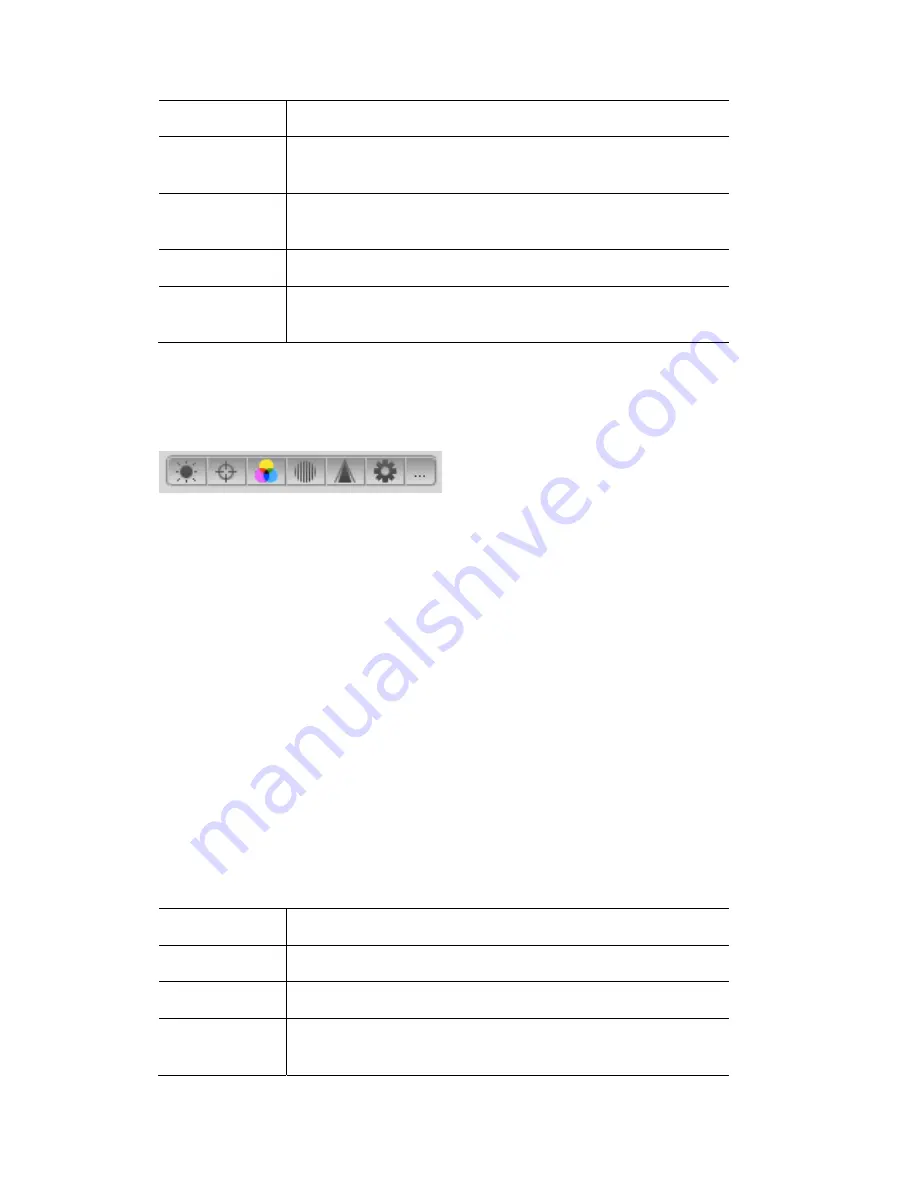
The
Components
tab
The
Chooser
window
This button…
does this…
Groups
elect or modify the groups you’ve
saved.
displays and let’s you s
Presets
displays and let’s you select or modify the presets you’ve
saved.
FX
displays and let’s you select any of Vista’s built in effects
Extracts
ct or modify the Extracts. you’ve
saved.
displays and let’s you sele
The
parameter
Filter
If you are working with Presets, Effects or Extracts the Parameter Filter bar can
be used to filter the items that are displayed or the features that are stored:
bar
If you are recording a Preset the filter bar shows which parameters are being
recorded and which are not. You can click on any of the icons to either include it
or exclude it. Included parameters are highlighted.
For more information about presets and filters see
Presets
on page 5-45.
If you are applying a item that includes more than one parameter type you can
use the filter bar to filter out any parameters you don’t want to use. For example
you might have a Preset that includes Intensity, Position and Colour but you
only want to use the Colour part. In this case you would click on all the filter bar
icons except Colour before selecting the preset.
When you are applying presets from the Components panel the Preset will fade
in over the ‘Live Time’ . For example you might be working in the Live
programmer tab and want to fade some lights into a colour or position over
several seconds. To do you use the Live Time window:
Components
window
tools
If you are working with Groups, Presets, Effects or Extracts there is a toolbar at
the bottom of the panel that acts on the list of items
This button…
does this…
[ + ]
Creates a new component of the selected type.
[ - ]
Allows you to delete a component
Search
typing in the ‘Search’ box filters the list down to just the items
that match what you’ve typed.
5
‐
38
Vista
User
Guide,
Version
2
Summary of Contents for Vista I3
Page 1: ...The Vista Simple Powerful Visual Version 2 1 B...
Page 7: ...Contents General Specifications 24 83 25 Index 25 1 Vista User Guide Version 2 v...
Page 8: ......
Page 18: ......
Page 34: ......
Page 50: ......
Page 106: ......
Page 158: ......
Page 186: ......
Page 214: ......
Page 231: ...Appendix 1 menu toolbar reference Menus Vista User Guide Version 2 14 17...
Page 300: ......
















































