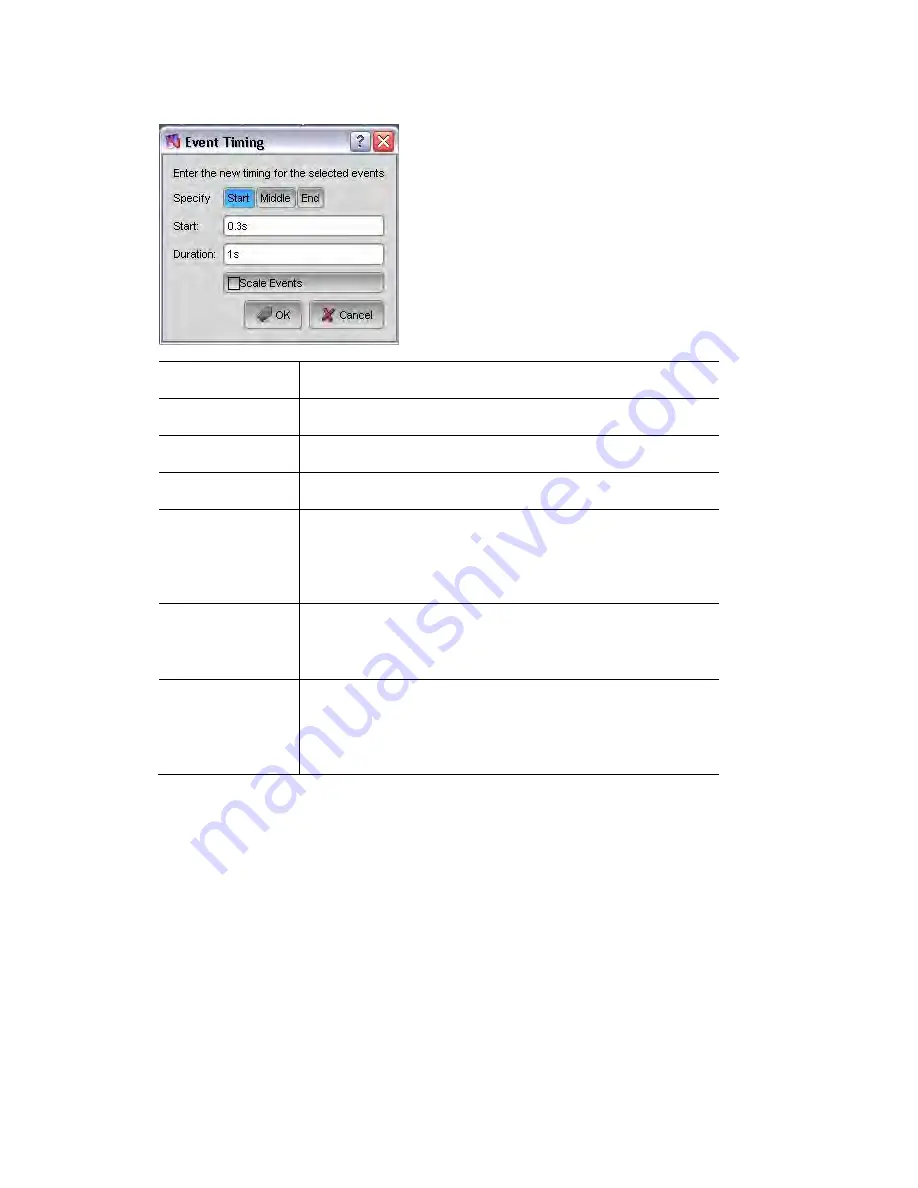
Timeline
events
Working
with
cuelists
V
this sc
ista displays
reen:
This option…
oes this…
d
Start
Select to set the start time of an event
Middle
Select to set the mid point of an event
End
Select to set the end time of an event.
TIme
Start / Mid / End
Enter a time to set the start mid or end of an event to that
position on the timeline. If you enter a number with no
units Vista assumes seconds. Use h for hours, m for
minutes, e.g. 1h2m3.5s
Duration
Enter a time to set the duration (or length) of an event(s). If
Use h for hours, m for minutes, e.g. 1m2s.
you enter a number with no units Vista assumes seconds.
Scale Events
Select
scaled
this option if you want all selected events to be
when the duration is increased or decreased.
ticked all events will be set to the same duration
Scaling is based on the longest event. If this box is not
Aligning
start
and
end
points
the
You can also right-click on select the event(s) and select these options from the
vents
to
follow
the
default
times
When you adjust the time of an individual event it no longer follows the cue’s
‘default times’. To reset an event so that it follows the default, select the event
and choose the ‘Reset to default timing’ option from the Timeline menu.
You can also align the start and end times of selected events. To do this, select
events and then select the ‘Align Start’ or ‘Align End’ option from the Timeline
menu.
popup menu.
Resetting
e
6
‐
44
Vista
User
Guide,
Version
2
Summary of Contents for Vista I3
Page 1: ...The Vista Simple Powerful Visual Version 2 1 B...
Page 7: ...Contents General Specifications 24 83 25 Index 25 1 Vista User Guide Version 2 v...
Page 8: ......
Page 18: ......
Page 34: ......
Page 50: ......
Page 106: ......
Page 158: ......
Page 186: ......
Page 214: ......
Page 231: ...Appendix 1 menu toolbar reference Menus Vista User Guide Version 2 14 17...
Page 300: ......
















































