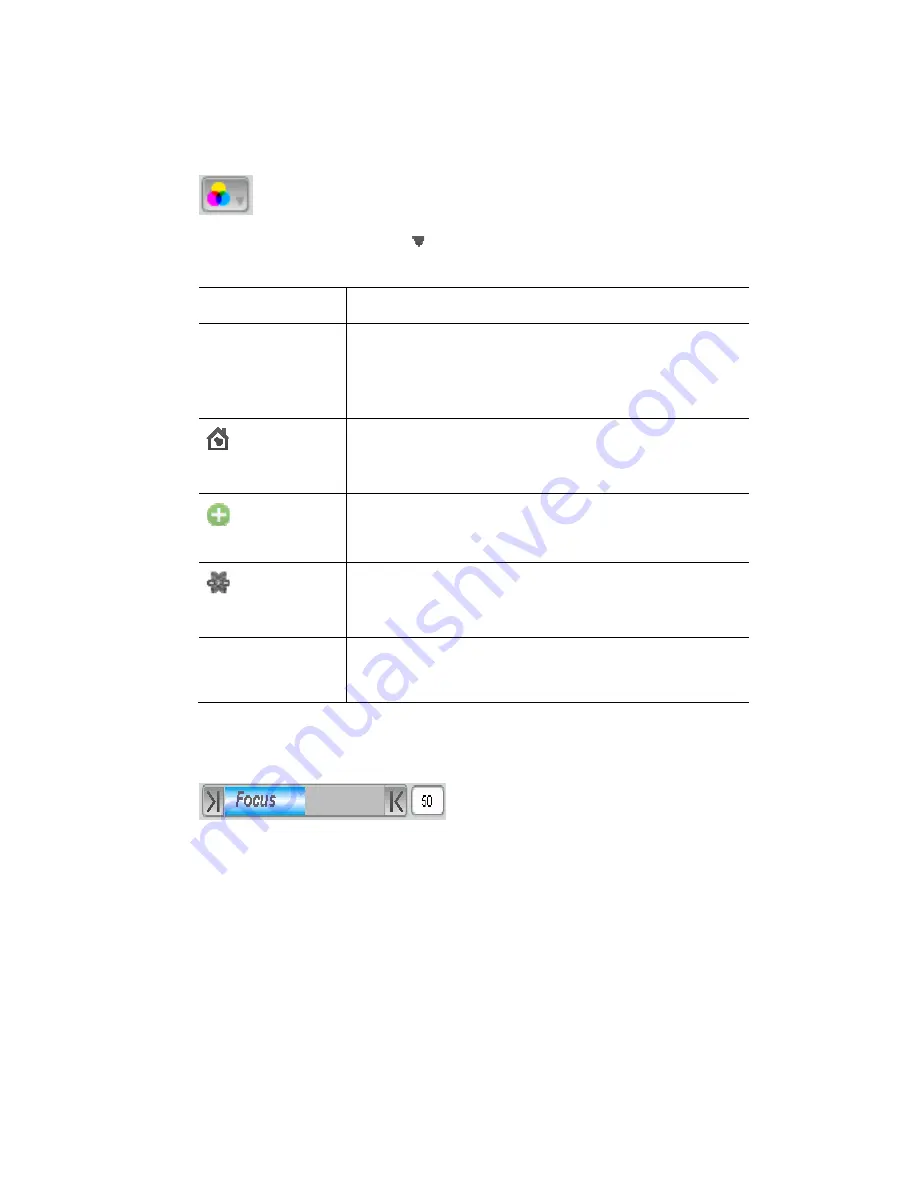
The
Chooser
window
The
Palette
tab
Common
features
of
the
palettes
All palettes have a popup menu that you open by clicking the palette type
button:
Click on the drop down arrow on any of the palette type button to open a
popup menu
This option…
does this…
Clear
This option lets you clear all events
for that parameter
type
or just some of those events. For example the
individual CMY events
Colour popup lets you clear the Colour wheel or Colour
Mix or just the
Home
This option lets you reset all events
for that parameter
type
to their default setting (for example no intensity,
50% pan and tilt, colour white etc).
et
Create Pres
This option opens the Preset window so you can create
a new preset.
Clicking on this option opens the Create effect window
where you can select an effect type, the features to
New Effect
include and enter a name for the effect.
Stop effect
This option lets stop effe
parameter type
cts that are running
for that
Many of the palettes h
value:
ave slider bars that provide a quick and easy way to set a
To adjust a slider setting, either:
•
click the arrows at the left or right hand end to go to 0%
and 100% respectively
ar to set the value you want
.
use.
•
click and drag in the slider b
•
click in the value box and type a value using the keyboard
To set attributes for one or more fixtures, select the fixtures you want in the
Fixture Chooser panel, then click on the Palette you want to
Vista
User
Guide,
Version
2
5
‐
19
Summary of Contents for Vista I3
Page 1: ...The Vista Simple Powerful Visual Version 2 1 B...
Page 7: ...Contents General Specifications 24 83 25 Index 25 1 Vista User Guide Version 2 v...
Page 8: ......
Page 18: ......
Page 34: ......
Page 50: ......
Page 106: ......
Page 158: ......
Page 186: ......
Page 214: ......
Page 231: ...Appendix 1 menu toolbar reference Menus Vista User Guide Version 2 14 17...
Page 300: ......






























