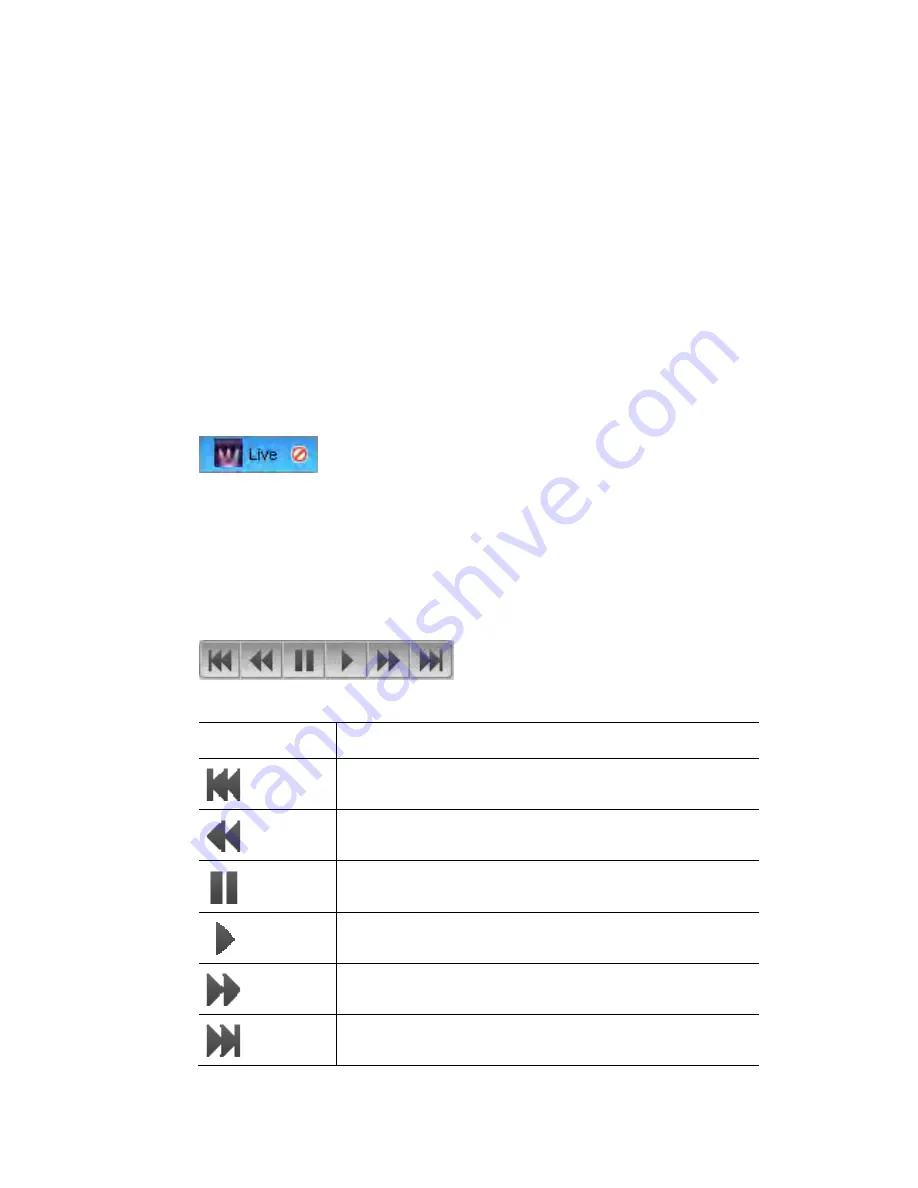
Working
with
cuelists
The
Timeline
window
Cuelist
tabs
When you first op
Live tab – this is the equivalent of want other consoles call the ‘Programmer’ or
‘Editor” . If you o n
tab labelled with the c
You can have sev
l
licking
on the tab you w
t
To close and save a C
from the Cuelist menu or
click the close icon (X) on the cuelist tab.
lt
en the Editor’s Chooser or Timeline windows you’ll see the
pe a cuelist or start a new one from scratch, Vista adds a new
uelist name.
era cuelists open at once and switch between them by c
ant o work on.
uelist tab, choose ‘Close Cuelist’
Â
To save a cuelist at any time select the ‘Save Changes to Cuelist’ option (A
+ S) from the Components menu.
Â
When there is information in the Li
clear icon is added to the tab. Click
Playing
and
moving
aroun
At the top of the editor timeline and
controls:
ve tab that is affecting the output, a red
on it to clear the Live tab output.
d
a
cuelist
chooser screens there is a set of player
D or DVD player:
The buttons work in a similar way to the controls on a C
This button…
does this...
Jumps to the first cue in a cuelist.
Steps backwards to the previous Cue in a cuelist.
Pauses playback.
Starts playback of the next cue in the cuelist.
Steps forwards to the next Cue in a cuelist.
Jumps to the end of last Cue in a cuelist.
Vista
User
Guide,
Version
2
6
‐
11
Summary of Contents for Vista I3
Page 1: ...The Vista Simple Powerful Visual Version 2 1 B...
Page 7: ...Contents General Specifications 24 83 25 Index 25 1 Vista User Guide Version 2 v...
Page 8: ......
Page 18: ......
Page 34: ......
Page 50: ......
Page 106: ......
Page 158: ......
Page 186: ......
Page 214: ......
Page 231: ...Appendix 1 menu toolbar reference Menus Vista User Guide Version 2 14 17...
Page 300: ......
















































