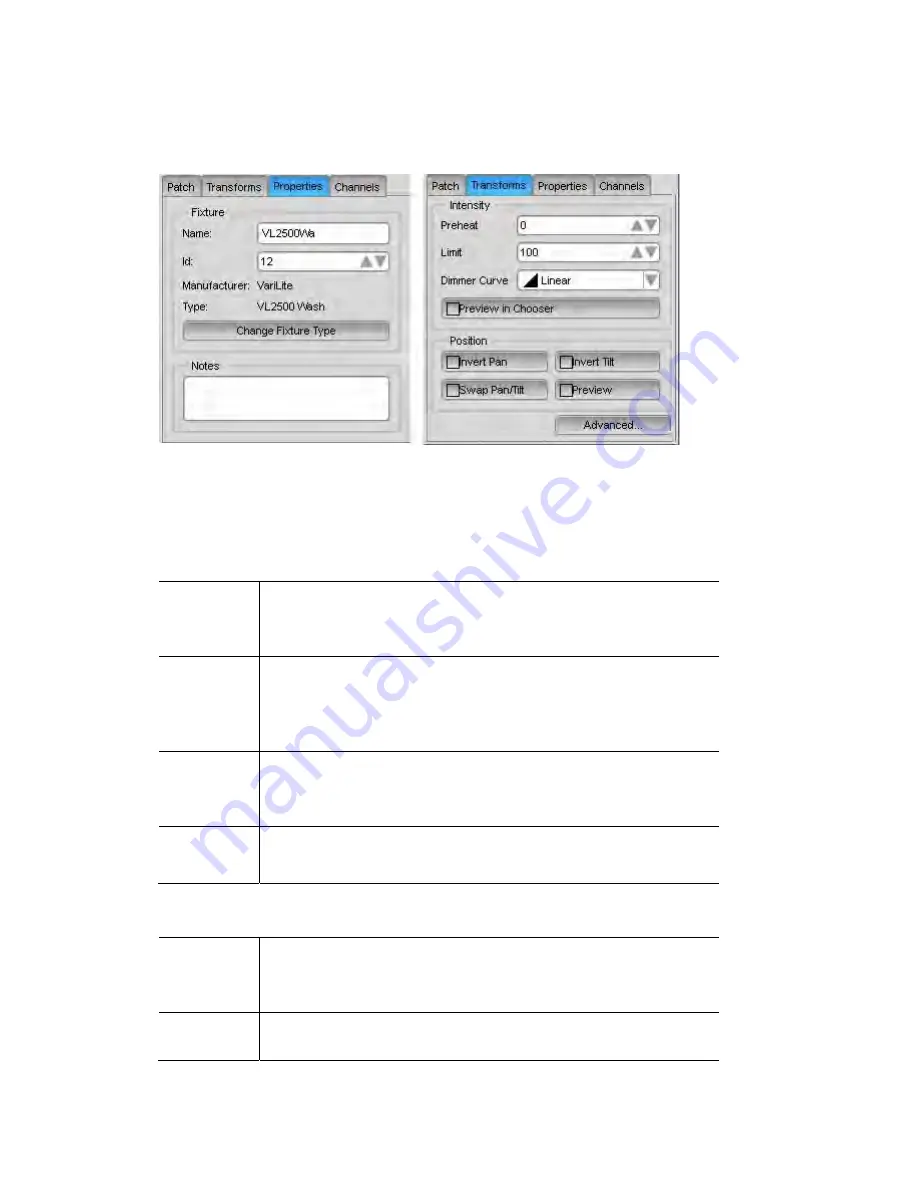
Setting
fixture
properties
Patching
your
rig
To view and set the properties for one or more fixtures, use the pen to select the
fixtures you want on the patch panel. Vista displays the details of those fixtures
in the Properties and Transforms tabs:
Â
If you select multiple types of fixture, Vista displays the details of the first
type you selected. If the Patch box is currently displayed, press the
Properties tab to display the Properties box.
Properties
tab
Name
The name you entered or Vista assigned to this fixture when you
dropped it onto to the patch panel. You can edit this here if you
want to.
ID
The unique system-wide ID number assigned to this fixture
when you dropped it onto the patch panel. You can change this
number here if you want to, but note that Vista won’t allow you
to use a number that’s already assigned to another fixture.
Type
This field is not editable. To change the type of fixture without
having to remove it click on the ‘Change Fixture Type’ button
(see
Swapping a fixture type
).
Notes
This field is used to display notes about the fixture. You can add
whatever you like in this field.
Transforms
tab
Preheat
A percentage value that sets the voltage the fixture lamp will sit
at until you switch it on. This is useful for lamps such as Par 64s
that take time to switch on from a cold start.
Limit
A percentage value that determines the maximum intensity the
fixture will ever reach. This is useful if you want to prolong
4
‐
6
Vista
User
Guide,
Version
2
Summary of Contents for Vista I3
Page 1: ...The Vista Simple Powerful Visual Version 2 1 B...
Page 7: ...Contents General Specifications 24 83 25 Index 25 1 Vista User Guide Version 2 v...
Page 8: ......
Page 18: ......
Page 34: ......
Page 50: ......
Page 106: ......
Page 158: ......
Page 186: ......
Page 214: ......
Page 231: ...Appendix 1 menu toolbar reference Menus Vista User Guide Version 2 14 17...
Page 300: ......






























