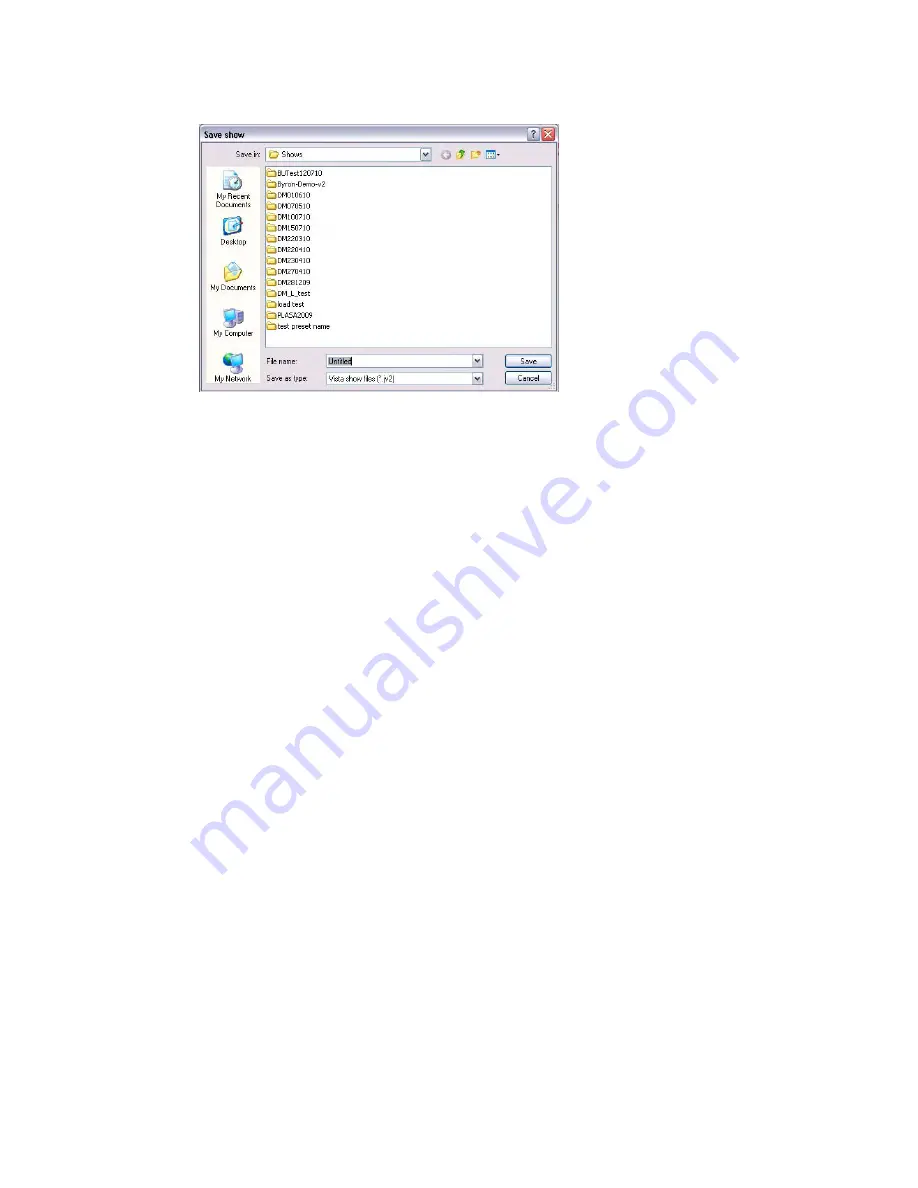
Getting
started
Creating
and
loading
shows
The first time you save a new show, Vista displays the Save As window:
Type a name for the file and then click the Save button. Vista automatically
creates a show folder, with the same name and puts the show file inside it. Once
you’ve named the file, each time you choose the Save option from then on, Vista
overwrites that file with the new details without displaying this window.
Saving
copies
of
shows
To save a separate version of a show with a different name, choose the Save
Show As… option from the File menu. You can then give the file another name
and save it in a separate show folder.
Importing
show
archives
You can also open shows you’ve created on a PC or another console onto the
Vista. The shows must be on a CD or any kind of storage device that connects to
the Universal Serial Bus (USB) port (such as a memory stick).
To open a show, attach the USB device or put the CD in the CD drive (if
available) and choose the Import > Show… option from the File menu.
Exporting
show
archives
(backing
up)
It’s extremely important to make backup copies of your show user data folders.
Like any other computer, the Vista stores your shows on a hard drive, and
although it’s extremely unlikely, if this drive were to fail (e.g. if the console was
dropped) you could lose all the show files stored on it.
For this reason we recommend that you make regular backups of your work,
onto a storage device that you can connect via a USB port.
To export a show archive onto an external storage device:
1.
Connect a USB Flash drive or external disk to the USB port.
2.
Choose the Export option from the File menu. Vista displays the Export
window:
Vista
User
Guide,
Version
2
2
‐
5
Summary of Contents for Vista I3
Page 1: ...The Vista Simple Powerful Visual Version 2 1 B...
Page 7: ...Contents General Specifications 24 83 25 Index 25 1 Vista User Guide Version 2 v...
Page 8: ......
Page 18: ......
Page 34: ......
Page 50: ......
Page 106: ......
Page 158: ......
Page 186: ......
Page 214: ......
Page 231: ...Appendix 1 menu toolbar reference Menus Vista User Guide Version 2 14 17...
Page 300: ......






























