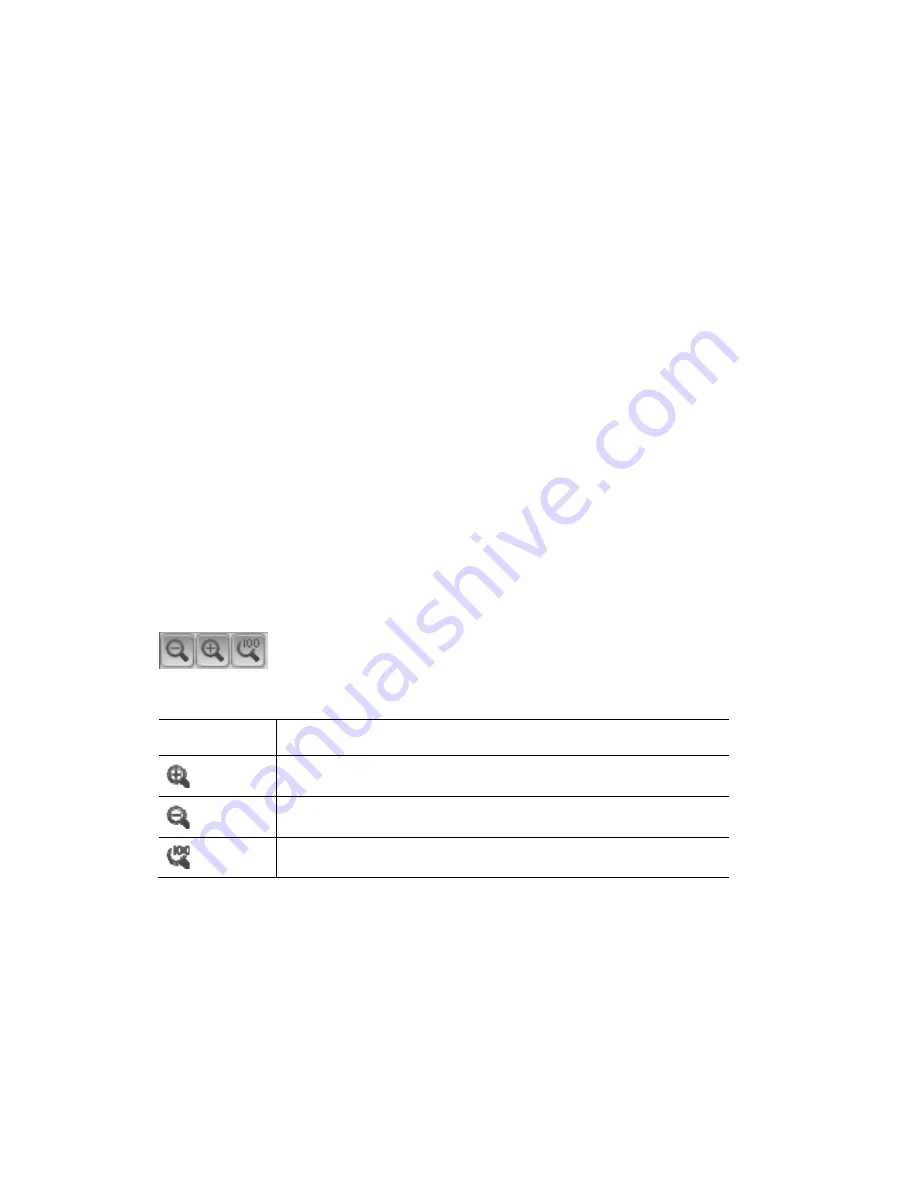
Arranging
fixtures
in
a
layout
The
Chooser
window
Arranging
fixtures
in
a
layout
Vista displays all of the fixtures you added on the Patch screen as icons on the
Fixture layout panel. When you first view this screen, the fixtures are arranged in
numerical order, by unique ID, as a bank of icons.
To re-arrange the fixtures:
1.
Click on the ‘Locked’ button at the bottom of the Chooser window so that it
changes to ‘Unlocked’.
2.
Drag and drop the fixture icons around to new locations on the screen so
that they suit you.
3.
To undo a move press Ctrl + Z or select the undo option from the Edit menu.
4.
When you are finished Click on the ‘Unlocked’ button so that it changes back
to ‘Locked’.
Â
If you are moving a Group icon, click and hold on it while moving to avoid
selecting and moving the individual fixtures in the group.
Zooming
in
and
out
You can adjust the magnification of the fixture layout panel or the size of
individual fixture and group icons.
To zoom the fixture layout panel in or out click on the magnify icons in the
bottom left corner of the fixture chooser window:
To zoom an individual fixture and group icon, hold down the yellow modifier
button or Control key while licking the icons
This icon…
does this…
zooms in or increases the size of the fixture icons.
zooms out or decreases the size of the fixture icons.
zooms to the icons to the normal scale.
Â
You can use the ‘Wheel’ on a suitable mouse to zoom the layout or icons.
s you like, each
5.
Layout’ option
from the popup menu. Vista opens the New layout window.
Using
different
layout
views
You can create as many different views of your fixtures a
arranged in its own away. To create a new layout view:
Right-click in the fixture chooser window and select the ‘New
5
‐
2
Vista
User
Guide,
Version
2
Summary of Contents for Vista I3
Page 1: ...The Vista Simple Powerful Visual Version 2 1 B...
Page 7: ...Contents General Specifications 24 83 25 Index 25 1 Vista User Guide Version 2 v...
Page 8: ......
Page 18: ......
Page 34: ......
Page 50: ......
Page 106: ......
Page 158: ......
Page 186: ......
Page 214: ......
Page 231: ...Appendix 1 menu toolbar reference Menus Vista User Guide Version 2 14 17...
Page 300: ......






























