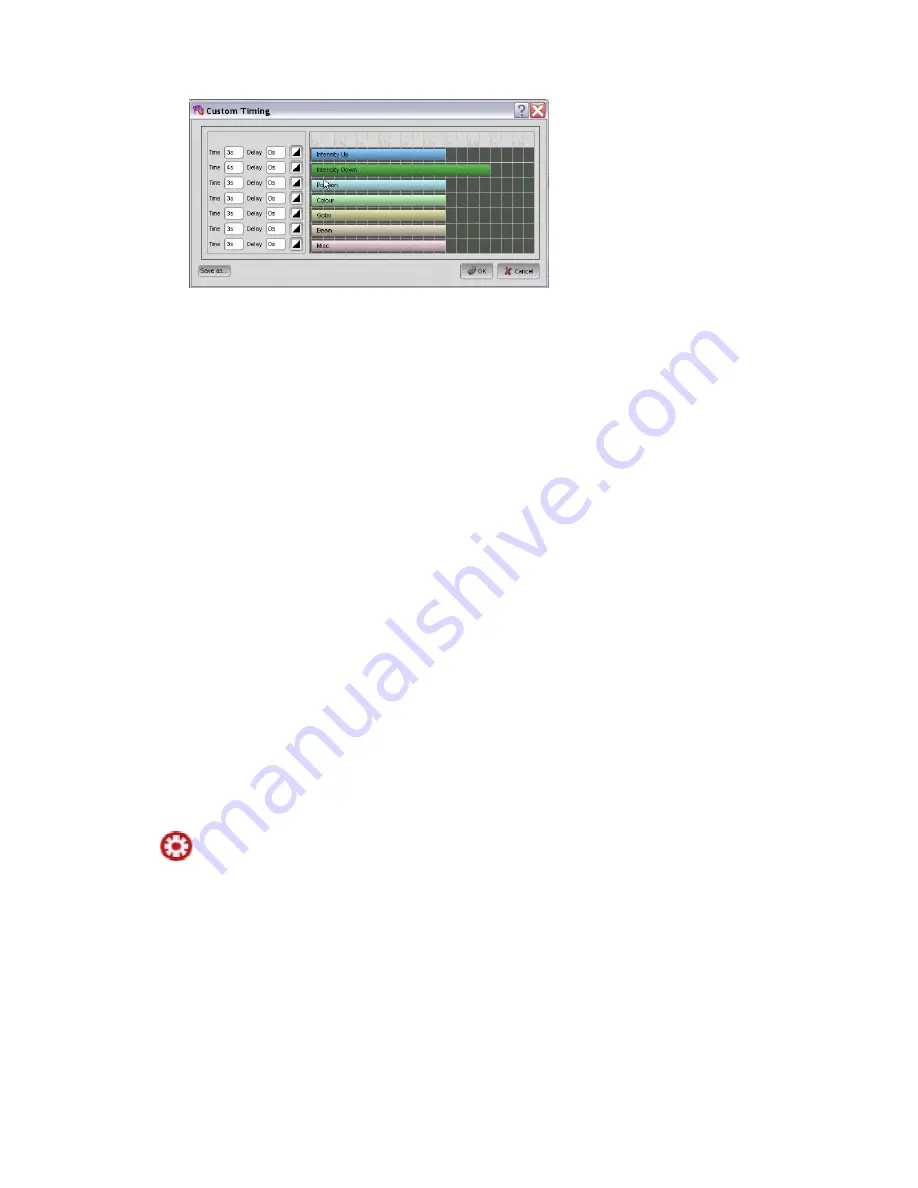
Store
Part
Working
with
cuelists
8.
title, in the Cuelist
Name box
9.
If you’re are storing to a New Cue, you can give it a title, in the Cue Name
10.
le-tap on a playback
k.
11.
Check the buttons for the classes or types of events you want Vista to
12.
13.
ilter list.
Â
the
St
In the detailed view you can set a fade time, delay time and fade curve for each
of the six feature types – Intensity (in and out), Position, Colour, Gobo, Beam and
Miscellaneous channels. To set times either type in the boxes or click on the
timing bars and adjust them. To change the fade curve click on the icon and
select from the popup list
If you’re are storing to a New Cuelist, you can give it a
box.
Click OK to complete the Store Look operation or doub
‘Select’ button to Store the cuelist to that playbac
display.
Type a name for the filter.
Click the ‘Close’ button. Vista adds this filter to the drop-down f
Hold down the Yellow modifier (Ctrl on a keyboard) on the console and
press the Select button on an empty playback to Store your look and open
cuelist in the Editor window.
ore
Part
Stor
a
ptions, not
If you’ve created information in the Live tab of the Editor (or another cuelist),
you can add it or merge it into an existing cuelist, or use it to replace a cue
altogether. You can also start a new cuelist using the Store Part method.
e P rt is Vista’s advanced recording method. It provides several o
available with Store Look.
6
‐
6
Vista
User
Guide,
Version
2
Summary of Contents for Vista I3
Page 1: ...The Vista Simple Powerful Visual Version 2 1 B...
Page 7: ...Contents General Specifications 24 83 25 Index 25 1 Vista User Guide Version 2 v...
Page 8: ......
Page 18: ......
Page 34: ......
Page 50: ......
Page 106: ......
Page 158: ......
Page 186: ......
Page 214: ......
Page 231: ...Appendix 1 menu toolbar reference Menus Vista User Guide Version 2 14 17...
Page 300: ......






























